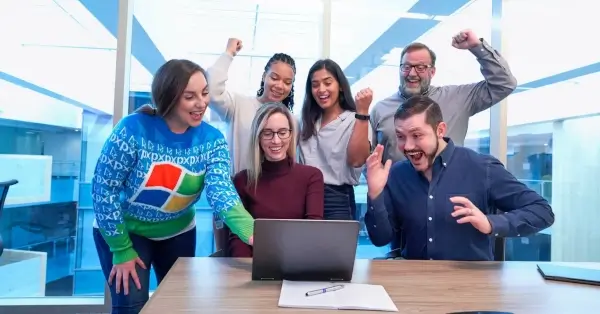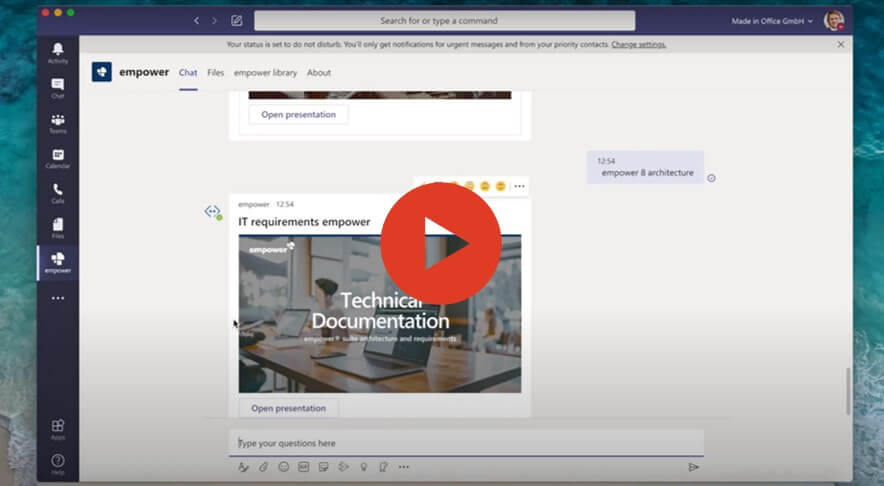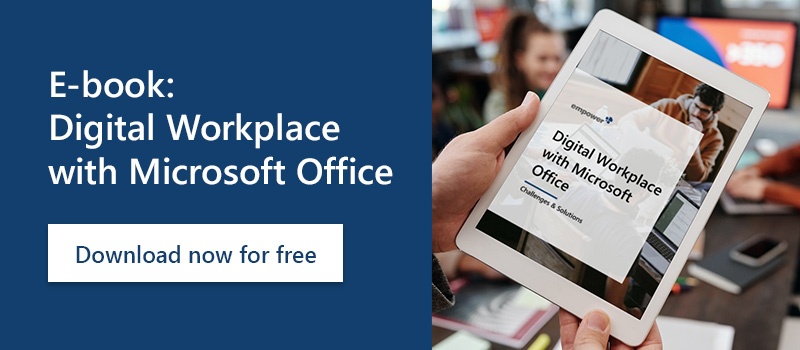6 practical business apps for Microsoft Teams
Are you working from home these days and using Microsoft Teams to collaborate with your colleagues? Then we have 6 exciting business apps for Microsoft Teams that will make remote working easier. This article explains the advantages six top Microsoft Teams apps offer. Check them out and consider which ones could generate added value for your own work or your company.
Which business apps for Microsoft Teams are the most useful when working from home?
Many companies rely on Microsoft Teams as their collaboration tool to connect their teams and drive their businesses, especially now when so many people suddenly work remotely. You probably know that Teams facilitates communication with your colleagues via chat or audio/video conferencing. Using Teams is relatively straightforward. But many people wonder how they can exploit Teams’ potential, to make collaboration even more efficient and effective, whether working from home or in the office, for example when it comes to remote onboarding of new staff.
6 Microsoft Teams apps
These apps will make working from home easier:
1. Polly app – easy, powerful surveys from home

The Polly app generates and manages internal surveys. For example, if you want to agree priorities for different tasks or plan future work, you can survey your team with Polly. Collecting everyone’s opinions can get complicated, especially if you have a team with many members. Polly’s easy-to-use interface lets you create a poll directly in any Teams channel. Since working from home makes meetings more challenging, polls can take the place of meetings, so people don’t have to align their calendars to meet online. Group decision-making becomes more time-flexible when people can submit their opinions on a set of options when it suits their schedules best.
And Polly helps you avoid time-consuming discussions in long back-and-forth threads. So you save time and nerves when it comes to simple decisions.
Advantages of the Polly app at a glance:
- Uncomplicated voting
- Individual choice of topics
- Fast survey evaluation
- Much more efficient than many one-on-one meetings and long discussion threads
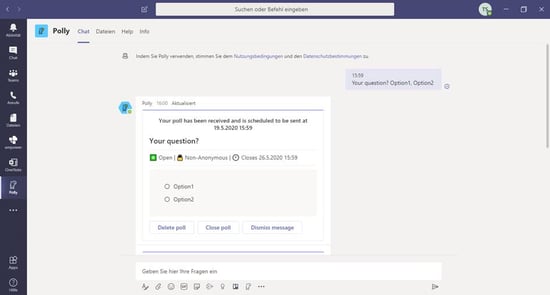 easily create your survey with the chatbot
easily create your survey with the chatbot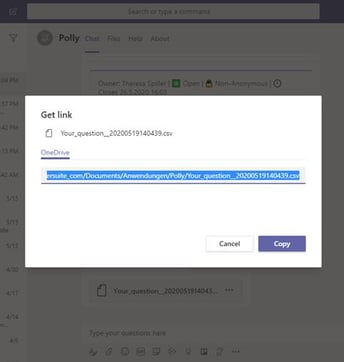
share your survey link directly within Teams
2. Trello app – integrated project management in Microsoft Teams

The Trello app simplifies project management and digital teamwork with a cloud-based visual approach integrated into Teams. A Trello “board” (project plan) includes “cards” (tasks) that you can shuffle and include in lists (to-do, doing, done) e.g. "Create presentation for x" and the band it is in represents the status of the task, e.g. open, in progress or completed. You can add details to Trello cards like due dates, checklists, comments, and more. The content of the cards can be edited in different ways. You have the possibility to add texts, pictures, screenshots and links to write instructions. You can link to team members or assign them directly to a specific board.
Trello’s Teams integration gives you access to all its cloud-based functionality without having to switch to a separate browser window. And the intuitive Trello boards approach is reminiscent of solitaire. That’s by design: planning feels easy and accessible right away; workflows can be understood quickly.
Trello offers both free and paid versions.
Advantages of the Trello app at a glance:
- Intuitive project management
- Interactive editing of project tasks
- Clear display of tasks
- Quick status and category views
- Comments, images, and more stored within a task
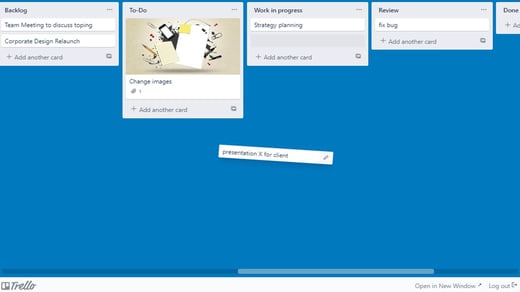 The cards can be moved from one list to another by drag and drop
The cards can be moved from one list to another by drag and drop
3. empower® app – always the right content on demand
The empower® App delivers quick and easy access to all Office templates and documents stored in the empower® Library. No more time-consuming and frustrating searches for specific PowerPoint or Word templates. The empower® App works in conjunction with an empower® Subscription. The empower® App’s Chatbot lets you use natural language to find and open documents and templates in the empower® Library. With one click the user can then open the document directly in Microsoft Teams. A separate tab in the empower® App provides direct access to the entire empower® Library, so that the user can also browse the library's through the folders to find the relevant content.
The app keeps track of your search history so you can quickly search again for Office documents you’ve already looked for. Streamline working with documents in Microsoft Teams using the empower® App.
Advantages of the empower® App at a glance:
- Search and retrieve Office documents and empower® templates quickly
- Access the entire empower® Library
- Open and edit documents in Microsoft Teams
- Share content with colleagues within Teams
.jpg?width=538&name=Screenshot%202020-05-19%20at%2011-37-24%20(2).jpg)
4. Microsoft Stream app – staff meetings in the modern Office!

Regardless of where we work – in the office, at home, on the road – teams need to share and discuss video efficiently and securely. With Microsoft Stream for Teams you can stream, save, and forward videos live or on-demand directly in Teams. Colleagues can view video content in real time or afterwards from any location.
Stream hosts internal videos securely. The live function allows up to 10,000 users to watch a video simultaneously. People can participant in and share events like internal company presentations, application demonstrations, and trainings anytime and anywhere. People can even chat live while watching a video.
Stream automatically generates subtitles in a variety of languages and displays them as well as adding them as metadata to a video. Additional metadata like built-in tagged face-recognition enables richer, faster search and retrieval of saved videos.
Stream facilitates multi-tasking within Microsoft Teams: when viewing a video, if you switch to another application, the Stream video window reduces to the edge of the screen and continues playing so you can keep an eye on the video while also taking care of other tasks.
Microsoft Stream will gradually replace the current Office 365 Video.
Advantages of the Microsoft Stream app at a glance:
- Retrieve and view videos inside Teams, live or on-demand
- Up to 10,000 simultaneous viewers at the same time
- Chat while watching videos
- Subtitles in multiple languages
- Easy keyword search by face recognition and speech-to-text
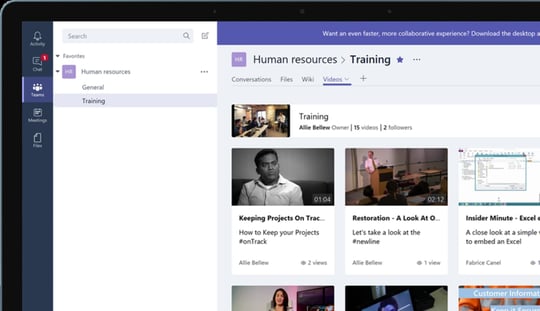 source: microsoft.com
source: microsoft.com
5. Asana – project and time management in one app

Asana is one of the best-known and most-used cloud-based project management platforms. Asana’s Teams app leverages the benefits of both Asana and Teams seamlessly.
The Asana app works like a virtual notice board. On an Asana “board” you can create “threads” for projects whose contents can be shared and edited. People can add comments, additional tasks, feedback, deadlines, etc. All threads appear in an integrated calendar, so you can follow processes closely and sort them by time when coordinating work.
Since every team member can see and edit all content, Asana best suits work groups with flat hierarchies. It’s especially friendly to beginners with its guided workflows. It deserves a top-tier place in our ranking because many people are working from home for the first time without their usual tools, and Asana makes it easy to manage a team remotely. Asana offers both free and paid versions.
Advantages of the Asana app at a glance:
- Project management with a focus on “What to When?”
- Beginner-friendly, easy to understand
- Assign people to threads
- Color coded tasks for better categorization
- Calendar integration
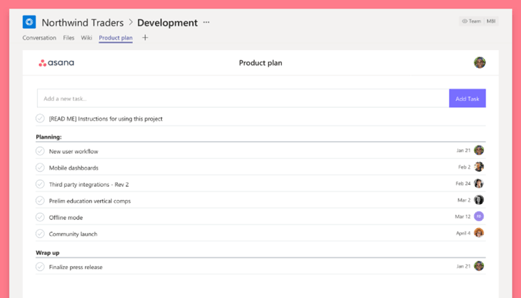 source: Asana app
source: Asana app
6. OneNote app – digital note taking during an online meeting

OneNote is a virtual notebook where you can create and collect notes, ideas, sketches, screenshots, and more. You may already use the OneNote application in your day-to-day work. The OneNote app for Microsoft Teams integrates OneNote’s functionality directly within Teams – no need to switch to a different application.
Collecting notes and other freeform content in OneNote helps keep everything in order in one place, and saves you from having to create and manage a bunch of Word documents or piles of paper. In addition, OneNote can serve as the basis for creating new documents such as presentations, which you can forward directly to a colleague in Teams.
For example, say you’re in a Teams meeting, and you want to take notes without switching away from Teams. You can open the OneNote app in Teams and continue participating in the meeting seamlessly. Furthermore, you can tag the OneNote contents and share them with colleagues via Teams. You save time and don’t need to keep notes in a meeting chat.
Advantages of the OneNote app at a glance:
- Central collection of your notes within Microsoft Teams
- Simultaneous working in the OneNote app and online Teams meetings
- Share and forward notes to colleagues in Teams
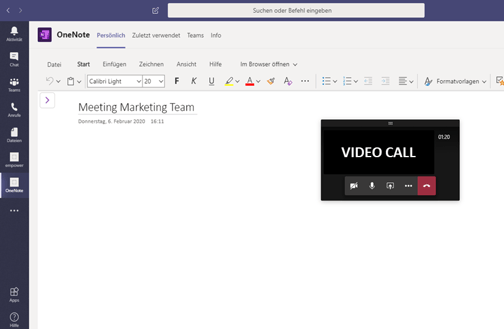
How to add new apps to Teams
Would you like to test or use the presented apps and add them to Microsoft Teams? Then take a look at the following steps to find out how to do this quick and easy.
- Click on "Apps" at the bottom left of the Teams Sidebar.

Now the Microsoft Teams App Store opens. Here you will see a wide range of suggestions for you and app categories that you can browse.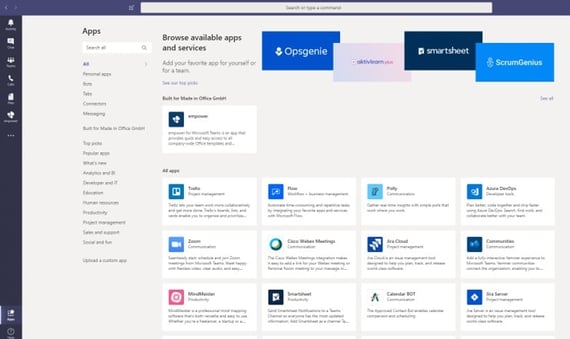
- Enter the desired app in the "Search all" column.
- Click on the app box you are looking for so that a pop-up window opens. There you can click on "Add" and the app will be installed.
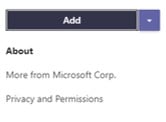
If you don't see the newly added app directly in your sidebar, it's because you haven't pinned the app yet. If you click on the three dots in the sidebar, you'll see all your apps downloaded in Teams so far. From there, you can right-click on an app to simply select "Pin" so the app will be integrated into your Teams Sidebar.
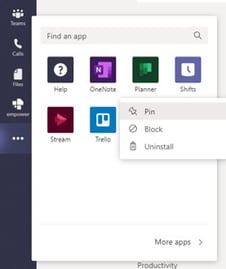
News about the current Microsoft Teams version
Microsoft Teams constantly evolves. Updates focus on usability and enhanced functionality. Recent enhancements include:
- Attach selected apps to the left-hand side of Teams
- Add people to the current call without queuing or interrupting the call
- Chats and channels as well as previously displayed channels also available offline
- Editing of cross-posts to add missing channels or correct typos
You can find more information about the evolution of Microsoft Teams on the Microsoft Office support page.
Working from home in the time of COVID-19
The coronavirus crisis has highlighted the importance of remote work to business continuity. Many people have occasionally worked from home or remotely but never worked from home for such a long time. Programs like Microsoft Teams are currently experiencing massive growth; an initial increase of 12 million daily users in the first week of March has helped drive adoption to more than 75 million daily users in May. Microsoft Teams is becoming an increasingly important working environment. Integrated apps add important benefits that enhance its usefulness.
We at empower® have also adapted our collaboration to digital teamwork. Read our experience report to find out how we also successfully implement remote onboarding of new employees!
The right apps for the modern workspace
We hope our list of selected Microsoft Teams apps gives you a good idea of the possibilities of integrated tools. We recommend trying them out to see if they complement your work processes and make working from home easier.
Would you like to find out more about other possibilities that’ll enhance your daily work? We at empower® optimize the use of MS Office applications. Take a look at our empower® Suite and find out what you can expect from an Office Add-in that makes working with Powerpoint, Word, Excel etc. easier, more efficient and brand compliant.
If you want to learn more about all the basics and advanced features, have a look at our extensive Microsoft Teams Guide.
You May Also Like
Related articles

Microsoft Teams Guide

Collaboration tools for more effective digital teamwork