Cliparts in PowerPoint: Outdated or up to date again?
How about clipart in your next PowerPoint presentation as a varied way to spice up your presentation? Some might think that clipart is outdated - but that's not the case. Cliparts are still up to date today, very popular and can contribute to an expressive design of your presentation. In this article, we show you how you can use clipart in your next presentation.
What are cliparts? A definition
Cliparts experienced their climax in the 90s, which is also the reason for the often dusty association of illustrations. Cliparts are often created in comic or cartoon style. Originally, cliparts were images that were cut out of print works and then reused for another project. This process was digitized with the help of computers. Today the term is equated with any illustration, but not with stock photography.
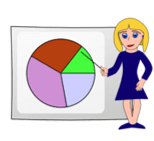
|
Clipart from the 90s |
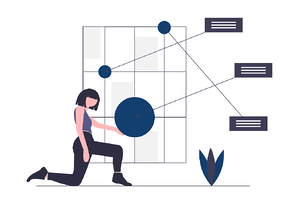
|
Modern clipart |

|
Stock photography |
Image and clipart instead of text - a clear trend
Modern presentations increasingly dispense with text content. Texts are replaced by image content, which provides a challenge for Brand Control when it comes to company presentations. Reason for it: Studies prove again and again that pictures can provide up to 80% more attention. With the help of cliparts a lot of text can be saved, because they make clear with only one view, around which it concerns. Thus it is possible that the attention of your public is not lost also with the switching of connections and numbers.
Find out more in our article about PowerPoint trends and where to find free stock photography.
Cliparts can be found here:
Nowadays there are many sources for illustrations. Illustrations can be found at commercial providers such as Shutterstock or Adobe Stock. They offer a wide range of illustrations with license agreements. But there are also many pages with free illustrations. A nice example of a site with modern cliparts is undraw.co. This site provides free cliparts that can be searched thematically and adapted to your own primary color.
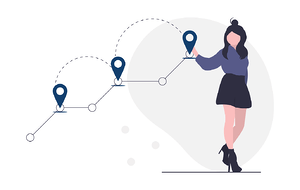
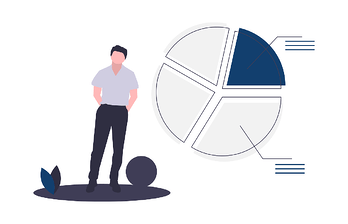
Clip Arts in PowerPoint - no longer available since Office 2013
All PowerPoint versions from 2013 offer three possibilities to integrate cliparts into presentations. Since Office 2013, cliparts are no longer stored in an internal library in PowerPoint, but can only be integrated into PowerPoint in three ways:
- via Bing-Online-Search
- Icons in PowerPoint
- with a PowerPoint Add-in like empower® Chart Creation Solution
Bing search (only possible with internet access):
- select in the ribbon under "Insert", "Online Pictures".
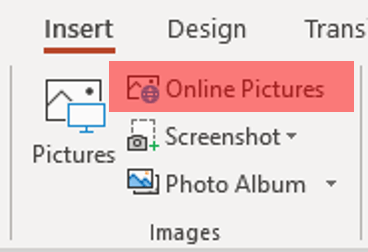
- Click in the search field and enter a search term.
- Confirm with "Enter".
- To limit the search to clip art, click on the filter icon and select "Type", "Clip Art".
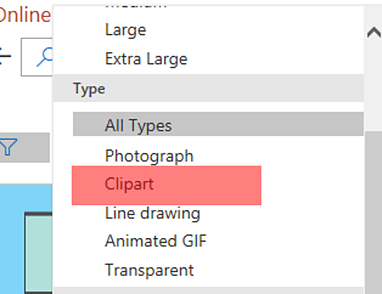
- If the presentation is to be published, select "Creative Commons only" next to the filter icon.
- Select one of the displayed cliparts and paste it using the "Insert" button.
Icons
PowerPoint offers the possibility to integrate icons into your presentations. These offer the possibility to visualize presentations as well as cliparts. However, this option can only be used by Office 365 users. Check out our article about websites with free icons!
- The vector graphics can be found under "Insert" and "Icons".
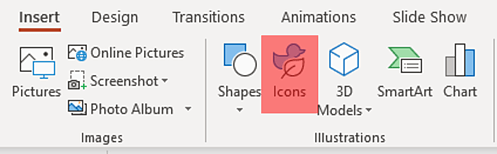
- A PowerPoint internal library opens, from which you can select and filter various icons.
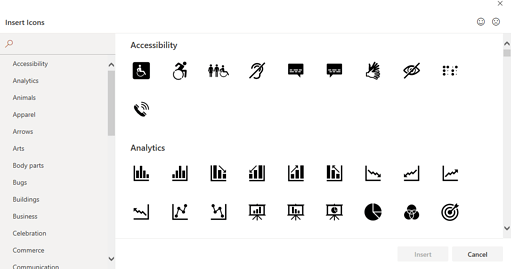
- Choose an icon and integrate it in your presentation with "Insert".
Are you looking for other ways to spice up your PowerPoint presentation? Have a look at our article with tips for better presentations with PowerPoint!
empower® Chart Creation Solution
The PowerPoint Add-In integrates itself into PowerPoint via its own ribbon. This gives you direct access to templates and objects in Corporate Design.
Our chart creation solution helps you and your employees to create presentations that comply with your corporate design. Diagrams can be created faster and easier with our practical PowerPoint add-in and are immediately corporate design compliant thanks to the default settings. Your employees can also use compliant symbols and SmartArt without any additional effort.
Contact us! Our experts will be happy to advise you and work with you to find the perfect solution to enable your employees to work more efficiently.
Find out more information on our Chart Creation Solution.
You May Also Like
Related articles
Free icons for your next PowerPoint presentation

5 best PowerPoint add-ins to boost your productivity


