How to insert emojis in PowerPoint, Outlook and Word
When Harvey Ball drew two dots and a semicircle on a yellow badge in 1963, he laid the foundation for all the emojis we have at our disposal. Today, it's hard to imagine written communication without emojis.
In this blog post, we will show you how to add emojis to Outlook, PowerPoint, and Word. In addition, just in time for World Emoji Day, we would like to briefly discuss the DOs and DON'Ts of using emojis in a business context.
Inserting emojis in PowerPoint, Outlook, and Word - 2 variants
1: Type emojis directly
Since MS Office 2016, you can translate certain keyboard shortcuts directly into emojis in Word, Outlook, and PowerPoint. A few of the most common keyboard shortcuts you can use to directly insert an emoji in PowerPoint / Outlook are:
- Smile: :)
- Wink: ;)
- Laugh: :D
- Sad: :(
- Skeptical: :/
- Disgruntled: :|
- Speechless: :x
2: Insert emojis via the ”Symbol” dialog
Whether Outlook, PowerPoint, or Word, MS Office offers you about 60 different emojis which you can insert with a few clicks:
- Click on the Insert tab on the ribbon and then click on the Symbol button bar on the far right. The Symbol dialog box will open. (You need to be inside a text area on a slide for that button to be enabled in PowerPoint.)
- Click on "More symbols"or “Symbols” (in PPT) to open a window.
- In the Font drop-down list select "Segoe UI Emoji" and - if necessary - change the subset to "Extended characters - Code area 1".
- Scroll through the emoji collection and select the one you want to insert then click the Insert button. That dialog will stay open until you close it, so you can insert other symbols as well.
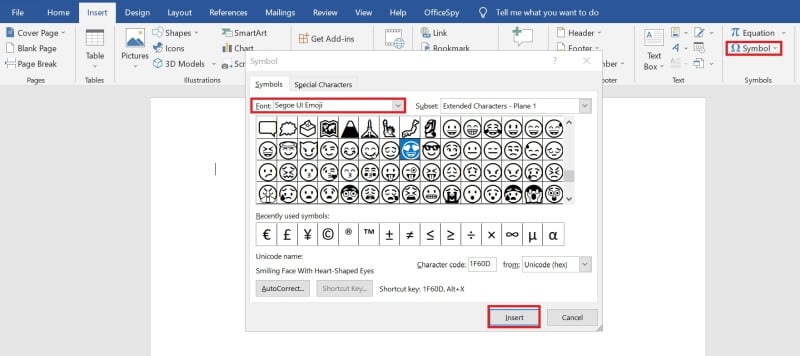
The dialog shows emojis in black and white only. As soon as you insert an emoji in a document, slide, or email, it will appear in your text in color.
Outlook emojis make emotions readable - then and now
In 1982 computer science professor Scott E Fahlman suggested using smiley pictograms to mark humorous :) and serious statements :( in e-mails. That way, emotions could be clear and misunderstandings in e-mail correspondence avoided as far as possible. Here is the first mail from Fahlman, in which he explains the use of emojis for e-mail correspondence:
"I suggest the following string to indicate jokes: :-)
Read it sideways. Actually, with the current trend, it is probably more rational to mark things that are NOT jokes. Use for it: :-("
DOs and DON'Ts when inserting emojis
A well-placed smiley in a document, presentation or email speaks volumes. For better or worse. Here are a few points to consider when using emojis in business communication as well as marketing.
DOs
- Show the human side of your brand and/or emotions in email communications. Emojis are stylistic tools to engage your audience or email recipients on a personal level. However, always remember to adapt your choice of emojis to your target audience. What one person likes may not go over so well with another.
- The written word is inherently faceless. Statements can be misinterpreted without body language to give them nuance. Outlook emojis are great tools to convey your emotions in emails.
- Emojis are a translation of your gestures and facial expressions. They should never come across as forced but should be inserted naturally and intuitively. If an emoji does not fit your message, campaign, brand, or target audience, then it is best not to use it.
DON'Ts
- Even though it is fun to add emojis, do not overdo it! Too many smileys will dilute the effect. Instead, you will look unprofessional.
- Never try to "dress up" serious statements with funny emojis.
- Both channel and subject matter dictate emoji choice. On social media such as TikTok or Facebook, for example, smileys are part of the tone. In emails or PowerPoint presentations that deal with serious professional topics, you should avoid emojis completely.
Emojis in subject lines: more is not better!
Adding emojis to PowerPoint and Outlook - when done right - brings numerous benefits. The same is true when you use emojis in the subject lines of your emails. Emojis act as little eye-catchers and can provide an extra incentive to open your mails. However, keep a few things in mind here as well:
- Use a maximum of one emoji in the Outlook subject line:
Save the date! 📌 On xx.xx.xxxx CEO Mrs. Nice will speak at the Townhall Meeting. - Make sure the emoji matches the topic:
2nd quarterly numbers for 2021 - We're all over Target! 🎯 - Use the emoji to convey emotions that match the subject:
Fearless pottery workshop in Tuscany. 😎 It doesn't get any cooler than this! - Reinforce your idea with a matching emoji:
Start spreading the news ... 🗽Business party in New York?!
PowerPoint, Outlook, and Word emojis at your fingertips
You have probably inserted an emoji or two into PowerPoint and/or Outlook and found that the process can be quite time-consuming. After all, the goal is not to find just any smiley but to insert exactly the emoji that fits perfectly. Our empower® Office 365 offers you the perfect solution! The empower® Icon Library is a treasure trove tailored to your needs and your company, where you can find the perfect emoji for MS Office programs like Outlook, PowerPoint, and Word with just a few clicks.
![]()
Are you looking to not only find emojis in your corporate design, but how to successfully implement your corporate identity in all Microsoft Office Applications? Then learn more about our Brand Control Solution for MS Office. Just get in touch!
You May Also Like
Related articles

Microsoft 365 vs. Google Workspace: which is more efficient?
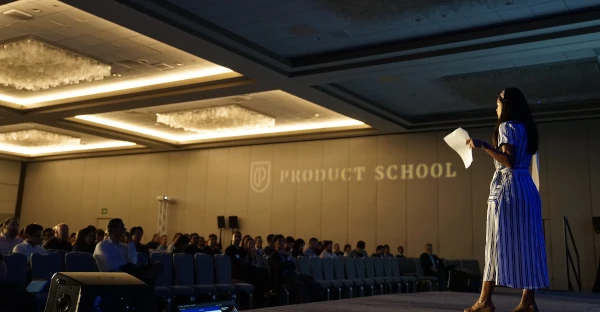
Storytelling in presentations: How does it work?


