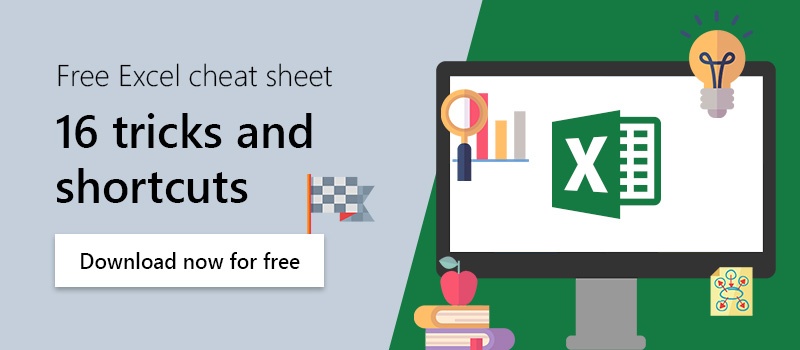Excel offers the possibility to insert and update external data (e.g. from websites) in the form of tables. This way you can keep an eye on current statistics or exchange rates in Excel and use them in your own evaluations and formulas.
From website to excel chart in 4 steps
In the following instructions, we will insert the current Euro exchange rates from the European Central Bank website into Excel. If you import a chart with a lot of zero values, you can hide them to have a better overview.
1. Go to “Data” in the Excel menu and click on “From Web”.

We are looking to insert the data from this chart from the European Central Bank into our Excel sheet.
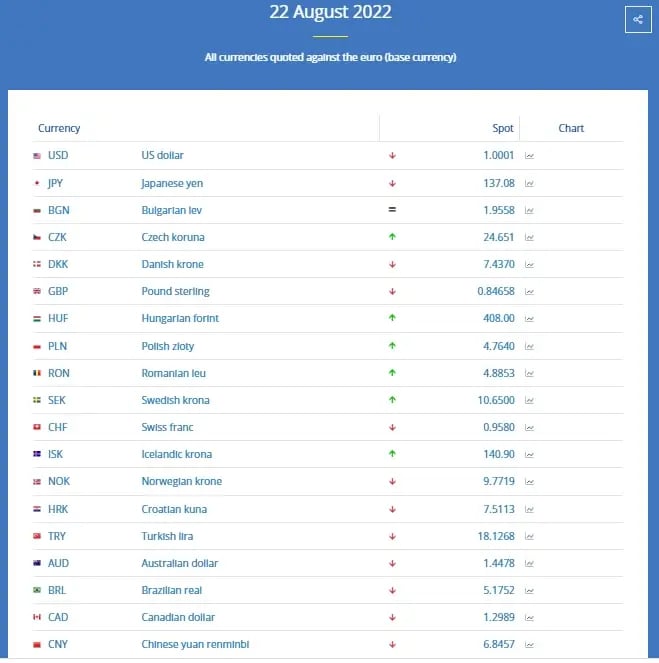
2. Insert the URL from which you would like to import your data. Click “OK”
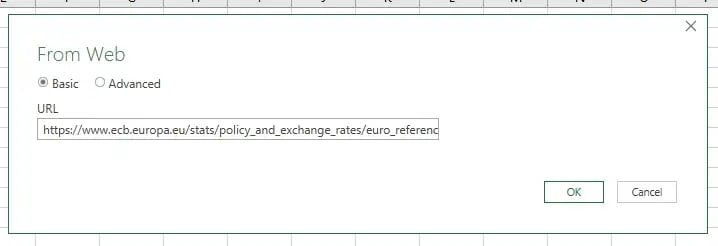
3. Select a display option in the opening navigator.
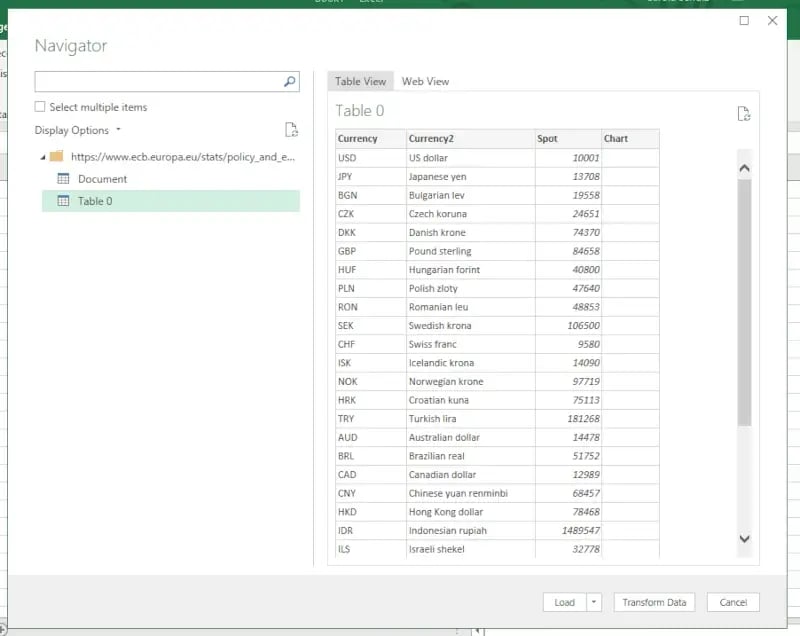
Click “Load”. The chart will open in your Excel sheet.
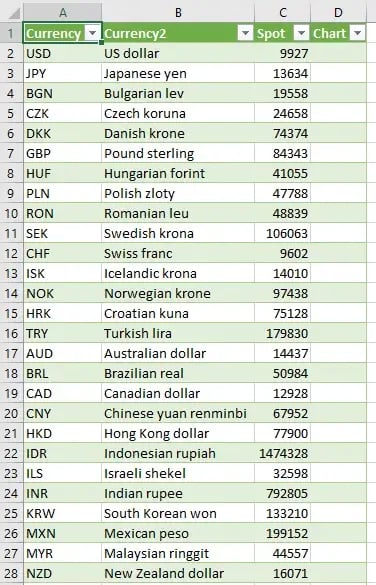
To refresh the data, go to the excel menu and “Data” tab once more. Click “Refresh All” and then select “Refresh All” once more. If you have linked this Excel chart to a PowerPoint diagram, it will also refresh accordingly.
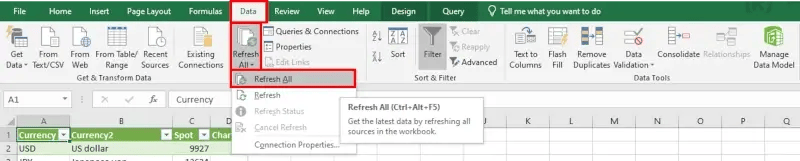
Importing web data into Excel is a great way to save time at work. You no longer have to adjust your data manually if there are any changes.
Are you looking for other ways to make work in Excel more efficient for your employees? Then have a look at empower® for Excel and learn how to create elegant reports quicker and compliant with your corporate design.
Contact us! Our experts will be happy to find the perfect productivity-enhancing solution for your company with you!