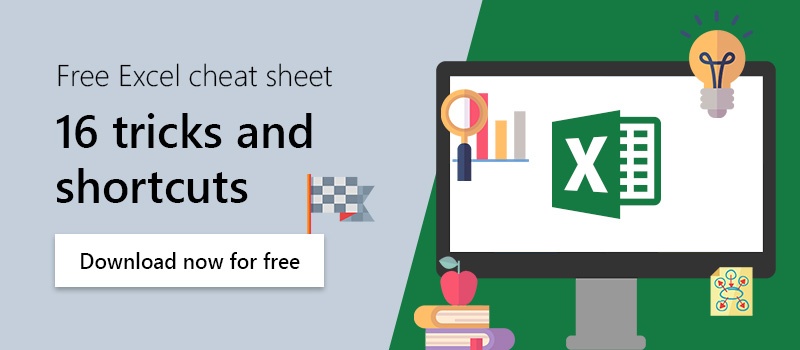Linking web sources to Excel is not quite as easy as you know it from PowerPoint or Word. This office tip shows you how to connect a Web source to Excel, so you can access Websites in a flash from your chart.
Are you looking to derive web data into an Excel chart instead? Have a look at our article on how to import web data into Excel as a chart!
- Select a cell in which you want to place the link.
- Go to the "Insert" tab and select "Link".
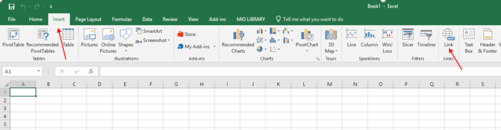
- Select "Existing File or Web Page".
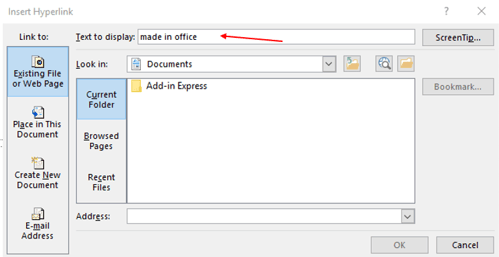
- Write in the "Text to display" field, how the link should appear in Excel.
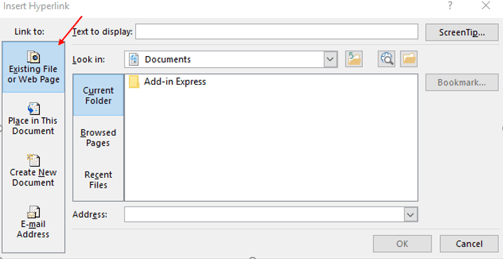
- Enter the URL of the Web source in the "Address:" field.
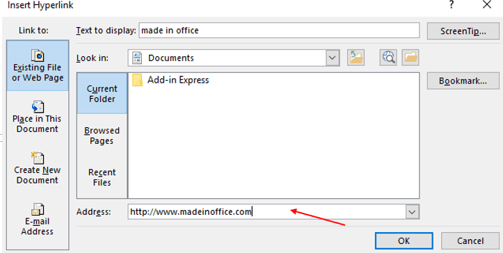
- Now the web source is linked to Excel and can easily be opened in the browser.
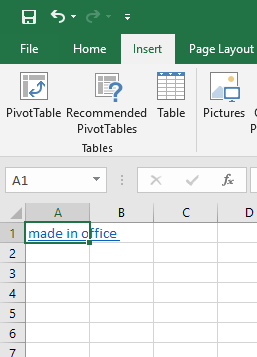
We hope this made linking web sources in Excel easier for you!
Do you or your employees struggle with presenting your brand properly in Excel? As a result, your reports are all over the place design-wise and even sent to your stakeholders like that? Then empower® for Excel might be of interest to you!
By implementing our Office Add-Ins, you and your employees can put their whole focus on the contents of reports or any other Excel sheet, instead of wasting time with formatting. Contact us or have a look at our other empower® solutions to boost efficiency and productivity while working with Office.