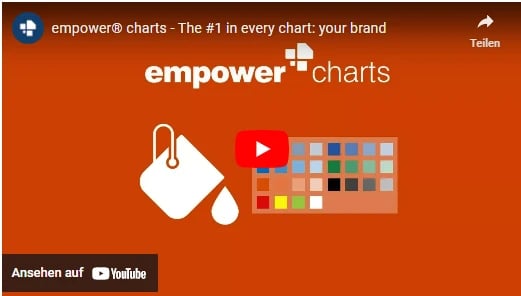A List of the most useful PowerPoint charts
Do you wonder which PowerPoint chart is most suitable for your purpose? There are a variety of chart types, such as Gantt charts, Mekko charts, waterfall charts, area charts, etc. With the right representation, you can support the meaning of your data and communicate it successfully. Here we list the most useful charts and explain what purposes they suit. You will also learn some helpful tips for creating charts.
Not every PowerPoint chart is suitable for every data set
The challenge: integrate complex, dry figures into the narrative so your audience can follow the story. It is also important that you keep control of your brand and present the charts accordingly. If you only project unprocessed reports on the wall, you will inevitably lose the reader's interest. Therefore, make sure you use the right chart. Choose a chart that clearly and accurately explains your information. You can read more tips and tricks for your work with Microsoft in our Microsoft 365 guide.
Ask yourself the following questions:- What message do you want to convey?
- What kind of data are you talking about?
- Am I presenting correlations or developments?
- How many variables are needed?
- How many data points should be presented?
Types of PowerPoint charts and functions
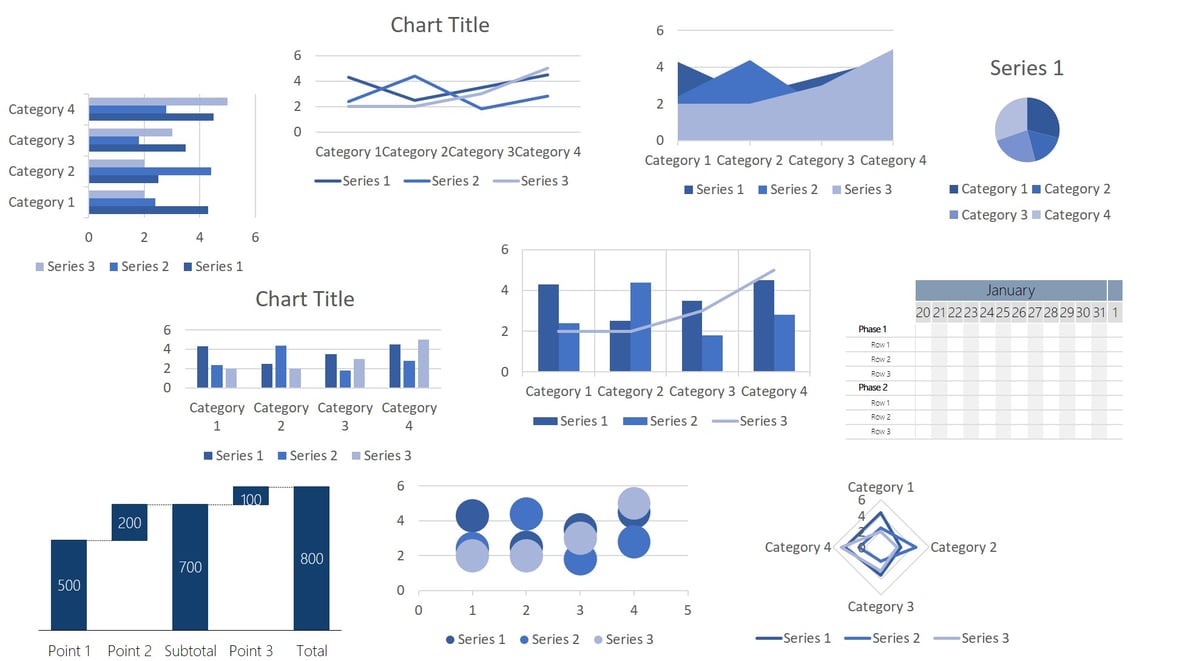
PowerPoint supports many more charts like:
- World map diagram (See here how to create a world map for free in PowerPoint)
- Course chart
- Surface diagram
- Network diagrams
- TreeMap chart (Office 2016 and later versions only)
- Sunburst chart (Office 2016 and later versions only)
- Histogram charts (Office 2016 and later versions only)
- Field and mustache charts (Office 2016 and later versions only)
- Funnel charts (Office 2016 and later versions only)<
Here you can find the entire diagram list from Microsoft.
1. Gantt chart
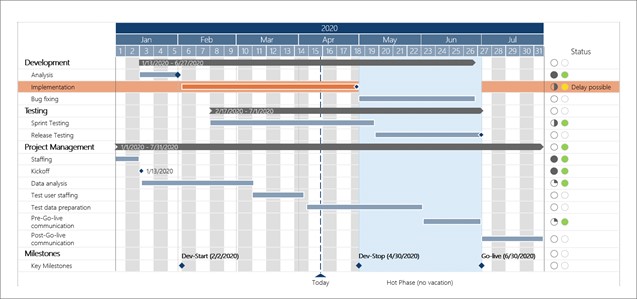
With a Gantt chart you can clearly display activities and milestones on a timeline - whether for a small project or a multi-year roadmap. You have the option to add lines, tasks, date lines, highlights, delays, and status symbols. Gantt charts are not included in PowerPoint but can be created directly in PowerPoint through empower® Chart Creation. However, you can create Gantt charts in Excel.
Example: This type of chart is especially suitable for calendar/project planner.
Manually creating Gantt charts for project plans and timelines in PowerPoint is time-consuming and tedious. With empower® Chart Creation you can create your Gantt charts in a few minutes and with a few clicks automatically. For example, you can show school vacations or structure your tasks in phases and collapse them when needed.
2. Bar chart
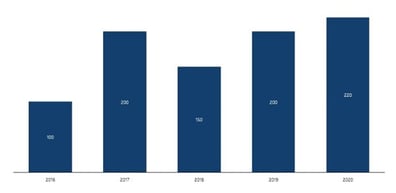
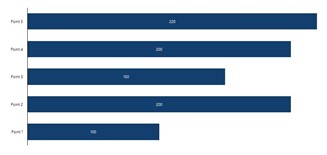
Bar or column charts are suitable for showing fluctuations and trends over a period of time. Size ratios in particular are best compared with bars or columns. Present multiple data series as either stacked or clustered columns/bars. With empower®, you can decide whether to display sum labels, connecting lines, and percentages. If needed, you can insert arrows or breaks to highlight key points in your data.
Bar charts are frequently used in surveys. Percentages and rankings are best visualized with bars/columns.
Example: This diagram type is especially suitable for surveys, evaluations or statistics.
Learn how to create bar/column charts with breaks in PowerPoint.
3. Pie chart
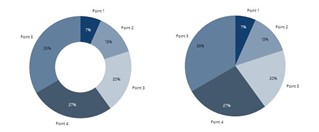
Pie charts show proportions of a whole. You can show absolute numbers, percentages, or labels in a pie chart. Time sequences are not suitable for pie charts.
Example: This chart type is mainly suitable for election results, market shares, etc.
4. Line chart
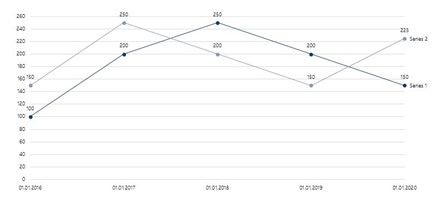
Line charts (also curve charts) present events and values over time. They also illustrate developments and trends. Several graphs can be compared directly with each other. The axis scale can be defined and the lines formatted.
Example: This chart type is suitable for example for stock prices.
5. Area diagram
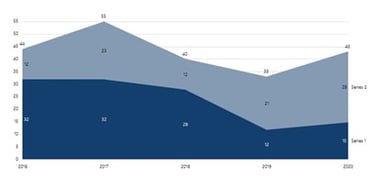
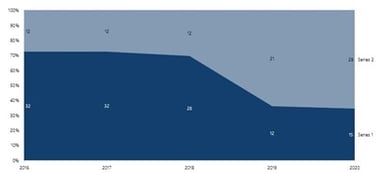
With an area chart, you can visually represent relative references of two quantities and how they change over time. This PowerPoint chart is especially good for visualizing operational and strategic gaps.
Example: This chart type is mainly suitable for sales and profit lineup.
6. Waterfall diagram
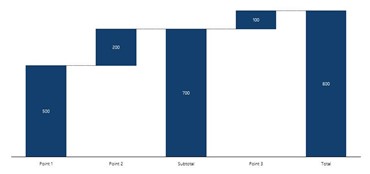
In a waterfall diagram, growth factors or possible cost savings can be clearly visualized in step form. Waterfall diagrams are helpful if you want to visualize single steps of an increase or decrease during a process.
Example: This chart type is mainly suitable for total costs divided into individual costs.
With empower® for PowerPoint Charts you can easily create waterfall charts. For example, you can easily insert subtotals per data series and display multiple waterfalls in a single chart. You can also create waterfall chart backwards.
Here is our article: Learn how to create a waterfall diagram - step by step.
7. Scatter diagram
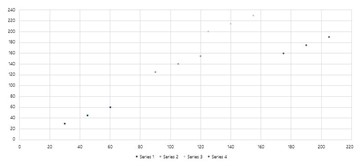
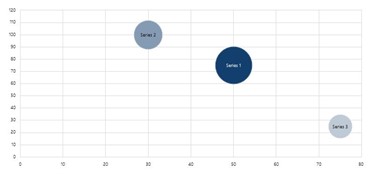
Scatter plots are useful when you want to visualize a large amount of data. They help show correlation and distribution analysis to reveal exceptions or outliers. Plot points with two dimensions in a scatter plot or add a third dimension using a bubble plot.
Example: This diagram type is mainly suitable for visualization of a data collection (for instance, speed of a car and braking distance).
8. Mekko diagram
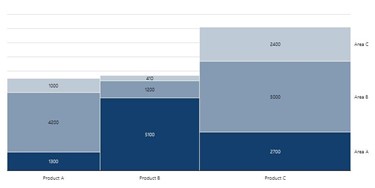
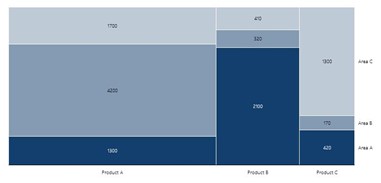
Mekko charts (Marimekko and Column Mekko) are also suitable for displaying a large amount of data. Let’s say you want to show how your company's sales distributed by segment and region in percentage terms. A simple chart would not show the relationship of the regions to each other. For this you need the Mekko chart.
Example: This chart type is mainly suitable for a snapshot of several market segments in a single chart.
Here is our article: Learn how to create a Marimekko chart in PowerPoint.
9. Radar chart
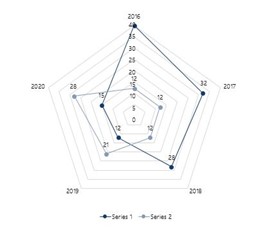
The network diagram (also known as radar diagram) is particularly suitable for displaying the relative strength or expression of predefined criteria. Each criterion has its own axis, the zero point of which lies in the center.
Example: This chart type is especially suitable for comparing two companies or departments based on several criteria.
10. Combined diagram
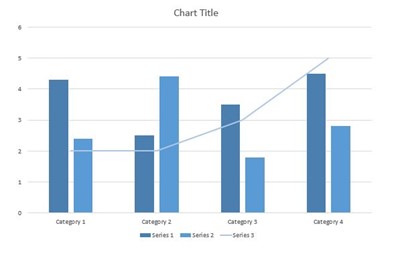
Combined diagrams include two different chart types such as column chart and curve chart. This type of diagram is great for presenting the relationship between two data series with different scales. You can also use two value axes to combine differently scaled data series in one chart.
Example: This chart type is mainly suitable for sales, costs, and profit over time.
Our tip: Animate your PowerPoint charts
Link PowerPoint charts with Excel
This brief overview of useful charts and diagrams should help you improve the expressiveness of your presentations. Using charts in PowerPoint presentations is an obvious choice because of the easy linking of PowerPoint with Excel. A PowerPoint Excel link automatically updates your data in PowerPoint, saving you valuable time. You can see how to automatically update chart values e.g. for quarterly figures in our article Automatically update PowerPoint Excel links.
Think about being efficient and saving time when creating charts. The add-in empower® has already helped companies like BWM and Bayer to become more efficient in creating meaningful charts.
Easily create complex charts
With empower® Chart Creation, you can create compelling PowerPoint diagrams in no time at all - not only bar charts and line charts, but also elegant Gantt charts and easy-to-understand waterfall diagrams. facilitates chart creation far beyond standard PowerPoint features.
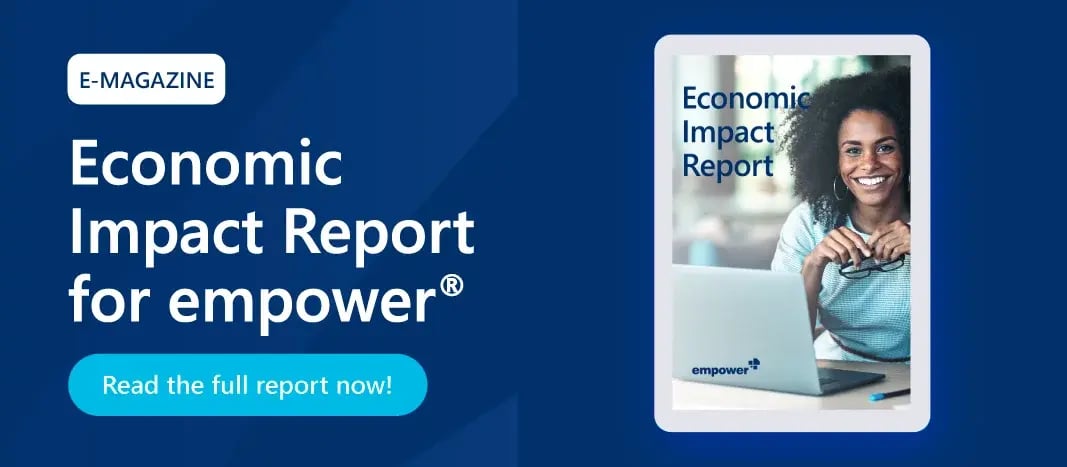
You May Also Like
Related articles

How to create a waterfall chart? A step by step guide
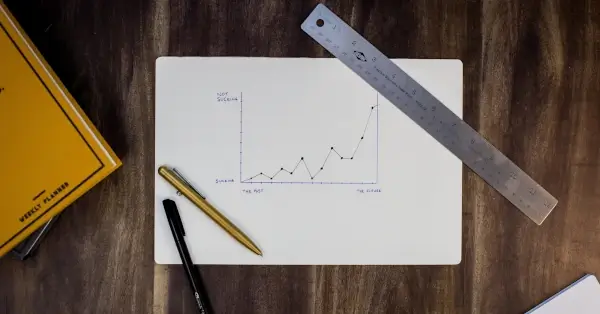
Impressive reports without dedicated charting software