Get ready for the holiday season with Microsoft Office
2022 is drawing to a close and suddenly Christmas is just around the corner. There’s a lot to organize besides menu planning and gift errands, and Microsoft Office is definitely not at the top of your list. That’s why we’ve taken on the topic and prepared a few tips to help you be well prepared.
We’ll show you how to get your workplace ready for the holiday season with Microsoft Office!
Holidays around the world in mind
Different cultures, different customs: some people celebrate Christmas on December 24th and others do not until December 25th. Many countries don’t celebrate Christmas at all and people work as usual on those days. Even in Germany, holidays vary by province. Also, in some cultures, New Year’s Day is not January 1st. In China, for example, New Year’s Day isn’t celebrated until the end of January and then over a longer period of time.
Depending on how international your team is, it can be difficult to keep track of who’s available over the end-of-year holidays and New Year. Outlook has a solution for this: you can display the holidays of several countries in your Outlook calendar.
.

Merry Christmas with Outlook
To bring a little Christmas spirit into the office or your home office, you can add a Christmas touch to your signature in Outlook. As long as your e-mail signature isn’t centrally controlled, you can personalize your correspondence with “Happy holidays” or “Merry Christmas” instead of saying goodbye with “Best regards”.
If you want to go a bit further, you can add a small Christmas picture to your signature to put a smile on your colleagues’ faces. But make sure it doesn’t create an unprofessional impression in external correspondence. We recommend that you create your own, uniform signature in Outlook for this purpose. Learn how in our article on creating signatures in Outlook.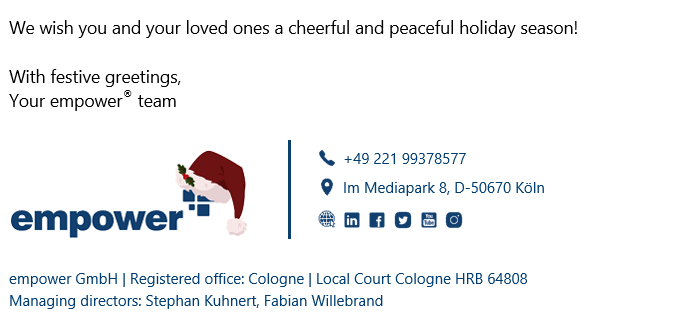
When are you on leave?
You probably won’t visit the office between Christmas and New Year, preferring to spend time with your family. You may even be one of the lucky ones who enjoy extended Christmas vacations.
If so, leave your workplace in a way that makes life easy for your substitute. Create a Quickstep in Outlook that sends automatic replies during your absence. This way, you inform correspondence partners about your absence and possible delays as far as feedback is concerned. Or you can send your substitute’s contact details for urgent matters.
Another Quickstep can automatically forward incoming emails. Forward all incoming emails to your substitute so that he or she can respond accordingly.

Get into a Christmas mood with PowerPoint
PowerPoint presentations can also create Christmas cheer. Use images from free stock photo sources to make your PowerPoint presentations more festive or spice them up with clip art and emojis. You can find Christmas-themed templates online to enhance your presentations a bit before the holidays.
You can also animate your PowerPoint presentations. For example, how about a Santa sleigh that “flies” over the slide when you open it?
To do this, simply download a PNG of a Christmas sleigh with a transparent background into your PowerPoint. Move it to the left of the slide and select it. Now select the last option, “Custom Path” under the “Animations” tab and paint the path your sled should fly on the slide.

You can change the speed by increasing the "Duration" under “Timing”.
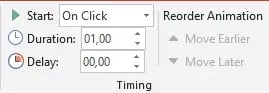
Create a fun digital Christmas card in PowerPoint for your colleagues and customers!
Back in the office
To make it easier for you to start work in the new year, start the holidays with an empty inbox. Learn how best to do this in our time management article.
Be the star of the Christmas party with Clippy
Do you remember Clippy? This year, the Office assistant graces the Microsoft Christmas sweater, with which you’re sure to be the star at your Christmas party.

(Source: Microsoft)
After Paint and Minesweeper in previous years, this year the mascot Clippy delights as a motif on the Microsoft Christmas sweater. Around the late 1990s and early 2000s, jokey Clippy was the mascot that explained the software to Microsoft beginners - and was often more annoying and pushy than helpful.
This year, people are enthusiastic about the mascot’s rather Easter-like resurrection for a good cause. All proceeds from sales will be donated to the College Success Foundation which helps students in the US prepare for college applications and careers.
You can buy the Nostalgia Sweater at the Microsoft Store - but be quick! In 2020, the Ugly Christmas Sweater sold out faster than the newly released Xbox!
In this spirit - we wish you and your loved ones a joyful and peaceful holiday season!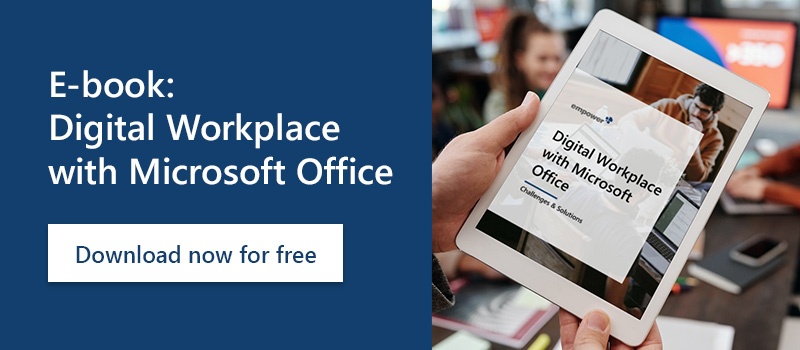
You May Also Like
Related articles

Microsoft 365 guide: tips and tricks for more efficiency
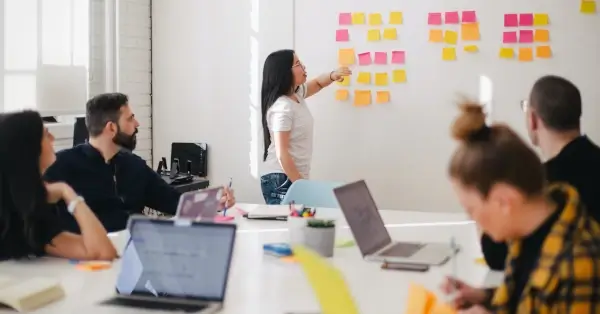
How-to: Create and customize the PowerPoint slide master

