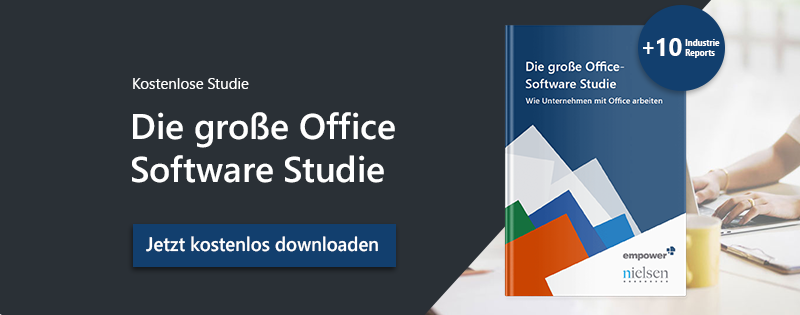When pasting copied text into Word, it is very annoying when Word tries to format the text as it looked in the original source.
You can change your Word settings so that by default you can only paste unformatted text.
How to paste texts to Word unformatted
Reformatting pasted texts in Word is frustrating and time-consuming. You can compare Word documents to make editing a bit easier, however, there are various ways to paste certain texts into Word without the format from the original source. You can use the key combination Ctrl + Shift + V. You can also right-click into your document and pick the "Keep Text only" icon to insert the copied text without format.
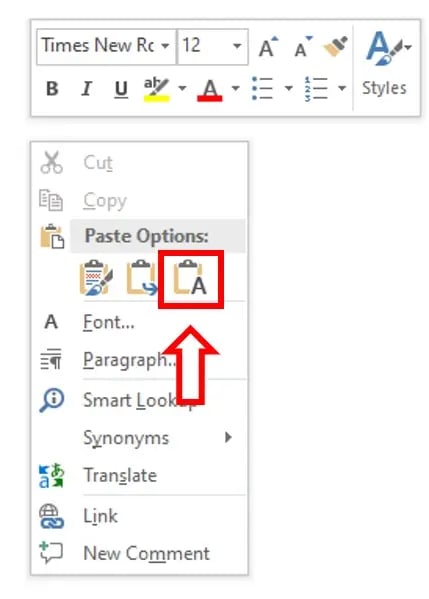
How to set pasting of unformatted texts as default in Word
- Insert your copied text into the Word document. Afterward, click the small "Ctrl" icon and open the dropdown menu.
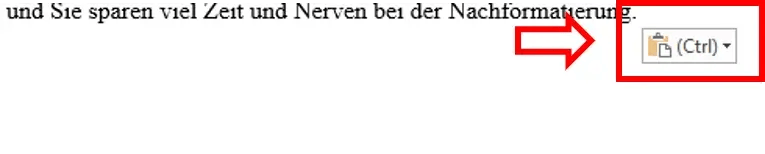
- Click "Set Default Paste".
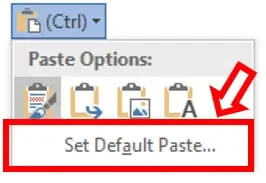
- A menu opens. You can also reach this menu by clicking "File" in the tabs and then selecting "Options" and "Advanced".
- In order to make unformatted text pastes the default, change the setting of "Pasting between Documents" to "Keep Text only".
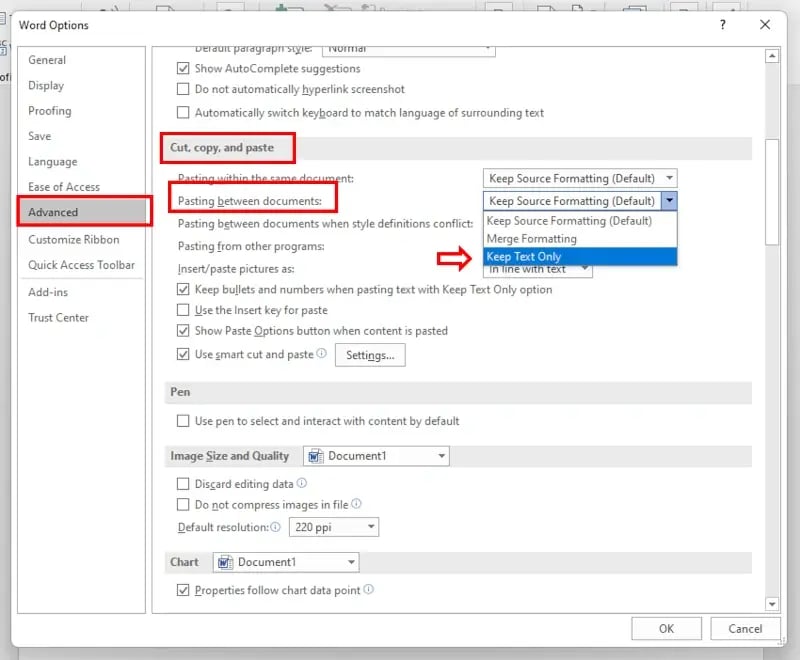
Now, whenever you paste a text into Word, the format will automatically be deleted and only the unformatted text will appear in your document and you don't need to waste any more time on reformatting pasted texts. For more tips on saving time working in Word, check out our articles on how to create word templates or how to create your own shortcuts in Word.