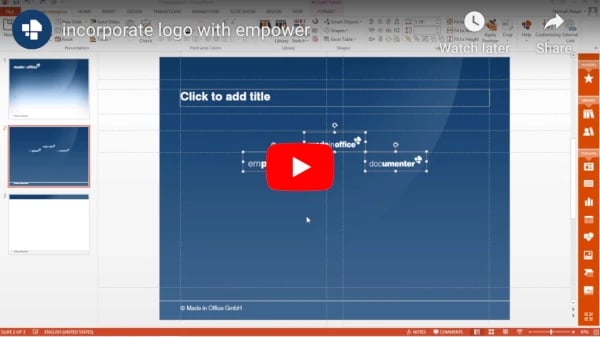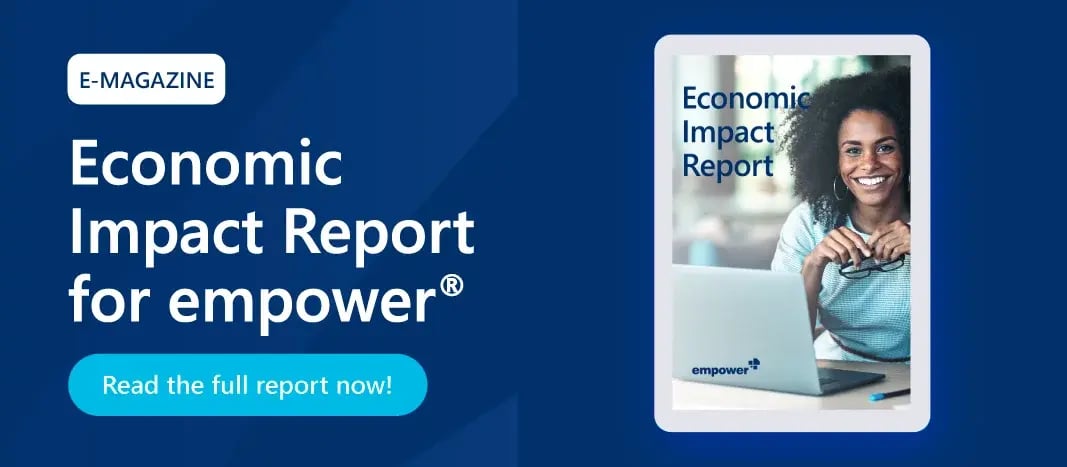Would you like to display your logo on the title slide of your PowerPoint presentation? We will show you how your logo always stays in the foreground when you change the cover picture:
- Open the Slidemaster view of your presentation using View -> Slide Master
- Select your title layout and insert an additional picture placeholder for your logo
- Open the context menu of the new picture placeholder and click "Format Picture..."
- In the menu, select "Fill" and choose "Picture or Text Fill"
- Then click "File ..." and select your logo
If you now close the slidesmaster view, your logo always remains in the foreground!