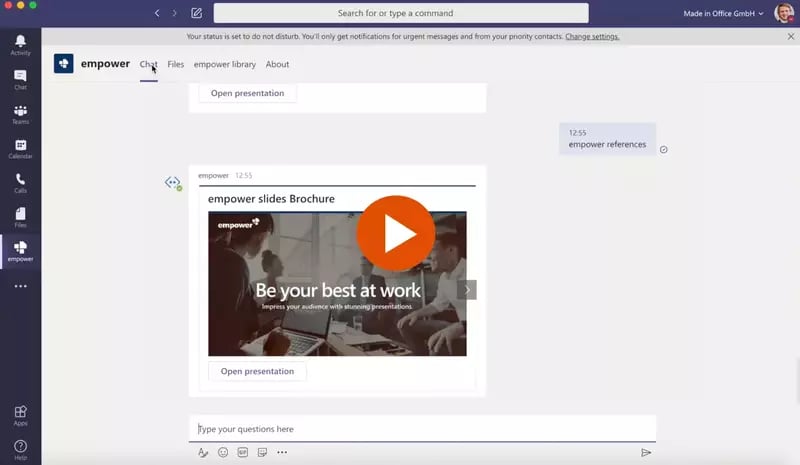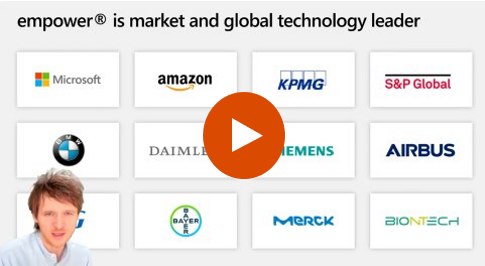Simplify Content Management
Over 3 million people already trust empower® to create professional Office documents.
Wasting Time?
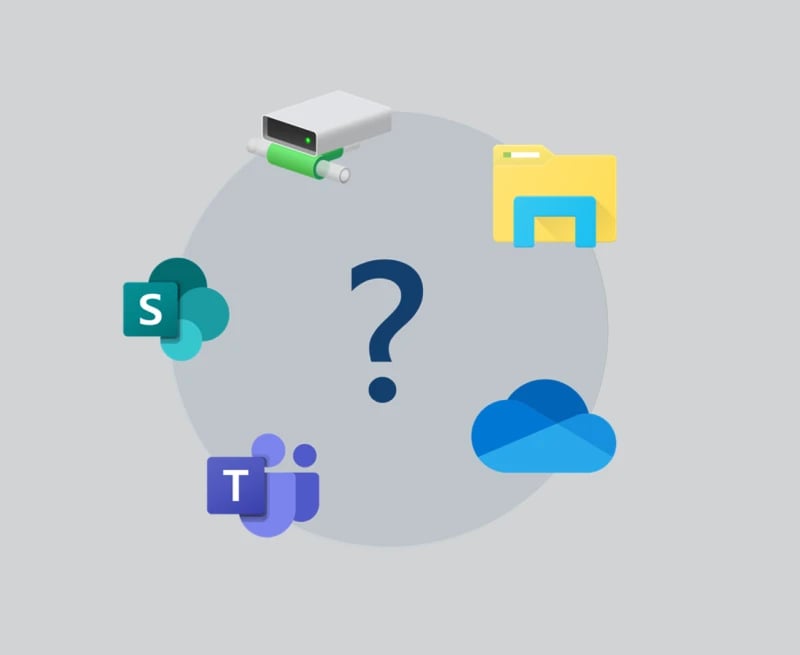
- Having trouble with presentation management?
- Slides scattered across different platforms and folders?
- Irrelevant or outdated content cluttering up your search results?
Doubting Your Slides?

- Is outdated content damaging your reputation?
- Numerous versions of slides circulating in the company?
- Constantly recreating slides because you can't find the latest version?
A Slide Library you can trust...
Easily manage PowerPoint slides company-wide with the innovative Slide Library from empower®
 Challenge
Challenge
The Elusive Slide: A Last-Minute Search
Your gaze is fixed on the screen, frantically scrolling and clicking, trying to locate that one important slide for your presentation tomorrow. “I know it’s here somewhere,” you tell yourself, lost in the endless depths of your digital workspace.
Against the clock: The frustrating search
The clock ticks, frustration grows. It’s a treasure hunt without a map. You remember crafting the perfect graphic months ago, but now it’s vanished. Hours slip by as you’re stuck in a cycle of hope and disappointment.
The midnight revelation
Finally, the slide appears. It’s almost midnight. Exhaustion hits, your eyes burn, and the anticipated relief is replaced by a hollow victory.
Chaos unmanaged: the slide dilemma
We create crucial slides and presentations, but without an organized system, chaos reigns. We’re left hunting down slides, questioning their relevance and accuracy.
Productivity unleashed: The empower® Slide Library
Inspired by these challenges, we developed the empower® Slide Library. Streamline access to slides and boost productivity, escaping the digital maze once and for all.
 Challenge
Challenge
Over 57 % of all presentations rely on existing content.
But that content is scattered - how much time do you waste trying to find it each week?
Even when you do find something, it’s often outdated. How often have you realized that too late?
And when there’s nothing usable, you start from scratch. Is that really the best use of your time?
Outdated or missing content wastes hours and puts your company's credibility at risk.
How much do you value your company's reputation? Don't leave any doubt about quality..
With the empower® Library, every slide and document is current and easy to find. No searching. No risk.
*Source: These data come from our 2025 Office Study, conducted by Kantar on behalf of empower, based on a survey of more than 1,000 U.S. employees.
 Solution
Solution
Easily find and assemble Office documents and presentations
Centralized access to all content in Microsoft 365 - it couldn't be easier!
Search and find anything - as easy as with Google!
Over 60 % of employees spend at least 30 minutes each month searching for slides and documents. With empower®’s powerful full-text search, you can find content in no time. Filter, sort, and display results by type or language—goodbye endless searching, hello time savings!
Create complex documents and presentations with one click
empower® automates document and presentation creation with maximum accuracy. A simple wizard guides you through selecting preferences, then generates perfect pitch decks, proposals, or contracts in seconds. Just fill out the form, click OK, and get professional results instantly!
Create and improve text with AI
Most people find it difficult to formulate precisely - and this is the core competence of artificial intelligence. The AI Assistant regenerates text with one click. You check the new wording and insert it into your presentation with one click.
Learn more
A Slide Library Built for Growth and Efficiency
The best alternative to the Microsoft SharePoint slide library
SharePoint is often used for slide management in companies. However, with SharePoint 2013, Microsoft abolished the slide library component because of poor customer adoption. SharePoint’s slide library integrated clumsily with the slide library in PowerPoint, its search was insufficient search, and it was unstable. The slide library of empower® solves all those problems. It completely replaces your SharePoint slide library and offers further advantages for you.
Efficient slide library without SharePoint
Make all your PowerPoint content available to the entire company in the empower® slide library. Share existing content and strengthen collaboration across the organization. Enhance your brand communication by embedding your design guidelines directly into PowerPoint. Deliver all your brand assets directly in PowerPoint. At the same time, you and your colleagues can work more productively and save time for the really important tasks.
A Slide Library that can grow with you
Our empower® slide library is designed to be flexible and grow with your organization. It integrates with other platforms like Sharpoint, Teams and other Digital Asset Management Systems and can be expanded with optional empower features as needed.
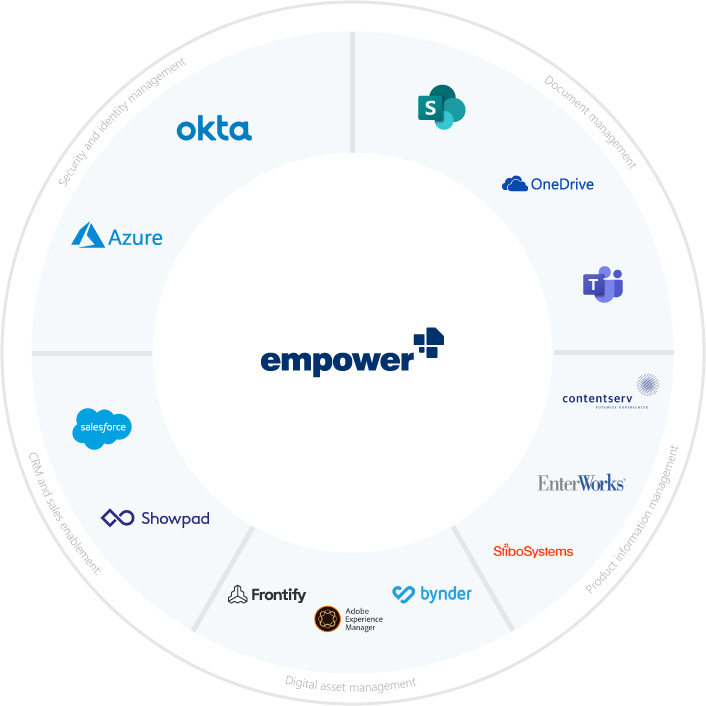
Auto-Translations
empower® integrates with DeepL, an AI-based translator that detects even the smallest nuances of your content and seamlessly translates it to another language. Nothing crucial gets lost and you’re sharing your story across the globe.
empower® Library explained in one minute
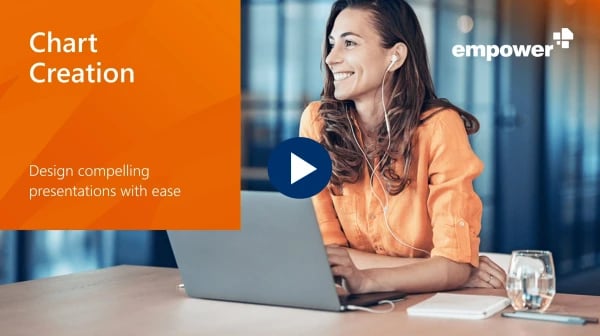
Ready to simplify slide management? Watch our demo video and see how empower® can transform your workflow:
- Find the perfect slide in seconds
- Always have the latest content
- Work seamlessly with PowerPoint
- Access slides anytime, anywhere
Fill out the form and see the empower® slide Library in action.
100% control over permissions.
Only authorized users can create, move, update, or delete library content. empower® uses Entra ID (formerly Azure AD) for easy authorization management. Single sign-on (SSO) enables individual and group read/edit permissions at the folder level.
Presentations in several languages? No problem!
In empower®, language versions of presentations are linked. When one is updated, others are flagged for review, ensuring nothing is missed. This streamlines control, transparency, and keeps everyone up to date.
Transparency with every change.
The library tracks slide changes with a detailed version history. You can compare versions side-by-side with highlighted edits and restore previous versions with one click, offering control and transparency like never before.
Bulk updates with one click.
empower® bridges a crucial gap by linking identical slides for common updates. A single adjustment to a central element syncs across all linked slides, ensuring consistency. Word documents stay current too, thanks to efficient text module management.
The details that make all the difference
Only authorized users can create, move, update, or delete library content. empower® uses Entra ID (formerly Azure AD) for easy authorization management. Single sign-on (SSO) enables individual and group read/edit permissions at the folder level.
The library tracks slide changes with a detailed version history. You can compare versions side-by-side with highlighted edits and restore previous versions with one click, offering control and transparency like never before.
In empower®, language versions of presentations are linked. When one is updated, others are flagged for review, ensuring nothing is missed. This streamlines control, transparency, and keeps everyone up to date.
empower® bridges a crucial gap by linking identical slides for common updates. A single adjustment to a central element syncs across all linked slides, ensuring consistency. Word documents stay current too, thanks to efficient text module management.
Do you want to experience empower® for yourself?
Explore all features with our interactive product tour or watch a recorded demo of the software.
Technical Information
empower is ISO 27001 certified and guarantees maximum data security:
- Each customer receives a separate backend instance, hosted on Microsoft Azure. We connect your Entra ID to this instance so that only your users can access it.
- We synchronize your Entra ID users (with ID, user name, group membership and any other fields for email signatures and dynamic Word documents).
- In the software, users can access content, templates and design elements via a library. This non-critical content is intended to be shared with the outside world. For each saved element in the library, it is possible to trace who created and last edited the document.
- Whatever can be done locally is done locally: populating Word documents with profile, location, and company data takes place on the client—provided the relevant data setup is in place.
The software consists of two main components:
1. A local client add-in for Windows, Microsoft 365 Online, and macOS (with some limitations). The software is distributed to users via software deployment as an .msi (or .exe) package.
2. A single-tenant backend hosted in the Microsoft Azure Cloud, where templates and content stored in the library are managed.
Each empower® user must have a license. When a Windows domain user logs in for the first time, a new license will be automatically activated. To complete the activation, an active internet connection is required. The activation server is located at activate.empowersuite.com and communicates over port 443. This connection must be allowed through any proxy server and, if necessary, the firewall.
empower® seamlessly integrates with traditional DAM systems, enabling users to access assets like images, icons, and videos directly from the empower® library. This eliminates the need to switch to the DAM, log in, and search for content. Additionally, after appropriate configuration, empower® only displays DAM search results intended for use in Office documents.
Find more technical information in the empower® Tech Brief (Help Center).
 Pricing
Pricing
empower® Content Management pricing is determined by the number of licenses, with one license required per user. Each user can access the software on multiple devices. No additional fees apply for administrative users.
Customers who subscribe to multiple empower® solutions or the full empower® Suite receive discounted package pricing. empower also offers enterprise licenses at highly competitive rates.
The table below provides example pricing points. For a customized quote, please contact us or use our pricing configurator. If you need fewer than 50 licenses and are primarily interested in a slide library for Microsoft PowerPoint, we recommend exploring empower® Express.
For a customised quote, please contact us directly or use our pricing calculator.
Monthly prices are rounded to the second decimal place. All prices are non-binding and subject to change. Billing is done annually in advance. Please note that one-time setup costs typically range between $2,070 and $4,025. Depending on the level of additional support required, customized setup packages can be offered.
 Implementation
Implementation
Welcome to the empower® experience: seamless implementation and onboarding
Our dedicated onboarding team is here to guide you through the entire process. Below, we’ve outlined the key steps and milestones to ensure a successful user adoption:
- Please send us the required information, including your Word templates and company details. We will review the materials to ensure everything is complete and provide you with a setup timeline, which typically takes 4 to 6 weeks depending on the project scope.
- If you're automating PowerPoint or Word templates, please include those templates and any specific questions you have for the assistant.
- You can create your own folder structure in the library for PowerPoint, Word, and Excel and fill it with your content.
- Once the setup is complete, there may be a round of revisions if needed.
- You will then receive the installation package along with technical documentation.
- Coordinate briefly with your IT department to prepare for the technical setup.
- Plan and send out invitations to users for online training sessions.
- Your IT department will distribute the software through your company’s platform. We are available to provide technical support if needed.
- Users who receive the software should attend the online training or watch the recording and review the accompanying materials.
- We track software usage through telemetry data.
- To support strong user adoption, we offer targeted training sessions on specific topics as needed.
- We stay actively involved until your expectations for the software are fully met.
Depending on the size of your company and the amount of content to be provided, both the software setup and IT implementation typically take 1 to 4 weeks each (excluding training). The entire implementation process usually takes 1 to 3 months.
Once you have established a framework for the library and prepared the slides, presentations and documents, you can promptly upload the data and initiate the rollout.
Your IT department will need to connect your Entra ID or Okta authentication provider with the empower® library in Azure. Once that’s done, the team only needs to deploy the add-in and upload the configuration file (manifest) for the web add-in.
Your IT team will also be responsible for first-level support and for managing software updates throughout the year—though update tasks are only required if your company opts out of automatic updates. We release 3-4 software updates each calendar year, and in our experience, most customers apply 1-2 updates annually.
The total estimated IT and support workload is about 0.25 full-time equivalent (FTE) per year.
 Über uns
Über uns
Your benefits with empower
Find, update, and manage content – systematically.
The central content library is integrated directly into PowerPoint, Word, and Excel. With intelligent search, automatic updates, and version history, content management becomes efficient and traceable.
Create content at
the touch of a button.
Presentations and documents that are regularly adapted to individual situations can be created automatically at the touch of a button – efficiently and professionally.
Content available.
Everywhere.
Whether Windows, macOS, or the web: your company content is available at any time – directly in Microsoft 365, on any device.
 Questions
Questions
We've created this overview to provide you with all the information you need about empower® Content Enablement without having to contact our sales team. The following list represents the top 10 most frequently asked questions.
By default, the data is stored in a Microsoft Azure Cloud environment that we set up specifically for you. This ensures compliance with data protection regulations for data stored outside your IT infrastructure.
In this scenario, users do not have to change the way they work and can continue to use SharePoint as a file repository. To make the files searchable, empower creates an index that is stored in empower's Microsoft Azure Cloud. If you do not want this, your IT can also host the so-called “SharePoint indexer” itself so that all data remains under your control.
SharePoint is a solution that has been in use in most companies for many years and can have a correspondingly complex structure. It is therefore understandable that your IT department does not readily approve connections to such a central company tool and must be involved in every case. The integration of empower® is carried out in collaboration with your IT colleagues, who we inform in advance and then support professionally. As a rule, the connection is completed after a few appointments, but can vary depending on the complexity of your SharePoint and your technical requirements or internal company hurdles.
The library offers an import function that allows you to transfer folder structures that are displayed in Windows Explorer directly into the library. You also have the option of connecting to your SharePoint Online. This allows you to access and use files saved there directly in PowerPoint, Word and Excel via the library. Individual presentations can also be added to the library with just a few clicks using the empower® save functions.
Yes, this is possible. You can create your own area with subfolders in the library to provide images, icons, templates and other design assets. For a larger number of design assets, we recommend the additional purchase of empower® Brand Control. This software makes your design assets available in a clearly arranged quick access bar and thus enables efficient and smooth design of documents and presentations.
Only people with the appropriate rights can carry out these tasks. These rights are specifically assigned in order to keep the group of people with extended authorizations manageable and to ensure order in the library. We will be happy to advise you.
No, the rights to save, change and delete files are only granted to selected users. All other users are only granted the right to access and use files, but not to save, move or delete them in the library. This ensures that unauthorized persons cannot cause any damage.
As a rule, our customers distribute the task of “maintaining library content” among various people within the company. This distribution can be based on company divisions, topics, locations or languages to ensure that no one person bears the entire responsibility. Thanks to empower®'s updating functions, managing and updating the files is much easier for the people responsible and takes significantly less time than before.
However, if no one in your company is available for this task, this is not a problem. With the Managed Service, we take care of all changes to the files in the library for you so that you can concentrate on more important tasks. Contact us if you are interested in the Managed Service. we take over all changes to files in the library for you so that you can concentrate on more important things. Contact us if you are interested in the Managed Service.
In our opinion, the effort involved is hardly economically feasible. For comparison: Many PC users in companies already have difficulties keeping their desktop tidy. In comparison, the file systems in companies are far more extensive and complex.
We find it inappropriate and incomprehensible to charge additional fees for software administration rights. It should go without saying that the software used can be configured without additional costs. Therefore, there are no extra fees for assigning administration rights. These rights can be assigned as often as is necessary for the efficient administration of the library.
One or more Word templates—meaning the basic structure of a document with placeholders for user information, company logos, and legal details—are stored in a cloud-based backend system. On the user’s device, the template is automatically filled with data from the connected Entra ID, along with additional company details. The final document includes the company logo, address, contact information, and footer. Company data can either be entered manually in empower or imported from a primary system.