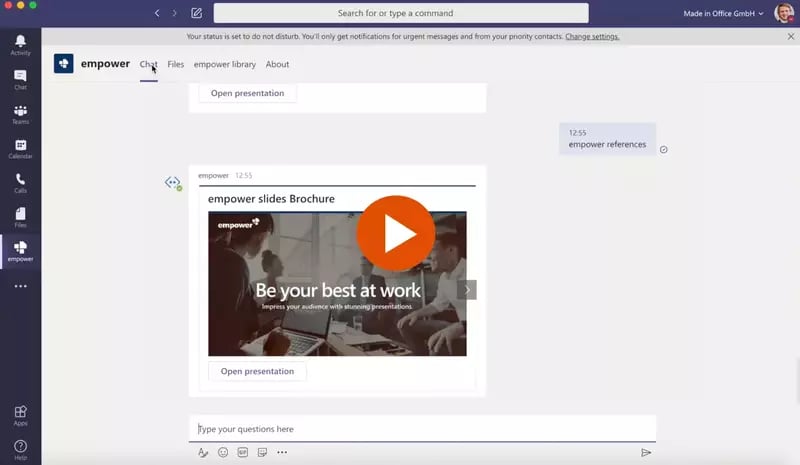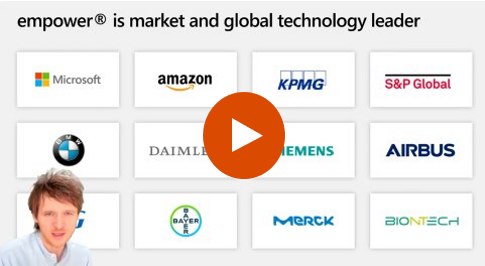Simplify Slide Creation
Create winning presentations with ease
Over 3 million people already trust empower® to create professional Office documents.
Wasting Time?
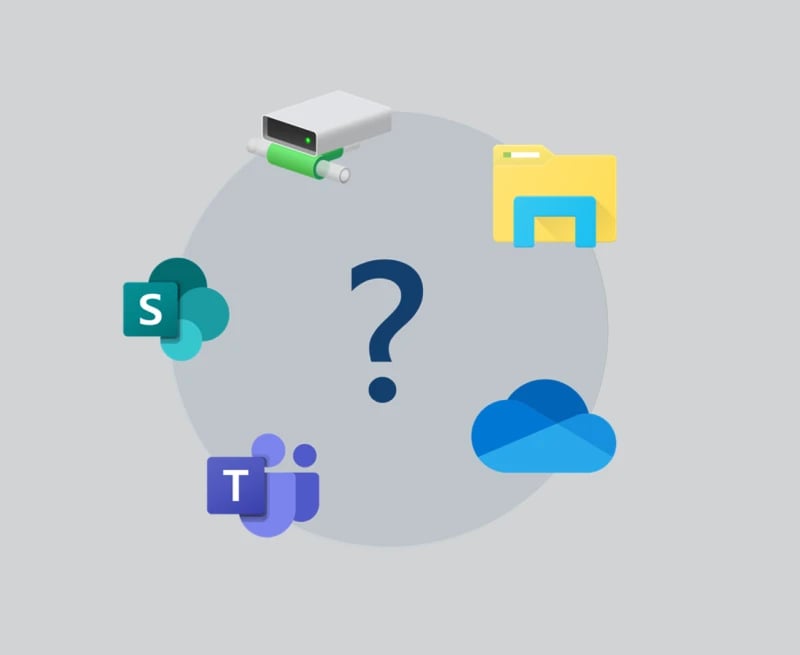
- Having trouble with presentation management?
- Slides scattered across different platforms and folders?
- Irrelevant or outdated content cluttering up your search results?
Doubting Your Slides?

- Is outdated content damaging your reputation?
- Numerous versions of slides circulating in the company?
- Constantly recreating slides because you can't find the latest version?
A Slide Library you can trust...
Easily manage PowerPoint slides company-wide with the innovative Slide Library from empower®
 Challenge
Challenge
How do most people begin a new presentation?
With a blank slide. No template. No design. No direction.
Branding is missing. Content might be outdated.
Presentations should inspire, sell, and impress - not fall flat.
But turning a blank slide into something powerful is a big challenge.
Why struggle when it can be easy?
Imagine having perfect slides ready with one click.
empower® helps you create impressive presentations in seconds - ready to present.
*Source: These data come from our 2025 Office Study, conducted by Kantar on behalf of empower, based on a survey of more than 1,000 U.S. employees.
 Solution
Solution
Create winning presentations with ease
Simplify Slide Creation with AI
Create professional slides and presentations in no time - automated, on-brand, and error-free.
Learn more
Search and Find Slides – As Easy as Google!
More than 60 % of employees lose at least 30 minutes each month searching for slides and documents. With empower®’s powerful full-text search, you can find content in no time. Filter, sort, and view by type or language—goodbye endless searching, hello time savings!
Corporate Design Check
The empower® Design Check automatically detects and corrects design violations. This is essential, as more than 58 % of employees find it tedious and time-consuming to follow brand guidelines when creating documents. With empower®, maintaining brand compliance is effortless and there's no need for time-consuming corrections later on.
Details That Make the Difference
A version history keeps all content changes in the library transparent, showing exactly what was modified and who made the changes.
With just one click, your presentation is checked for common errors such as hyphenation, punctuation, and wording—fully aligned with your predefined rules.
Saving one or multiple slides from a presentation or sharing them via email often requires 2–3 interface switches and around 20 clicks. With empower’s “Share” feature, users stay on one interface and need only 10 clicks—saving time, streamlining the process, and keeping the focus on what really matters.
Bye bye, Formatierungsaufwand!
Monotone Aufgaben führen zu monotonem Alltag anstatt zu Motivation und Effizienz. Formatieren Sie Ihre Präsentationen in Sekundenschnelle. Anordnen, positionieren, skalieren oder ausrichten - was mit PowerPoint jedes Mal ewig dauert, ist mit empower® in wenigen Handgriffen erledigt.
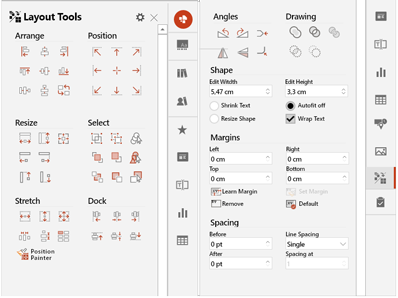
Autokorrektur für Flüchtigkeitsfehler
Klammer nicht geschlossen? Doppelte Leerzeichen? Punkt vergessen? Die Silbentrennung mal mit, mal ohne Bindestrich? Und der Markenname ist auch wieder falsch geschrieben? empower® erkennt und korrigert Flüchtigkeitsfehler automatisch. Anwendende erstellen bessere Ergebnisse ohne Prüfungsaufwand in kürzerer Zeit.
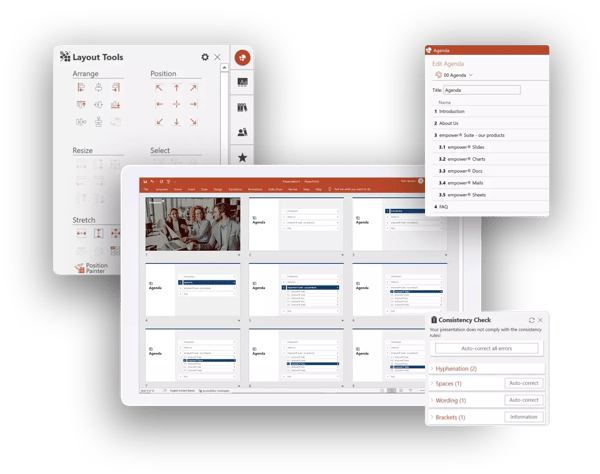
Hochpräzise Übersetzungen mit DeepL
empower® verfügt über eine Integration mit dem KI-basierten Übersetzer DeepL, der selbst die kleinsten Nuancen Ihrer Inhalte erkennt und sie nahtlos in eine andere Sprache übersetzt. So geht nichts Entscheidendes verloren und Sie teilen Ihre Botschaft mit der ganzen Welt.
AI-Assistant: Text erstellen & optimieren
Die Erstellung und Optimierung von Text ist die größte Stärke künstlicher Intelligenz. Mit dem empower AI-Assistant integrieren Sie sie direkt in PowerPoint. Besonders praktisch: der AI-Assistant springt mit Ihnen automatisch von Folie zu Folie, von Form zu Form und sie erstellen und verbessern Text per Knopfdruck über voreingestellte Prompts. Das spart unzählige Klicks und führt zu perfekten Texten in kürzerer Zeit.
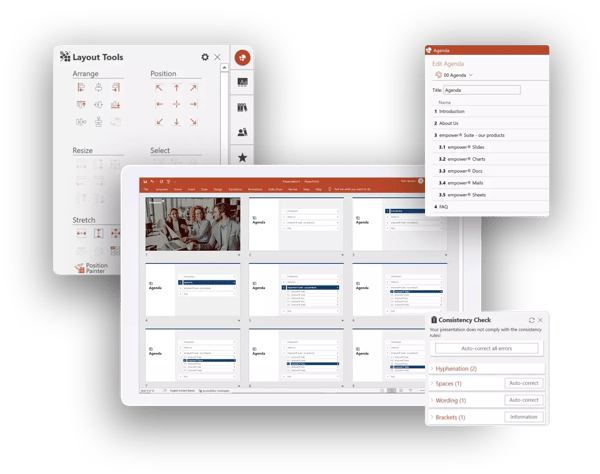
Create and Optimize Text with AI
The AI Assistant generates and enhances text in seconds. Within a highly efficient workflow, text across multiple shapes and slides is gradually refined - saving time while improving quality.
Learn more
Do you want to experience empower® for yourself?
Explore all features with our interactive product tour or watch a recorded demo of the software.
A Slide Library Built for Growth and Efficiency
The best alternative to the Microsoft SharePoint slide library
SharePoint is often used for slide management in companies. However, with SharePoint 2013, Microsoft abolished the slide library component because of poor customer adoption. SharePoint’s slide library integrated clumsily with the slide library in PowerPoint, its search was insufficient search, and it was unstable. The slide library of empower® solves all those problems. It completely replaces your SharePoint slide library and offers further advantages for you.
Efficient slide library without SharePoint
Make all your PowerPoint content available to the entire company in the empower® slide library. Share existing content and strengthen collaboration across the organization. Enhance your brand communication by embedding your design guidelines directly into PowerPoint. Deliver all your brand assets directly in PowerPoint. At the same time, you and your colleagues can work more productively and save time for the really important tasks.
A Slide Library that can grow with you
Our empower® slide library is designed to be flexible and grow with your organization. It integrates with other platforms like Sharpoint, Teams and other Digital Asset Management Systems and can be expanded with optional empower features as needed.
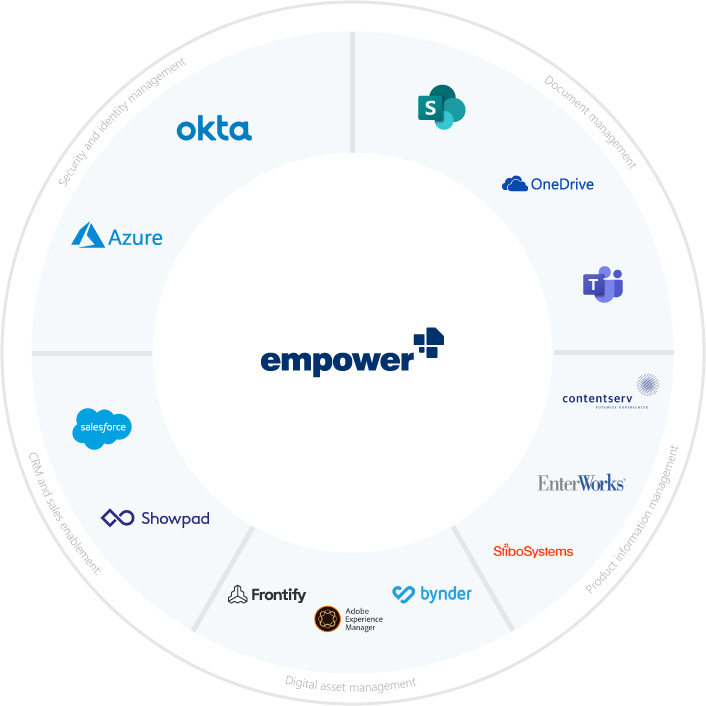
Auto-Translations
empower® integrates with DeepL, an AI-based translator that detects even the smallest nuances of your content and seamlessly translates it to another language. Nothing crucial gets lost and you’re sharing your story across the globe.
empower® Library explained in one minute
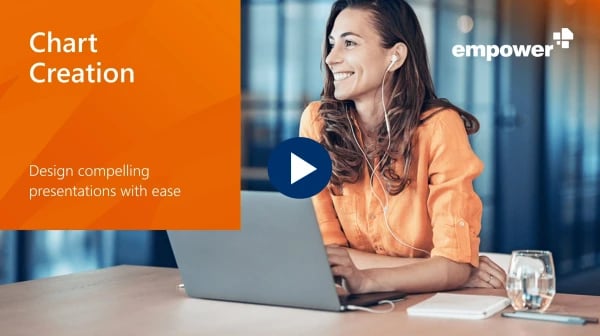
Ready to simplify slide management? Watch our demo video and see how empower® can transform your workflow:
- Find the perfect slide in seconds
- Always have the latest content
- Work seamlessly with PowerPoint
- Access slides anytime, anywhere
Fill out the form and see the empower® slide Library in action.
Technical Information
empower is ISO 27001 certified, ensuring the highest level of data security:
- Each customer receives a dedicated backend instance on Microsoft Azure, securely connected to your Entra ID.
- We sync your Entra ID users for email signatures and dynamic Word documents.
- Users can access content, templates, and design elements, with full transparency on all changes.
- Tasks are handled locally whenever possible: functions such as the corporate design check or the consistency check of presentations are performed on the client device.
The software consists of two main components:
1. A local client add-in for Windows, Microsoft 365 Online, and macOS (with some limitations). The software is distributed to users via software deployment as an .msi (or .exe) package.
2. A single-tenant backend hosted in the Microsoft Azure Cloud, where templates and content stored in the library are managed.
empower® ensures correct and flexible licensing through integrated software activation. The activation process works as follows:
- Each client automatically reactivates every 30 days (or at a predefined interval) via the empower® activation server. An internet connection is required.
- New licenses are activated after installation if the user is a previously not known Windows domain user.
- Users can access their license on multiple devices. If a client does not reactivate, the license becomes available again—for example, when an employee leaves the company.
- If all licenses are in use, the next installed client will receive a notification. In this case, please contact us to expand your license quota.
- The empower® activation server is accessible at activate.empowersuite.com via port 443. Access may need to be allowed through a proxy or firewall.
empower® seamlessly integrates with traditional DAM systems, enabling users to access assets like images, icons, and videos directly from the empower® library. This eliminates the need to switch to the DAM, log in, and search for content. Additionally, after appropriate configuration, empower® only displays DAM search results intended for use in Office documents.
For further technical information, check out the empower® Tech Brief in the Help Center. Tech Brief (Help Center).
 Pricing
Pricing
empower® Slide Creation pricing is determined by the number of licenses, with one license required per user. Each user can access the software on multiple devices. No additional fees apply for administrative users.
Customers who subscribe to multiple empower® solutions or the full empower® Suite receive discounted package pricing. empower also offers enterprise licenses at highly competitive rates.
The table below provides example pricing points.
For a customised quote, please contact us directly or use our pricing calculator.
Monthly prices are rounded to the second decimal place. All prices are non-binding and subject to change. Billing is done annually in advance. Please note that one-time setup costs typically range between $4,025 and $7,475. Depending on the level of additional support required, customized setup packages can be offered.
 Implementation
Implementation
Welcome to empower®:
Seamless Implementation and Onboarding
Our dedicated onboarding team supports you every step of the way. Below are the key milestones for a successful implementation:
- You provide us with the necessary materials, including your PowerPoint master, slide templates, chart and table templates, images, and icons. We review the materials for completeness and inform you of the setup timeline. Typically, the setup takes 4–6 weeks, depending on the scope of customization.
- To get empower® up and running quickly, we start with basic customization, allowing you to install and use empower® within just a few days. To proceed with further setup activities, we require a guest user account in your Entra ID, which must be created by your IT team.
- Once the setup is complete, we introduce you to your empower® environment and, if needed, conduct a revision phase.
- You will receive a preconfigured installation package along with technical documentation for a smooth implementation.
- Brief coordination with your IT department for technical preparation.
- Planning and inviting users to online training sessions.
- Your IT department deploys the software via your company’s software distribution platform. We provide technical support if needed.
- Users receiving the software participate in online training or access the recorded session and provided support materials.
- Monitoring software usage through telemetry data.
- Planning specialized training sessions on specific topics to maximize user adoption.
- We stay engaged with you until your expectations for the software are fully met.
The software rollout takes 1–4 weeks, depending on the size of your company (excluding design configuration and training). The entire implementation process typically takes 3–4 months.
Step 1:
- Responsible Person: One person to provide all presentation templates, design elements (images, icons, etc.), and the company’s design manual, as well as to answer any related questions. (Estimated time: 2–3 hours)
- After setup, this person reviews the software’s visual implementation and gives final approval for use. (Estimated time: 1–2 hours)
Step 2:
- Project Lead: Invites all users to online training sessions and communicates key information about the new software. (Estimated time: ~1 hour)
- IT Department: Deploys the software. The actual deployment time is minimal but may vary depending on company processes, external service providers, or internal testing requirements.
- End Users: Participate in online training, watch the recorded session, and achieve initial work results with the new software. (Estimated time: ~2 hours per person)
Step 3:
- Usage Tracking: No effort required from your side—telemetry data is collected and analyzed automatically.
- Additional Training Sessions: Planning takes approximately 1 hour, while the actual training sessions last around 30 minutes each.
Your IT department will need to connect your Entra ID or Okta authentication provider with the empower® library in Azure. Once that’s done, the team only needs to deploy the add-in and upload the configuration file (manifest) for the web add-in.
Your IT team will also be responsible for first-level support and for managing software updates throughout the year—though update tasks are only required if your company opts out of automatic updates. We release 3-4 software updates each calendar year, and in our experience, most customers apply 1-2 updates annually.
The total estimated IT and support workload is about 0.25 full-time equivalent (FTE) per year.
 About us
About us
Your benefits with empower
The all-in-one solution
for powerful slides.
Professional, brand-compliant presentations - with all the features you need, compactly packaged in one place.
Recurring presentations?
With just one click.
Presentations that are regularly adapted to individual situations can be created automatically at the touch of a button – efficiently and professionally.
Old slides, new design.
With ease.
The best conversion logic for PowerPoint brings outdated content into the new corporate design – cleanly, quickly, and in line with your brand.
 Questions
Questions
We’ve compiled these FAQs to provide you with all the information about empower® Slide Creation - no need to contact our sales team directly.
By default, the data is stored in a newly set up Microsoft Azure Cloud environment managed by us. This ensures that your files remain GDPR-compliant and separate from your internal IT infrastructure.
The Design Check reviews and corrects various aspects of slide design to ensure adherence to corporate design guidelines. This includes the selected master template, font colors, fill colors, line colors, font sizes, and font styles.Additionally, the check verifies whether bullet points are consistent with those set in the slide master and whether their colors comply with the approved font colors. It also detects when content encroaches on the logo protection zone or extends beyond designated placeholders.Furthermore, title placeholders are individually checked for color, font style, size, and position in comparison to the master layout.
In this setup, users do not need to change their workflow and can continue using SharePoint as their file storage. To enable file searchability, empower® creates an index that is stored in the Microsoft Azure Cloud managed by empower®. If you prefer otherwise, your IT department can self-host the SharePoint Indexer, ensuring that all data remains under your control.
No, that’s not necessary. After a short learning phase, one or more technically skilled team members from your organization can manage and maintain the templates independently.
The library includes an import function that allows you to transfer folder structures directly from Windows Explorer into the library. Additionally, you can choose to integrate SharePoint Online, enabling direct access to stored files in PowerPoint, Word, and Excel through the library. Individual presentations can also be added to the library with just a few clicks using the save functions in empower®.
Yes, that is possible. The software provides your design elements in a clear and accessible quick-access toolbar, enabling efficient and seamless document and presentation design. If you have a DAM system, you can integrate it with empower® to display design assets (such as icons and images) in the same quick-access toolbar.
Only users with the appropriate permissions can perform these tasks. These permissions are carefully assigned to keep the number of authorized users manageable and to maintain organization within the library. We are happy to offer guidance if needed.
For empower® to detect an update, the outdated slide must have originally come from the empower® library. Our software assigns a unique ID to each slide in the library, allowing its origin to be clearly identified.In addition to this ID check, empower® also checks the saved timestamps of slides in the presentation and compares them to the versions in the library. This ensures outdated slides are reliably identified, and the latest version from the library is automatically suggested for replacement.
Typically, our customers distribute library content management across multiple people within the company. This can be organized by department, topic, location, or language, ensuring that no single person bears the entire responsibility. Thanks to empower®’s update features, managing and updating files is much easier for assigned users and takes significantly less time than before.
If no one in your company is available for this task, that’s no problem. With our Managed Service, we handle all file updates in your library so you can focus on what matters most. Contact us if you’re interested in our Managed Service.
In our assessment, this is unlikely to be a practical solution for businesses. For comparison, many corporate PC users already struggle to keep their desktops organized. Enterprise file systems are far larger and more complex, making organization an even greater challenge.
No. In this scenario, there would be data privacy risks as well as the risk of affecting archived documents. Additionally, user privacy could be compromised. For these reasons, updates to such content are never applied without prior approval.