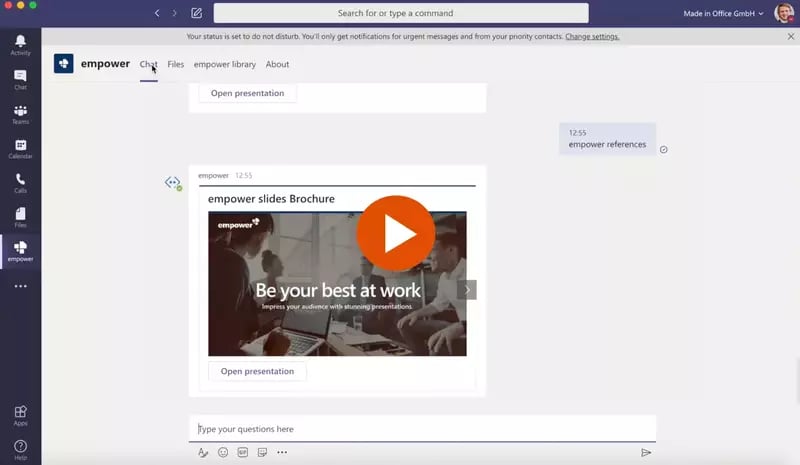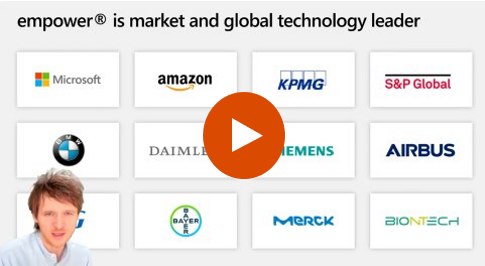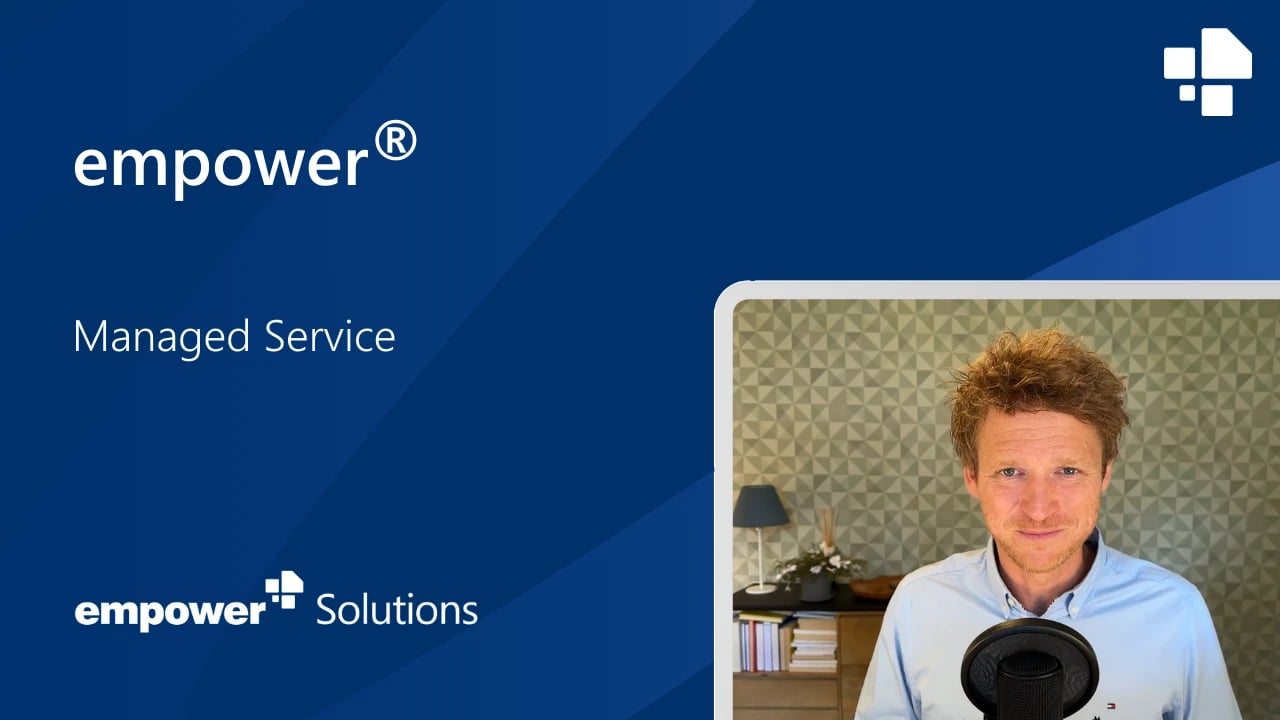Simplify Brand Control
Brand power in every document
Over 3 million people already trust empower® to create professional Office documents.
Wasting Time?
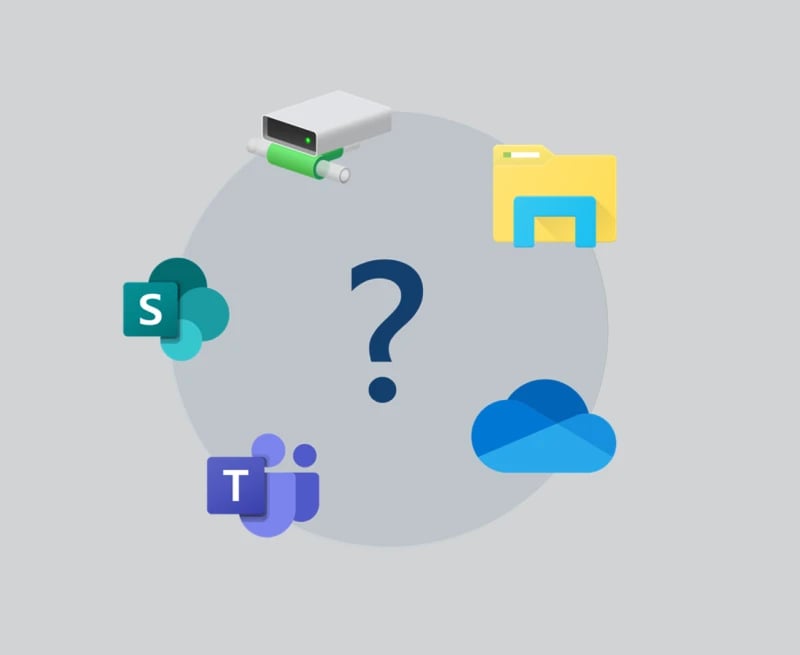
- Having trouble with presentation management?
- Slides scattered across different platforms and folders?
- Irrelevant or outdated content cluttering up your search results?
Doubting Your Slides?

- Is outdated content damaging your reputation?
- Numerous versions of slides circulating in the company?
- Constantly recreating slides because you can't find the latest version?
A Slide Library you can trust...
Easily manage PowerPoint slides company-wide with the innovative Slide Library from empower®
 Challenge
Challenge
Companies invest millions into building strong brands - yet Office documents often weaken them.
One in four Office documents shared externally doesn't follow brand guidelines.
That's like every fourth website, poster, or brochure not matching your brand.
Unthinkable?
It's happening every day with Office documents.
These documents are widely shared, carefully read, and frequently discussed - more than many other brand touchpoints.
95% of people lose trust in a brand when they receive documents that don’t reflect it.
If you're serious about your brand, prove it - use
brand-compliant Office documents.
empower® helps ensure every document strengthens your brand instead of damaging it.
*Source: These data come from our 2025 Office Study, conducted by Kantar on behalf of empower, based on a survey of more than 1,000 U.S. employees.
 Solution
Solution
Make following your brand guidelines easier than ignoring them.
All your templates and design elements - just one click away
Automatically find & correct corporate design violations
Exotic colors, unusual fonts, and outdated templates violate corporate design guidelines and appear regularly in an average of 92 pieces of content per employee each month. The empower® Design Check automatically detects and corrects these issues.
Easily convert presentations to new designs
22 % of employees don’t update their frequently used documents and presentations to reflect the new corporate design. As a result, many presentations still contain outdated elements. With empower®, these can be converted to the new design in just a few clicks—easier and more effectively than with any other software. Many presentations contain content in outdated designs. empowertransforms them into the new design with just a few clicks—better than any other software.
Always keep your brand voice in tune with AI
The empower® AI Assistant automatically applies your brand voice to texts in emails, documents, and presentations, ensuring that everyone always strikes the right tone.
Learn more
A Slide Library Built for Growth and Efficiency
The best alternative to the Microsoft SharePoint slide library
SharePoint is often used for slide management in companies. However, with SharePoint 2013, Microsoft abolished the slide library component because of poor customer adoption. SharePoint’s slide library integrated clumsily with the slide library in PowerPoint, its search was insufficient search, and it was unstable. The slide library of empower® solves all those problems. It completely replaces your SharePoint slide library and offers further advantages for you.
Efficient slide library without SharePoint
Make all your PowerPoint content available to the entire company in the empower® slide library. Share existing content and strengthen collaboration across the organization. Enhance your brand communication by embedding your design guidelines directly into PowerPoint. Deliver all your brand assets directly in PowerPoint. At the same time, you and your colleagues can work more productively and save time for the really important tasks.
A Slide Library that can grow with you
Our empower® slide library is designed to be flexible and grow with your organization. It integrates with other platforms like Sharpoint, Teams and other Digital Asset Management Systems and can be expanded with optional empower features as needed.
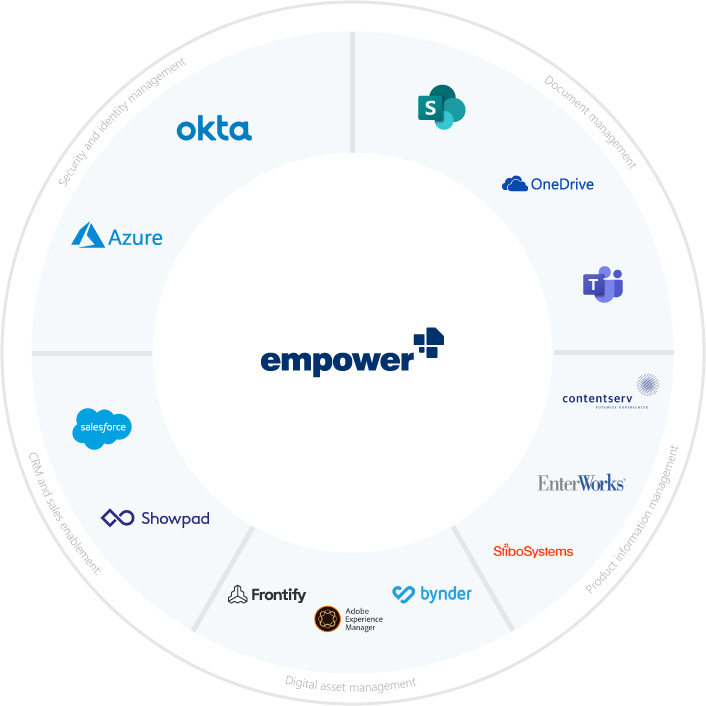
Auto-Translations
empower® integrates with DeepL, an AI-based translator that detects even the smallest nuances of your content and seamlessly translates it to another language. Nothing crucial gets lost and you’re sharing your story across the globe.
empower® Library explained in one minute
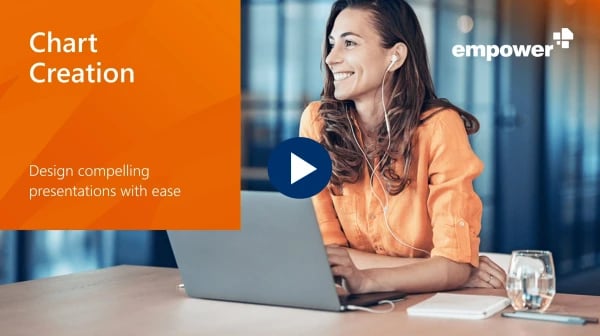
Ready to simplify slide management? Watch our demo video and see how empower® can transform your workflow:
- Find the perfect slide in seconds
- Always have the latest content
- Work seamlessly with PowerPoint
- Access slides anytime, anywhere
Fill out the form and see the empower® slide Library in action.
Der Document Check für blitzsaubere Word-Dokumente
Die Einhaltung von Farb- und Schriftvorgaben der Umgang mit Word Formatvorlagen sowie die korrekte Einstellung von Seitenrändern sind vielen Anwendenden ein Graus. Der empower Document Check findet und korrigiert solche Abweichungen per Knopfdruck, damit Anwendende damit nicht ihre Zeit verschwenden müssen. Darüber hinaus lassen sich unternehmensspezifische Schreibweisen von Worten, wie Markennamen, definieren und automatisch übernehmen, wenn die Vorgabe in texten nicht eingehalten wurde.Kampagnenmanagement für E-mail-Signaturen
Mit empower® erstellen und planen Sie E-Mail-Signatur Kampagnen direkt in Outlook. Mit wenigen Klicks fügen Sie E-Mail-Signatur Vorlagen entsprechende Banner hinzu und stellen den Personenkreis sowie die Laufzeit der Kampagne ein. Speichern, fertig - Ihr Publikum bekommt die gewünschte Botschaft zum gewünschten Zeitpunkt. Was Anwendende dafür lernen oder tun müssen? Nichts!
Das braucht mein Team
Mehrere Designs? Gerne!
Wenn Sie mehrere Designs im Unternehmen haben und deshalb über mehrere PowerPoint Master sowie Word,- und Excel-Templates sowie E-Mail-Signatur Vorlagen verfügen, dann sind Sie bei empower genau richtig. Entscheiden Sie je Vorlage, welche Unternehmensteile bzw. Personengruppen Zugriff darauf haben bzw. damit ausgestattet werden sollen. Wählen Sie Standard-Vorlagen aus, die sich bei dem Start der jeweiligen Microsoft 365 Applikation direkt öffnen. Damit sorgen Sie - je Brand - spielend einfach für wichtige Grundlage zur Erstellung markenkonformer Dokumente.Vorlagenverwaltung
In empower® verwalten Fachabteilungen alle Vorlagen mit wenigen Klicks selbst, ohne die IT-Abteilung hinzuzuziehen. Befugte Anwendende arbeiten dazu mit Windows-typischen Befehlen auf Office-typischen Oberflächen. Neue PowerPoint Master, Word-Templates, Signaturen sowie sämtliche Designelemente wie Bilder, Icons & Co. können deshalb immer sofort und ohne Umwege verfügbar gemacht und von allen Anwendenden genutzt werden. So setzt sich das aktuelle Design immer direkt durch.The details that make all the difference
In empower®, departments manage templates independently without IT support, using Windows-style commands within the Office interface. New templates and design elements are instantly available and accessible to everyone.
With empower®, you can create and schedule email signature campaigns directly in Outlook. Add banners with just a few clicks, define the target audience and duration, then save—and you're done. Your message reaches the right audience at the right time.
Do you want to experience empower® for yourself?
Explore all features with our interactive product tour or watch a recorded demo of the software.
Technical Information
empower is ISO 27001 certified and guarantees maximum data security:
- Each customer receives a dedicated backend instance on Microsoft Azure, linked to their Entra ID to ensure access is limited to their users.
- We sync Entra ID users, including IDs, usernames, group memberships, and fields for email signatures and dynamic Word documents.
- Users can access shared content, templates, and design elements via a library, where each saved item records its creator and last editor.
- Tasks are handled locally whenever possible: features like the corporate design check, slide conversion, agenda creation, and the population of email signatures or documents with data are performed locally on the client device.
The software consists of two main components:
1. A local client add-in for Windows, Microsoft 365 Online, and macOS (with some limitations). The software is distributed to users via software deployment as an .msi (or .exe) package.
2. A single-tenant backend hosted in the Microsoft Azure Cloud, where templates and content stored in the library are managed.
empower® ensures correct and flexible licensing via integrated software activation. The activation process takes place as follows:
- Each client (PC) automatically activates itself on the empower® activation server at defined intervals, e.g. every 30 days. To activate a license, there must be an active Internet connection.
- A new license is activated after installation if the user is a previously unknown Windows domain user.
- Users can work with one license on multiple devices. If a client does not reactivate itself after an interval, its license returns to the license pool and becomes available again. This means that other users can take over the license when employees leave the company.
- If all licenses are exhausted, the next client will receive a notification that no more licenses are available when attempting to activate. In this case, please contact us so that we can increase your license quota.
- The empower® activation server can be reached at activate.empowersuite.com via port 443. Make sure that this connection is allowed through any proxy or firewall if required.
empower® seamlessly integrates with traditional DAM systems, enabling users to access assets like images, icons, and videos directly from the empower® library. This eliminates the need to switch to the DAM, log in, and search for content. Additionally, after appropriate configuration, empower® only displays DAM search results intended for use in Office documents.
Find more technical information in the empower® Tech Brief (Help Center).
 Pricing
Pricing
empower® Brand Control pricing is determined by the number of licenses, with one license required per user. Each user can access the software on multiple devices. No additional fees apply for administrative users.
Customers who subscribe to multiple empower® solutions or the full empower® Suite receive discounted package pricing. empower also offers enterprise licenses at highly competitive rates.
The table below provides example pricing points. For a customized quote, please contact us or use our pricing configurator. If you need fewer than 50 licenses and are primarily interested in a slide library for Microsoft PowerPoint, we recommend exploring empower® Express.
For a customised quote, please contact us directly or use our pricing calculator.
Monthly prices are rounded to the second decimal place. All prices are non-binding and subject to change. Billing is done annually in advance. Please note that one-time setup costs typically range between $5,175 and $18,400. Depending on the level of additional support required, customized setup packages can be offered.
 Implementation
Implementation
Welcome to the empower® experience: seamless implementation and onboarding
Our dedicated onboarding team is here to guide you through the entire process. Below, we’ve outlined the key steps and milestones to ensure a successful user adoption:
- Send us the required documents (PowerPoint master, templates, images, icons, chart styles, Word, and signature templates). We’ll review them for completeness and confirm the setup timeline, typically 4-6 weeks based on scope.
- To get started quickly, we provide basic customization so empower® can be installed and used within days. For further setup, we’ll need a guest user account in your Entra ID, set up by your IT team.
- Once setup is complete, we’ll present your empower® environment and make any necessary adjustments.
- You’ll receive the installation package and technical documentation.
- Coordinate technical preparations with your IT department.
- Plan and invite users to online training sessions.
- Your IT team distributes the software through the company’s software platform, with technical support available if needed.
- Users should attend the online training or review the recorded sessions and provided materials.
- Measurement of software usage via telemetry data.
- Planning separate training sessions on individual topics to ensure maximum user acceptance.
- We will support you until your expectations of the software are met.
The initial rollout of the software takes approximately 1 to 4 weeks, depending on the size of your company (excluding design configuration and training). The full implementation process typically takes 3 to 4 months.
Step 1:
A designated person is required for the design setup to provide us with all Office templates and design elements (such as images and icons), as well as your company’s design manual. This person should also be available to answer any detailed questions. The estimated time for this task is approximately 2–3 hours.
After setup, this person will review the visual aspects of the software content and officially approve it for use. The estimated time for this step is 1–2 hours.
Step 2:
The project management team will invite all users to the online training sessions and communicate key information about the deployment of the new software in advance. The estimated time for this task is about 1 hour.
The IT department will roll out the software. While the execution time is generally minimal, it may vary due to testing procedures, outsourcing of the installation to service providers, or other technical assessments. The actual time required depends on your company’s internal processes.
Participating in an online training session, watching the recorded session, and achieving initial work results with the new software will take approximately 2 hours per person.
Step 3:
Measuring software usage does not require any effort on your part, as we will collect and analyze telemetry data.
Planning additional training sessions takes about 1 hour, while the training itself lasts approximately 30 minutes.
Your IT department will need to connect your Entra ID or Okta authentication provider with the empower® library in Azure. Once that’s done, the team only needs to deploy the add-in and upload the configuration file (manifest) for the web add-in.
Your IT team will also be responsible for first-level support and for managing software updates throughout the year—though update tasks are only required if your company opts out of automatic updates. We release 3-4 software updates each calendar year, and in our experience, most customers apply 1-2 updates annually.
The total estimated IT and support workload is about 0.25 full-time equivalent (FTE) per year.
 About us
About us
Your benefits with empower
Brand diversity?
Centrally managed.
Templates, design elements, and key content - even for multiple brands - bundled in one solution. For brand-compliant documents with a consistent look and feel.
Old slides, new design.
Automatically.
The best conversion logic for presentations brings outdated content into the new corporate design – cleanly, quickly and in line with your brand.
Template maintenance?
Delegated.
New templates, images, icons or company content? We integrate them. System settings? We take care of them. You tell us what you need – we take care of it with the empower® Managed Service.
 Questions
Questions
We've created this overview to provide you with all the information you need about empower® without having to contact our sales team.
Of course! You can choose between your own templates and design elements, use ours, or opt for a combination of both.
No, that is not possible. Based on our experience, we also do not recommend this approach. Removing functions that users may need in exceptional cases can create emotional resistance rather than support for the project. If you are interested, we would be happy to discuss this point with you in more detail.
By default, the data is stored in a Microsoft Azure Cloud that we set up for you. This ensures that the data remains outside your IT infrastructure while being compliant with GDPR regulations.
Only users with the appropriate permissions can do this. These permissions are granted sparingly to keep the group of authorized users manageable and to maintain order in the library. We are happy to advise you.
You can choose to connect a SharePoint Online instance. Presentations, slides, and documents stored on SharePoint will then appear in the library and can be easily searched.
In this scenario, your users do not need to change their workflow and can continue using SharePoint as their file storage as usual. To enable file searchability, empower creates an index of the files, which is stored in the empower Microsoft Azure Cloud. If you prefer not to store this index in the cloud, your IT department can host the so-called “SharePoint Indexer” internally to keep full control over your data.
SharePoint is a solution that has been used in most companies for many years and is therefore highly complex. It is understandable that your IT department will not readily approve integrations with such a central enterprise tool and must always be involved in the process.
The integration with empower® is carried out in collaboration with your IT team, whom we inform in advance and then support professionally throughout the process. Typically, the integration is completed after just a few meetings, though the timeline may vary depending on the complexity of your SharePoint environment, your technical requirements, and any internal company constraints.
The library includes an import function that allows you to import folder structures visible in Windows Explorer into the library.
Additionally, you can choose to connect to your SharePoint Online, enabling direct access to stored files through the library in PowerPoint, Word, and Excel.
Individual presentations can also be added to the library with just a few clicks using empower’s save functions.
For slides that serve as content building blocks (i.e., those with predefined content, such as in a corporate presentation), users are notified of updates and can accept them directly. This replaces the outdated slide with the latest version from the library.
For slide templates (without predefined content), update notifications are not provided, as it would not make sense. If users have added content to these slides, an update would overwrite their work by replacing the finalized slide with a blank template.
Microsoft Copilot does not support brand guideline enforcement. Copilot is primarily an AI tool for text generation. Texts and slides are based on the templates opened in the respective Microsoft 365 application, and the visual quality of the output depends on the quality of these templates.
Technical limitations in Microsoft 365 restrict Copilot’s formatting capabilities, especially for complex slides or detailed Word layouts. Additionally, slide templates and design elements cannot be automatically integrated, and there is no corporate design compliance check.
If you’d like to learn more, feel free to check out our detailed Microsoft Copilot review. Here is the link to the corresponding document or video: Microsoft Copilot review.
Charging extra for administrative rights is unnecessary and not standard practice. Software should be configurable at no additional cost, so no extra fees apply.
Administrative rights can be assigned as often as needed for efficient library management.
One or more signature templates - defining the general structure of the signature with placeholders for user information, logos, and legal details - are stored in a cloud backend.
On the user’s system, information from the connected Entra ID is combined with company details to generate the final signature. Company details can either be manually maintained in empower or imported from a primary system.