Effective patch management closes security gaps, ensures compliance, and maintains system stability. But managing updates goes beyond installing security patches. Feature and version updates bring new tools, enhance usability, and boost performance.
For IT teams, rolling out updates - especially Microsoft Office updates - can be demanding, as they may affect add-ins and integrated software. In complex IT setups, it’s vital to apply updates seamlessly, avoiding compatibility issues or interruptions to critical processes.
This article, the first in a three-part series, highlights key strategies for integrating Microsoft Office updates smoothly while proactively addressing compatibility challenges.
1. Set clear update schedules
How often should updates be applied? Microsoft provides three update options
- Current Channel: Immediate installation of updates upon release.
- Monthly Enterprise Channel: Updates delivered in monthly bundles.
- Semi-Annual Enterprise Channel: Feature updates twice annually, with monthly security updates.
Tip: Organizations using Office add-ins may benefit from the Semi-Annual Enterprise Channel. It offers extended testing periods, reducing compatibility risks.
2. Test add-ins before updates
Add-ins can encounter issues after Office updates. To avoid disruptions, conduct pre-update tests in a staging environment
- Run regression tests to evaluate performance, load times, and functionality.
- Keep track of Microsoft 365 Roadmap changes, as Office API updates can impact add-ins.
- Use feature toggles to introduce new functions gradually and reduce risks.
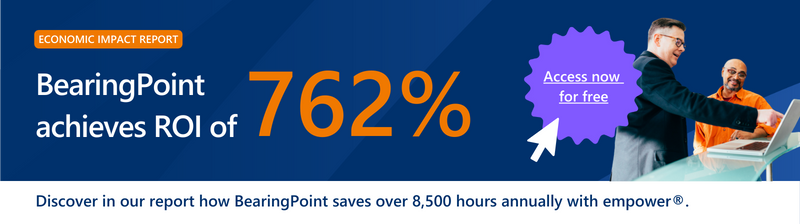
3. Collaborate with add-in vendors
Stay in touch with third-party vendors to anticipate updates and required adjustments. Proactive vendors will communicate potential incompatibilities early.
For in-house add-ins, routinely update and align them with Office APIs. Collaboration between development and IT teams can streamline this process.
4. Manage automatic updates strategically
Avoid enabling updates across the entire organization immediately. Use these strategies to minimize risks
- Test updates with pilot groups before wider implementation.
- Leverage tools like Group Policies or Microsoft Intune for precise control.
- Keep rollback options ready to quickly revert updates if issues occur.

5. Communicate and train employees
Well-informed teams are more prepared for updates. Announce changes early so employees can adapt. When issues arise, a clear support process ensures fast resolutions.
Our next article will explore Microsoft’s patch management tools and their best use cases. Stay tuned.