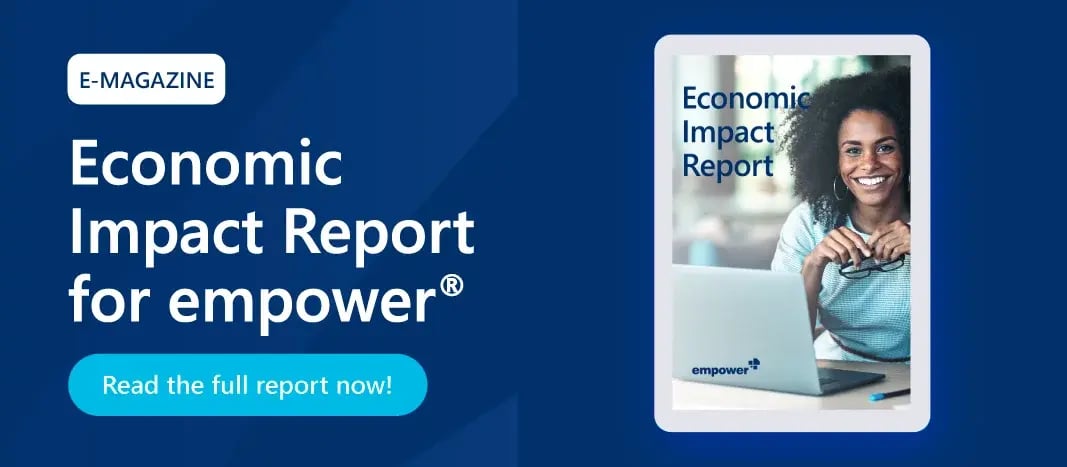Fonts in a corporate design: The silent essence of a brand
Does the headline look familiar? Do you recognize the font? The recognition value of typefaces is impressive. Not surprisingly, they're one of the most important elements of corporate design. Much more than just letters on a screen or paper, fonts are the silent essence of a brand, a company, or an identity. Many companies rely on custom-designed or licensed corporate fonts. But as unique as these fonts are, integrating them into everyday office life can be a challenge.
- The importance of corporate fonts
- Standard system font vs. corporate font
- Licensing corporate fonts correctly
- It's not enough to simply install corporate fonts
- Embedding challenges
- What happens if a corporate font isn't used consistently?
- Cloud fonts - a real alternative?
The importance of corporate fonts
Not only are colors and logos instantly recognizable, but corporate fonts are especially memorable. Corporate fonts form an integral part of a company's visual identity, recognition, and brand image. They contribute significantly to a consistent and unmistakable appearance, whether on packaging, websites, advertising materials, or in corporate communications.
The benefits of a corporate font are not only enjoyed by large corporations, but also by many small and medium-sized businesses. House fonts strengthen brand identity, recognition, and individuality.
Standard system font vs. corporate font
But what characterizes a corporate font and how is it different to standard system fonts?
Standard system fonts
System fonts are pre-installed fonts that come with an operating system without additional installation. Every operating system, whether Windows, MacOS, Linux, comes with a selection of predefined fonts.
These standard fonts are used in various contexts, including the user interface of the operating system itself, in system applications, or in documents created with various applications. Examples of system fonts include Arial, Times New Roman, Verdana, Calibri, Segoe UI (in Windows), Helvetica, or San Francisco (in MacOS).
Their wide availability and consistency across systems and devices make them a practical choice for general applications. Whether offline or online, formatting problems are rare when transferring documents.
The big advantage of Microsoft system fonts: thanks to the ubiquity of Windows, most documents look exactly the same on the recipient's screen as they do on the sender's.
Corporate fonts
Corporate fonts are fonts designed or licensed specifically for a particular brand or organization. They're much more than just letters; they convey emotions, values, and personality.
Unlike system fonts, corporate fonts are typically not pre-installed. This presents a number of challenges, especially if the fonts are to be used in everyday office environments and applications, such as Microsoft 365.

Developing your own corporate font is an investment. Just designing a single style of a sans serif Latin font with an extended character set (approximately 450 characters) can cost around $6,500. Depending on the number of styles and the licensing, the total cost can quickly add up to a five-figure sum. The exclusivity of a custom developed font plays a decisive role here. However, the advantage is that there are usually no follow-up costs.
A less expensive alternative is to purchase a standard license for a basic font and customize it to your needs. This way, you can have your own corporate font for less than $1,000 for a few styles. Depending on the size of the company, the most common alternative is to purchase a licensed font from a font foundry. Web and print fonts range from about $20 to $85. For web fonts, there may be additional fees based on the number of clicks (typically 10,000 or more page views per month).
There are many examples of successful corporate fonts:
- YouTube launched its own corporate font, YouTube Sans, in 2018. The play button served as a source of inspiration for the typeface designers when designing each letter: the curves fit perfectly with the rounded corners of the icon, and the diagonal lines pick up on the centered triangle.
- Apple has also chosen its own font after a long period of using Helvetica. They commissioned their San Francisco font in 2013. This font emphasizes two aspects of the company's philosophy: Apple's minimalism and the pursuit of maximum legibility.
- Other examples: Porsche's corporate font is called PorscheNext, Deutsche Telekom uses TeleGrotesk, and Deutsche Bahn uses DB Type.
Licensing corporate fonts correctly
When using corporate fonts, several legal issues need to be considered to avoid copyright infringement and to comply with the terms of the license.
There are several types of licenses. In order to find the right license, you need to answer some basic questions:
- Is the font for internal use only?
- Will all employees have access to the font or only selected employees, such as the marketing department?
- Is the font to be used in a commercial project?
- Is the font part of a final product that'll be used by customers?
Using an unlicensed font can lead to legal problems, as it can be considered copyright infringement. The font's creator may send the company a cease-and-desist letter and demand damages. In addition, the company may need to remove the unlicensed font from all materials and platforms.
Typically, a standard license allows the licensed font to be used on up to five computers. The font can be installed locally or stored in the cloud. In the latter case, font management ensures that no more than five people can access the font at the same time.
If more than five employees use the corporate font, a multi-user license is required. Anyone needing additional rights should negotiate an individual license agreement with the vendor. A variety of agreements are available, but it's important to keep an eye on the costs involved. As the number of licenses increases, so do the costs.
It's not enough to simply install corporate fonts

By purchasing an appropriate license, you can install your own font so that the font files are immediately available on your computer. This allows you to use the font in various applications on your computer. However, this is usually not enough.
If you want to send a document externally, you need to embed the font so that the document will display correctly on other devices that do not have the font installed. After all, the most beautiful corporate font is useless if it doesn't display correctly.
Embedding challenges
Embedding fonts in documents can significantly increase file size because the entire font file is automatically embedded, even if only individual characters are needed. The font file contains various character sets as well as information about the font itself. This additional metadata is necessary for correct identification and processing, and also increases the file size of the document. This is especially true for large font families, such as Chinese or Arabic, or for fonts with many alternate characters.
In certain file formats, such as PDF, it's not possible to compress embedded fonts without compromising font quality.
Although embedding fonts in emails is technically possible, it's rarely implemented in practice. Most email clients, such as Outlook, can't display non-standard fonts correctly. This also increases the email size. This leads to the following problems:
- long loading times
- problems sending and receiving
- maximum storage quickly reached
In such cases, other system fonts are usually used by default.
What happens if a corporate font isn't used consistently?
Inconsistent use of a font is often a problem for organizations because of the challenges mentioned above. When fonts are used inconsistently or even mixed and matched, it can have a negative impact on the look and feel of a brand or company. This includes dilution of the corporate design, loss of recognition, and the perception of unprofessionalism or lack of care.
How can you solve this problem?
In many organizations, it's common practice to use system fonts, such as Arial or Times New Roman, in business documents, such as those created using Microsoft 365 applications. The corporate font is only used for special occasions or formats. These should be defined in the brand style guide so that employees know when and where to use which font. This eliminates the need for expensive licenses for the majority of employees and the need to embed the corporate font in business documents.
Cloud fonts are an alternative solution. These are fonts that are made available by third parties through cloud or web hosting services. They aren't installed locally on users' devices, but instead dynamically loaded from a server when the website or application is accessed.
Cloud fonts offer the following benefits:
- They offer a wide variety of styles and variants, providing greater typographic diversity and more customization options than traditional system fonts.
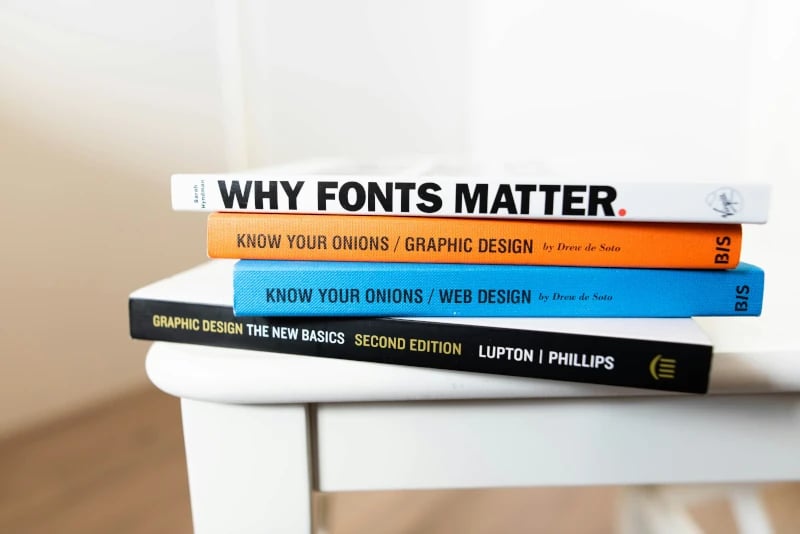
- They improve the load time of websites or applications because they don't need to be stored directly on the device. They're loaded only when needed, which can reduce the overall size of the website and optimize loading times.
- Cloud fonts ensure consistent and accurate display across devices and browsers, regardless of where the content is opened or who is viewing it.
- Font vendors can update and improve cloud fonts automatically so they're always up-to-date. Fonts are centrally managed and maintained on the provider's server.
Microsoft 365 provides cloud fonts hosted in the Microsoft 365 cloud. No special permissions are required to download them - they're available to all subscribers.
Once a font is installed, it can be used in most Microsoft 365 applications. Documents created with cloud fonts will always display in the correct font, without the need to embed the fonts - unless the recipient is working offline or with an older version of Microsoft Office. Microsoft Fonts for Windows are available in the following applications Word, PowerPoint, Excel, Outlook, OneNote, and Publisher.
Microsoft isn't the only cloud font provider. Google and Adobe also offer a selection of open source fonts. However, Microsoft fonts offer a major advantage: they're already pre-installed on Windows clients and therefore directly available in the various Office applications. Microsoft fonts are a good choice for those who value seamless integration and consistency.
The exact number of system fonts in Windows operating systems varies depending on the version or update, but is usually in the hundreds. Windows 10, for example, has about 200 fonts.
Cloud fonts typically offer a larger selection. With a Microsoft 365 subscription, users have access to about 900 fonts and 260 font families. Similarly, Google Fonts includes more than 1,500 fonts. Adobe Fonts, on the other hand, offers more than 20,000 fonts as part of a Creative Cloud subscription. The number of available fonts can vary with each provider, as new fonts are added and others removed on a regular basis.
Cloud fonts - a real alternative?
Cloud fonts are a good alternative if you want to avoid many of the problems associated with in-house fonts. Compared to system fonts, they offer more options and don't have to be embedded in every document that is sent externally.
However, if you value individuality and recognition and are willing to make the extra effort, a corporate font is an excellent solution. A custom font communicates a company's identity with every text, no matter how small.
For a long time, the focus was on reducing costs by eliminating license fees for existing fonts. Today, however, the focus seems to be less on cost and more on the pursuit of individuality.
Do you have any further questions? Then please contact us!
You May Also Like
Related articles

New font in Microsoft 365: goodbye Calibri, hello Aptos!

Interview: legal obligations in emails and business documents