Are you using the PowerPoint format 16:9 or 16:10 for your presentations? In this article, we will show you the advantages of both the 16:9 and 16:10 formats. Each aspect ratio has its own advantages and is more suitable for certain uses than others. We also show you how to change your PowerPoint format and how this can affect your presentation.
16:10 is better suited for Office documents
Most people no longer have to ask themselves whether they should use the 4:3 or 16:9 image format. They are considering whether the 16:10 format offers more advantages than 16:9 in MS Office applications like PowerPoint or Word. Essentially, the only difference between the two formats is that one is higher than the other. It is interesting to note that MacBooks have been using the 16:10 monitor for years, and recently Dell has also launched a 16:10 notebook model. This could lead to a 16:10 trend in monitors.
Advantages: 16:9 especially suites film and video content
Since the 1990s, the 16:9 format has become a big trend on TV and laptop screens. In contrast to the previous 4:3 aspect ratio, the 16:9 version is much wider and everyone immediately recognizes that it is more modern. Furthermore, the 16:9 widescreen format is currently the standard for many display resolutions.
For film or video, the 16:9 format is the most common ratio. Videos are just more pleasant to watch in this format. You know it mainly from cinema screens, where it was first used.

PowerPoint slides are also set to the widescreen 16:9 format by default, since this width offers plenty of space on a slide in landscape format. This format is ideal, for example, if you want to save and play a PowerPoint presentation as a video.

16:10 is especially popular at offices
The 16:10 aspect ratio offers more height. When working with MS Office applications, you quickly notice that 16:9 monitors are often not high enough vertically to display all content on a page. Since you need more height for Word documents or Excel spreadsheets, for example, the 16:10 format is particularly appropriate for business applications. For this reason, many PC monitors use the 16:10 aspect ratio.

A concrete example showing the benefit of the 16:10 format on a 24 inch monitor (1920×1200 pixels): two full-size A4 pages fit side-by-side on the screen. That saves you scrolling and allows you to view your document in its entirety. With Excel spreadsheets, the 16:10 resolution offers space for more lines at a glance.
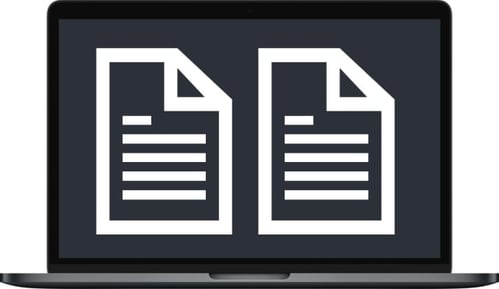
When it comes to PowerPoint presentations, consider what device you use for creation and presentation. If you mainly present on 16:10 devices, you should create your PowerPoint presentation in that format. In the following sections, we show you how you can easily change your PowerPoint format with 5 simple clicks.
Distorted PowerPoint layout due to wrong slide format
You have probably noticed in some of your PowerPoint presentations that your slides do not fill the screen completely. This is due to the different aspect ratios of the PowerPoint presentation and the device on which it is created/opened. The most common problem is the following unevenness in the view:
- black stripes on the upper and lower edge of the presentation
- slides are displayed in a reduced size
- content is stretched or compressed
- slides are cut off
Since PowerPoint 2013, slides default to 16:9 format. But many monitors and MacBooks display in 16:10. So you have to decide on an aspect ratio for your PowerPoint layouts. Always remember the aspect ratio of the device on which you want to create and open your PowerPoint presentation.
The right slide format for your PowerPoint presentation:
- 4:3 is ideal for presentations on iPads and also for old monitors or projector
- 16:9 is the common aspect ratio of most modern notebooks and is also standard for PowerPoint
- 16:10 is best for presentations on MacBooks and office monitors
Also, find out when you should use the PowerPoint format 16:9 or 4:3.
How to change your PowerPoint aspect ratio from 16:9 to 16:10
- On the ribbon, select the Design tab.

- Click on the right end of the Slide Size toolbar.

- Select Standard (4:3 aspect ratio) or Widescreen (16:9) or custom slide size.
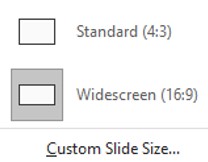
- Click on your desired paper size in the drop-down menu, in this case, 16:10.
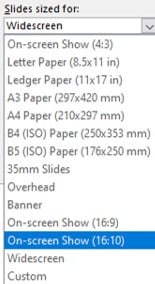
- Click OK and select the appropriate scale in the last step.
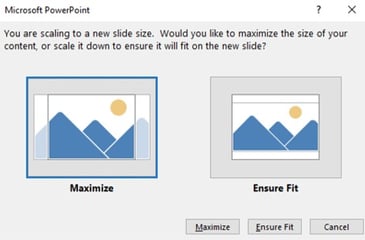
2020: five new models in 16:10
16:10 is less common on displays, but MacBooks do use that format. Some other manufacturers are towards higher screens in 2020. The latest examples are the office monitor from Dell (P2421) and Acer with their new Spin 3 model.
Typical resolutions of some popular screen sizes are:
- 19-inch screen (standard ratio): 1280 x 1024 pixels
- 20-inch screen (standard ratio): 1600 x 1200 pixels
- 22-inch screen (widescreen): 1680 x 1050 pixels
- 24-inch screen (widescreen): 1900 x 1200 pixels

Trend: easier working with MS Office applications
Trend: easier working with MS Office applications
Since the 16:9 aspect ratio still predominates on office monitors, you cannot go wrong with it for now. The emerging trend toward 16:10 screens is still in its infancy. If you work a lot with office applications and want to improve your skills in this area, the trend toward 16:10 offers you some advantages to think about.
Did you know that you can work efficiently with Microsoft Office applications such as PowerPoint or Word even on a large scale? The Office add-ins from empower® offer you a wide range of possibilities. The empower® Brand Control solution, for example, enables you to automate complex positioning with over 50 practical layout tools. You and your employees will never have to worry about adhering to the corporate design again, as you can lay all that work into our Office add-in's hands.
We know our customers’ use cases. Presentations saved in an old format should be converted into a new one. A simple format adjustment often leads to the above-mentioned unsightly display errors. In this case, the empower® Design Check intelligently updates to the new format without the need for extensive formatting. The function for this is the empower® Layout Switcher. See how it works in this video:
Could our Office solution spark your curiosity? Contact us! Our experts are looking forward to working with you to find the perfect solution to boost productivity in your company!
You May Also Like
Related articles

Which PowerPoint format: 16:9 or 4:3?

8 Excel hacks to boost your efficiency



