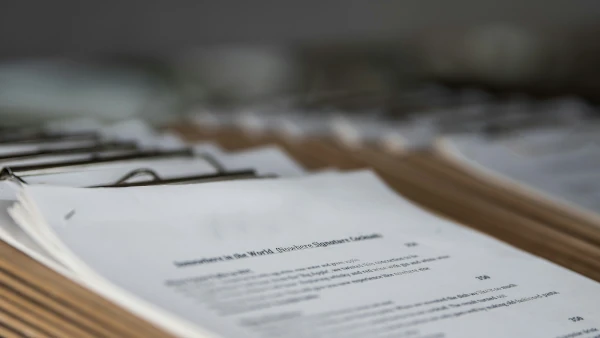- Chapter I: empower® AI Assistant in PowerPoint
- Chapter II: empower® AI Assistant in Word
- Chapter III: empower® AI Assistant in Outlook
- Chapter IV: The architecture behind the empower® AI Assistant
- Chapter V: empower® AI Assistant vs. Microsoft 365 Copilot
- Chapter VI: Data security and data protection measures
- Chapter VII: Who can use the empower® AI Assistant?
Seamless AI integration in Microsoft 365
The artificial intelligence (AI) megatrend is omnipresent and hype in the media is enormous. Many people already use ChatGPT and the like in their personal lives, and businesses are also showing increasing interest.
Many companies want to implement AI solutions to increase efficiency and stay competitive. This makes sense, as office workers face the challenge of processing ever-increasing amounts of information while maintaining high quality standards. The integration of advanced AI technologies offers new opportunities to overcome these challenges and significantly increase productivity.
What sounds like a good idea in theory is often difficult in practice. Many don’t know where or how to start because of the many challenges involved in implementing an AI solution. IT departments are under a lot of pressure to use these technologies effectively despite significant hurdles:
High cost
Many AI solutions, such as Microsoft Copilot, are too expensive for most organizations to deploy enterprise-wide until the cost-benefit ratio rapidly improves.
Questionable data security
Most AI solutions use their own version of GPT, so it’s not entirely clear that customer data is secure, GDPR- compliant, and not being used for training purposes.
Poor usability
Despite excellent text processing, current AI solutions often force their users to manually copy and paste content into the web browser, resulting in a poor user experience.
This is where the empower® AI Assistant comes in. empower® is a leading provider of productivity solutions for Microsoft 365 that help organizations optimize their daily work processes. With years of experience and a deep understanding of the needs of office workers, empower® has developed innovative tools that significantly improve the efficiency, consistency, and quality of work with Microsoft 365.
This whitepaper provides organizations with an overview of the empower® AI Assistant, its features and benefits. It explains how the empower® AI Assistant can increase productivity, improve quality of work, and ultimately create a competitive advantage.

Raise the curtain on the empower® AI Assistant
The empower® AI Assistant is an innovative AI solution that integrates with Microsoft Office applications like PowerPoint, Word and Outlook. With features such as automatic text generation, spelling and grammar checking, and text optimization, the AI Assistant helps users complete their daily tasks more efficiently and with higher quality.
By leveraging Azure OpenAI services, the empower® AI Assistant ensures the highest security and privacy standards, including GDPR compliance and ISO certification. It empowers everyone in your organization to optimize their daily workflows.
The empower® AI Assistant for PowerPoint, Word, and Outlook focuses on what AI solutions are especially good at: editing text. This includes translating, shortening, optimizing, modifying, bulleting, or even creating completely new text.
Take a product tour now and discover the features of the empower® AI Assistant for yourself.
You’ll find the empower® AI Assistant as an additional element in the ribbon of Microsoft applications. A simple click or keyboard shortcut opens a new window with the AI Assistant. If you’ve previously selected a specific text field or an entire slide, the corresponding text also appears in the newly opened window for easy editing.
By typing or selecting a prompt, the AI executes exactly what you specify. You see the result on the right side of the window. You also see the original version of the text right next to it, ensuring maximum comparability. You can either accept the result generated by the AI and insert it, or edit it further.
Especially in presentations where many people skim the slides, headings need to get to the point and pique interest. The empower® AI Assistant makes it easy to shorten or rewrite headings.
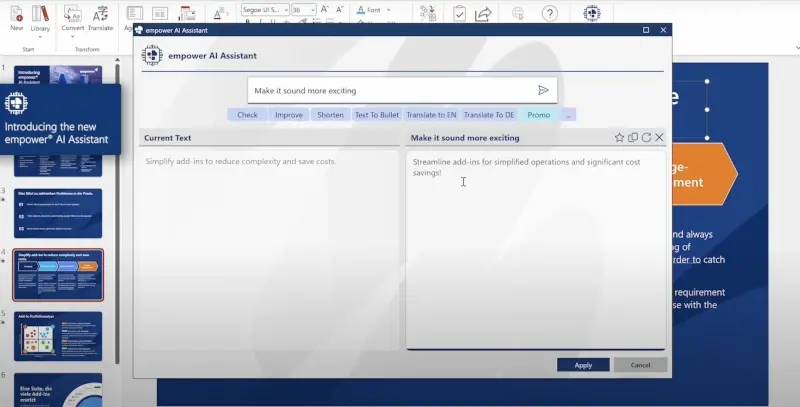
For even more efficiency in Word, the empower® AI Assistant can generate complete texts automatically. The empower® AI Assistant generates texts just as quickly as with ChatGPT, but directly in the Microsoft 365 application. This saves you tedious copy-paste and formatting work, so you can get to your goal faster!
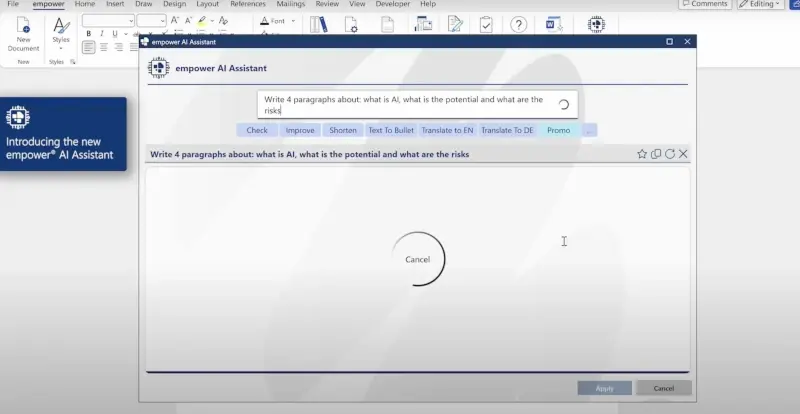
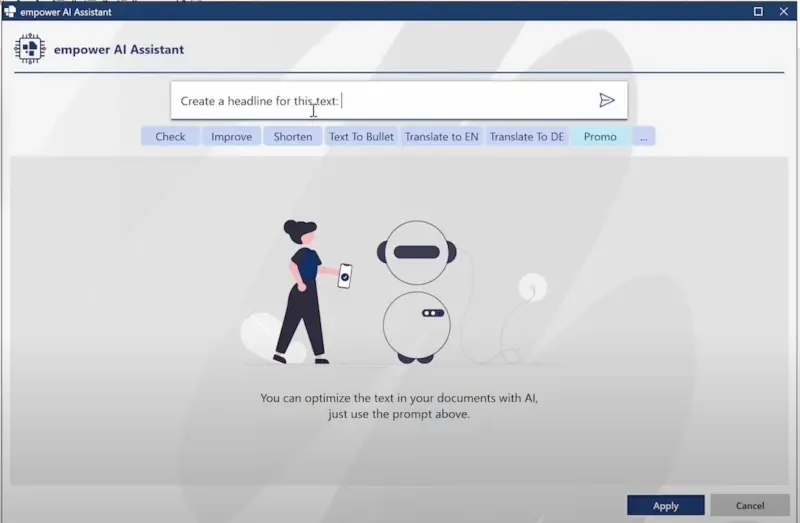
You can then create an appropriate headline based on the text and format the content.
Most people have faced this problem: you have to write an important email in a foreign language. But you feel more confident writing it in your native language.
With the empower® AI Assistant, you can write the text in your native language and have it translated into English or Spanish, for example, with just one click. Right in Outlook. And your email is ready to send.
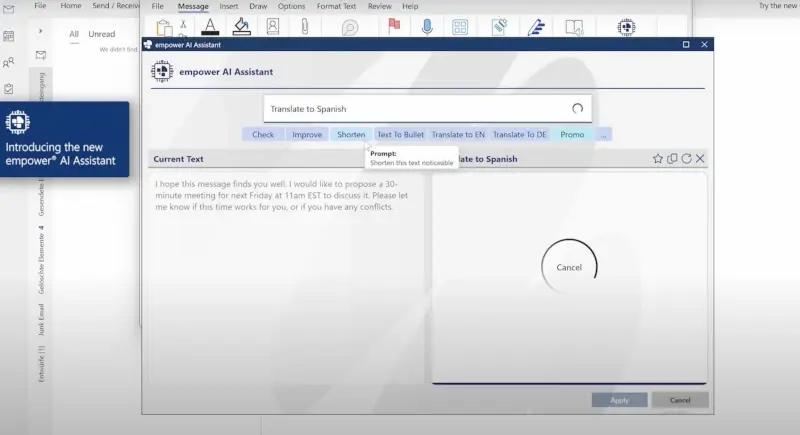
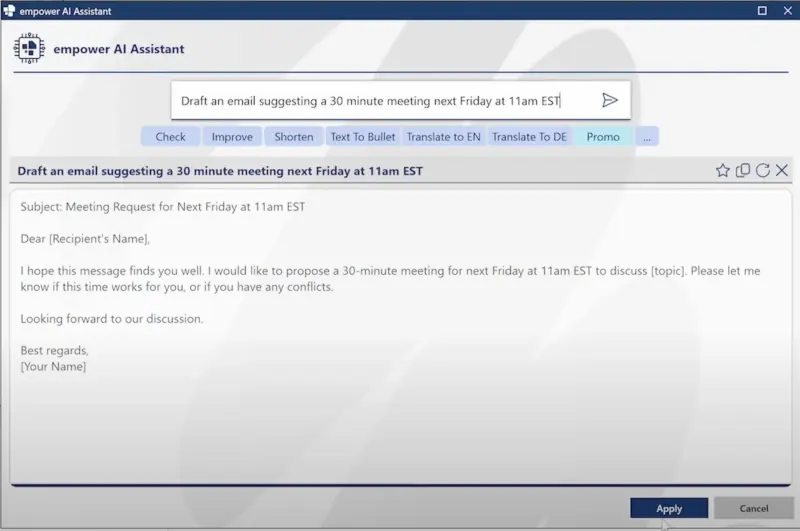
What works in Word also works in Outlook: Just let the empower® AI assistant create the entire content of your email automatically. What’s more, the empower® AI assistant summarizes long email histories with a single click and creates replies in seconds.
Create and save your own prompts
Since not everyone in the company is a prompt engineer, or sometimes things need to be done quickly, the empower® AI Assistant also offers predefined prompts that you can use with just one click. For example, you can choose from “Improve”, “Shorten”, “Translate to EN”, etc.
You can also save your own favorite prompts for quick access. Or you can create and save centralized prompts for your entire organization to meet your specific needs and requirements.
The empower® AI Assistant architecture consists of three models: SaaS (standard), hybrid, and our own cloud solution. Please note that alternatives 1 and 2 are only available to customers with at least 1,000 licenses.
SaaS (Standard): In this model, the empower® AI Assistant is hosted in the empower® Azure environment and uses Azure OpenAI Services. The fixed costs are included in the lease fee and no additional installation or maintenance by the customer’s IT department is required.
Hybrid: Here, the empower® AI Assistant is also hosted in the empower® Azure environment, but uses the customer’s Azure OpenAI services. This allows the use of the customer's own trained OpenAI instance without the need for additional IT resources for installation and updates.
Propietary Cloud: ·In this model, the empower® AI Assistant is hosted in the customer’s Azure cloud and uses the customer’s Azure OpenAI services. This provides full control over the data and the OpenAI instance, but requires regular back-end updates, which are supported by empower®.
When you look at AI solutions in the context of Microsoft 365, you can’t avoid Microsoft 365 Copilot.
Copilot is also generative AI that is integrated into Microsoft applications. While the empower® AI Assistant is currently only available for PowerPoint, Word, and Outlook, Copilot is also integrated into Excel and Teams. Copilot helps you unleash your creativity, work more productively, and simplify time-consuming tasks by focusing on content and largely ignoring design.
While there are some similarities between the empower® AI Assistant and Microsoft 365 Copilot, we’d like to highlight the differences below.
Security and privacy are critical issues, especially in a business environment. Companies implementing AI solutions must ensure that their users’ sensitive data is protected and not misused. Particularly in light of the General Data Protection Regulation (GDPR), companies must ensure that personal data is processed securely and not used to improve AI models or by third parties.
That’s why we rely on the extensive security measures that Microsoft has put in place in the Azure cloud. All processing takes place within the Azure Cloud. The Azure OpenAI instance used by the empower® AI Assistant is also located in the Azure cloud.
That means:
-
Company prompts and responses, embeddings, and training data aren’t shared with other customers and aren't available to OpenAI. They're also not used to improve OpenAI models or to optimize other Microsoft or third-party products and services.
-
Fine-tuned Azure OpenAI models are exclusive to each company. Individually trained models cannot be used by other companies for other purposes.
-
The entire service is hosted in the secure environment of Microsoft Azure, with no interaction with the services operated by OpenAI (such as ChatGPT or the OpenAI API). This provides an additional layer of security as the control is entirely with Microsoft.
In addition, the different architecture models help meet the varying security and compliance needs of organizations.

Legal aspects of creating AI-generated content
When using artificial intelligence with the empower® AI Assistant, safeguards at various points in the processing chain ensure that false, reputation-damaging, or otherwise inappropriate content isn’t generated. For example, the AI model itself is designed with safeguards that make it highly unlikely that inappropriate content will be generated, even if it’s deliberately attempted. In addition, a content filter automatically checks the generated output and blocks inappropriate content.
However, there’s no restriction to certain subject areas or functions, because that makes no sense by definition and would contradict the basic idea behind this technology. Ultimately, it’s always the user’s responsibility to ensure that generated content is accurate and appropriate for further use.
In the empower® AI Assistant, precautions also avoid the generation of copyright-infringing content. However, due to the way large language models work, including the Azure OpenAI GPT model used by the empower® AI Assistant, there’s no way to guarantee with absolute certainty that generated output will meet these requirements in every case. Therefore, careful verification of generated output is essential for all AI models available today. The empower® AI Assistant also requires user confirmation to accept the generated outputs for further use.
Pro tip: No AI language model can guarantee the absolute accuracy of content. It’s therefore essential that all employees are explicitly instructed to critically review generated or modified texts. Companies should establish clear rules of conduct for handling generated and modified text. In the case of text modifications (e.g. text abbreviations, translations, etc.), the empower® AI Assistant can provide good support, as users can directly compare the original and the result in a before-and-after view.
All empower® customers have the option to employ the empower® AI Assistant. Pricing for the empower® AI Assistant is based on the number of licenses. One license is needed per person. Each user can access it from multiple devices.
Sample pricing is shown in the table below. The number of licenses is flexible. The offer isn’t only valid for existing customers but can also be implemented as a stand-alone solution for new customers.
The prices listed in the table are indicative and subject to change. For a customized quote, please contact us.
Using the empower® AI Assistant doesn’t require the user to be an expert in prompt engineering. However, the better the prompt, the better the result.
The empower® AI Assistant makes it easy to re-use prompts by offering an expandable selection of prompts.
Of course, employees also have the opportunity to further develop their digital communication skills in dealing with artificial intelligence (“AI prompt crafting”).
At empower®, we believe that these skills will be critical in the future and that training in this area should be started early.
We’re happy to support your company with appropriate training. empower provides training and resources to help employees use the AI Assistant safely.
The goal is to raise awareness of potential risks and strengthen users’ skills in working with AI.
After the training, your employees will receive support materials and a recording of the training to help them take their first steps with the empower® AI Assistant.
Conclusion
When it comes to creating documents and presentations, the greatest strength of artificial intelligence is in creating, improving, and modifying text.
The empower® AI Assistant focuses on this strength and brings it to Microsoft 365 applications. At a fraction of the cost of other AI solutions, the empower® AI Assistant seamlessly integrates with applications. As a result, you can achieve efficiencies that lead to long- term competitive advantage.
Routine tasks are automated. Free up time for more important tasks. You and your team can work faster and more efficiently.
You may also like
Practical Office tips, inspiring stories, and market research on PowerPoint & Excel.

Store content on the network drive? Not a good idea...
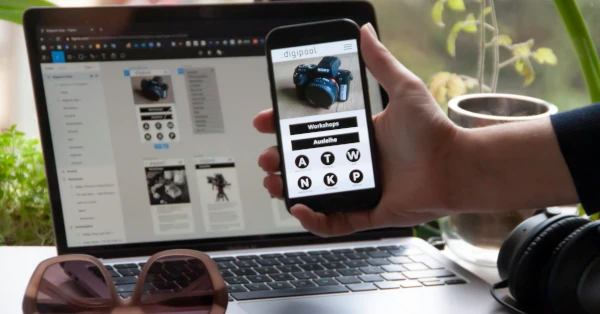
Web add-ins: how to streamline your work in Microsoft 365