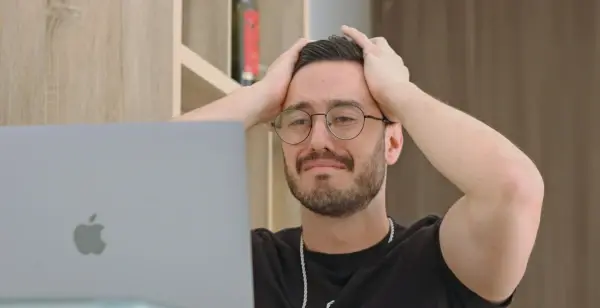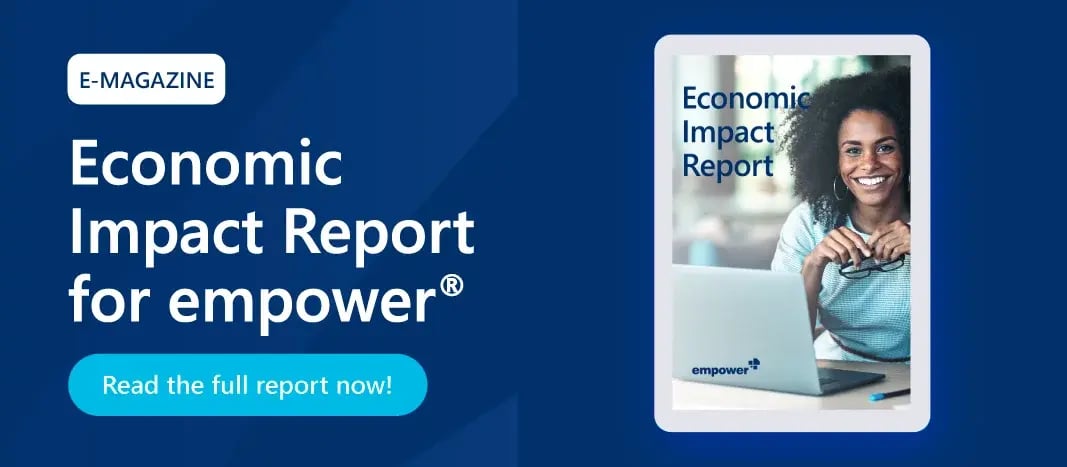Your own colors in PowerPoint: master color theme and custom colors
In this Office tip we will show you how to create your own master color scheme in PowerPoint. This makes it possible to create your own standardized font color, background color, colors of tables and diagrams as well as the color of links, which makes it easier to adhere to corporate branding guidelines. Master colors are limited to only 12 colors, so we also show you the possibility of creating custom colors. Custom colors allow you to expand your color palette. You can give colors a name and a sequence.
Master color palette in PowerPoint
- For a master color theme click "View" and select "Slide Master".
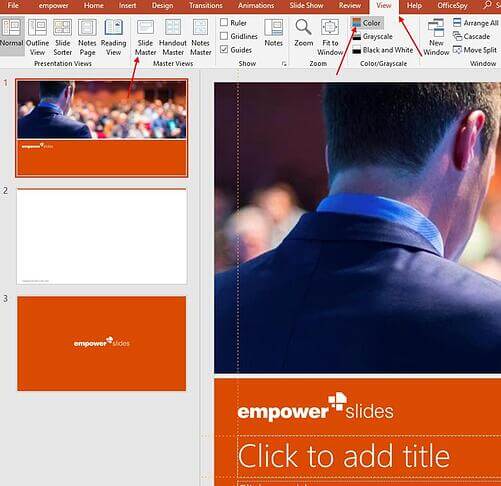
- Click "Colors" and select "Customize Colors".
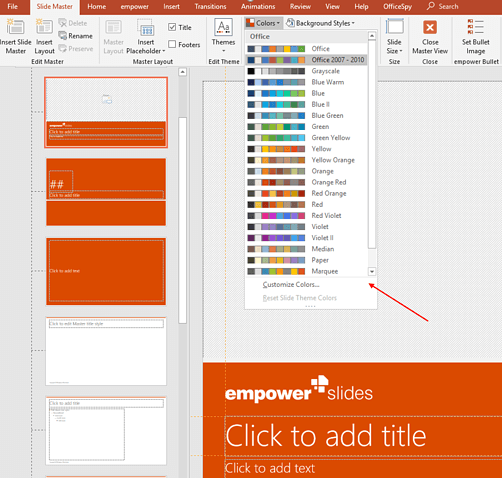
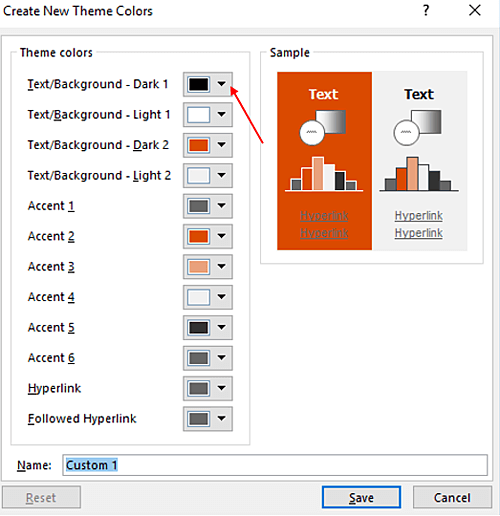
- You can create your own design field. You can select the text colors, background colors, accent colors, and the colors of hyperlinks. Click on the respective color field. Now you can select your color individually by using the color circle, color palette or direct input of the RGB Values.
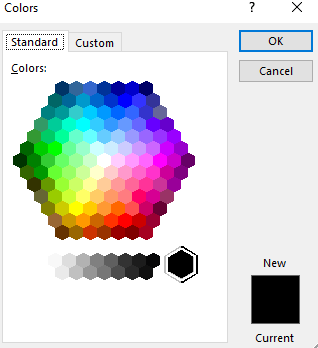
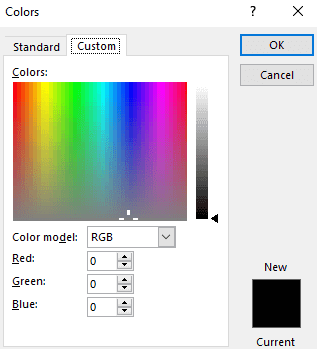
The first color corresponds to the first font color. This often occurs on a light background that's why we recommend selecting a dark color. The second color corresponds to a second, rather light font color. The third color corresponds to the first background color. We recommend choosing a rather dark color. The fourth color corresponds to a second background. Usually, this one is rather light. Accent colors 1-6 correspond to the colors of charts and tables that you can insert into your presentation.
The last two colors correspond to the colors of inserted hyperlinks. You can also set the color of already visited hyperlinks manually.
Do not forget to save! Your presentation is now individualized. Anyone who works with the master you have created can now access the color design.
If you want to adjust the colors later, you have to click on "Customize colors ..." again. Also note that if you distribute this master to colleagues, the name of the color palette (which you may have assigned) will not appear on their PCs.
If these colors are not enough for you, you can also add custom colors.
Custom Colors
You already have fixed colors and would like to supplement your newly created color concept? The following steps show you how to install custom colors in your PowerPoint.
- First, convert the values of your colors to HEX values. Go to: http://www.rgbtohex.net/
- Save your presentations and rename it into a .zip file.
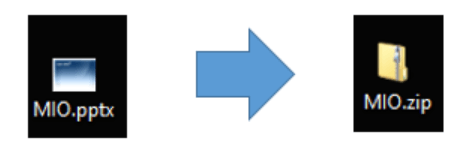
- Open folder "ppt" and file "theme".
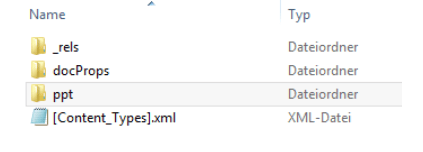
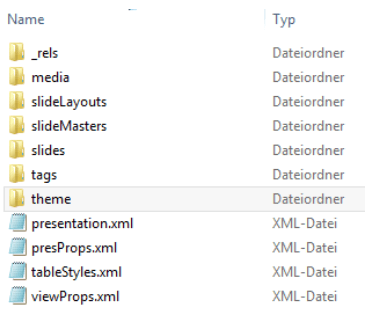
- In this folder, you will find an .xml file. Open it and activate the line break.
- Insert the following formula at the end of the document, after the command: <a: extraClrSchemeLst>
<a:custClrLst><a:custClr name="name of colour"><a:srgbClr val="RGB in Hex" /></a:custClr></a:custClrLst>
Here you can enter as many colors as you want, you can select a name for each color as well as a sequence. - Now save this theme. You also have to replace the theme in the .zip file.
- Rename the .zip file back to a .ppts file.
The custom colors are now created in your color scheme. Once you have spruced up your PowerPoint, it is time to think about the presentation.
More efficiency in PowerPoint with empower®
With the empower® Brand Control Solution you have more time for the really important tasks because we take all the formatting and visualizing work out of your hand. PowerPoint slide management is made simple thanks to the branded Template Library and our Design Check ensures that all your presentations adhere to your Corporate Design.
Contact us! Our experts will be happy to provide you with more information and answer any questions you may have!
You May Also Like
Related articles

AI meets presentations: When humans and machines collaborate

Evonik and empower® – How consistent brand management becomes scalable