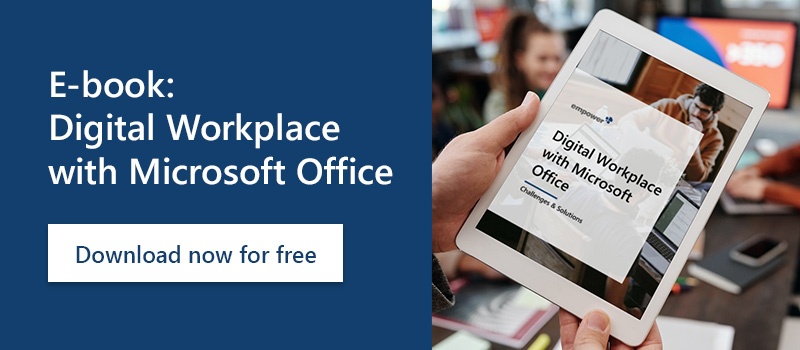Do you want to implement PowerPoint collaboration in your workflow? In this article, you will learn how to use a checkout and label function with empower® Slides that allows you to easily edit presentations together within a Slide Library. You can organize the collaboration directly in empower® Slides and avoid overlapping editing by other users.
PowerPoint collaboration - what are the advantages?
Nowadays it is necessary to make more and more work steps more effective. The PowerPoint area is no exception. Uncomplicated collaboration directly in the Office document can shorten communication and work processes. Employees don't have to send a document back and forth several times, which often leads to errors, for example, when the outdated version is accidentally edited further. Applications such as Teams, SharePoint or Google Drive also do not offer enough functions to really collaborate smartly. Functions such as displaying the editing status of a presentation and indications of who is currently working on the document can be made visible with empower® Slides. Learn how this works in the following section.
Label your PowerPoint presentations and slides
With the help of the label function, you can provide elements in the empower® Library with a hint. For example, you can indicate the editing status of an element in the library or which person should be responsible for editing it.
- To do this, simply select the corresponding slide in the empower® Library with a right-click and click on "Labels" and then on "Custom label".
- Enter the desired label in the input line and click on "Add".
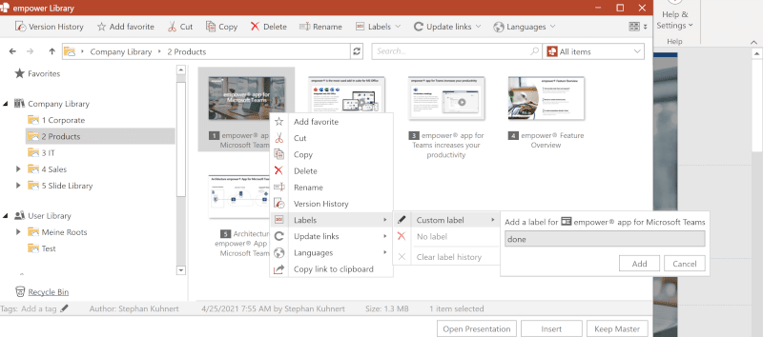
- If you want to remove the label again, select the slide again with a right click and then click on "No mark" or "Clear label history".
PowerPoint collaboration with slides and templates directly in your presentation
You can store all your relevant presentations, slides, images or elements in a PowerPoint library. The so-called empower® Library offers you a storage space directly integrated into PowerPoint, which you use centrally with your colleagues.
Your most relevant presentations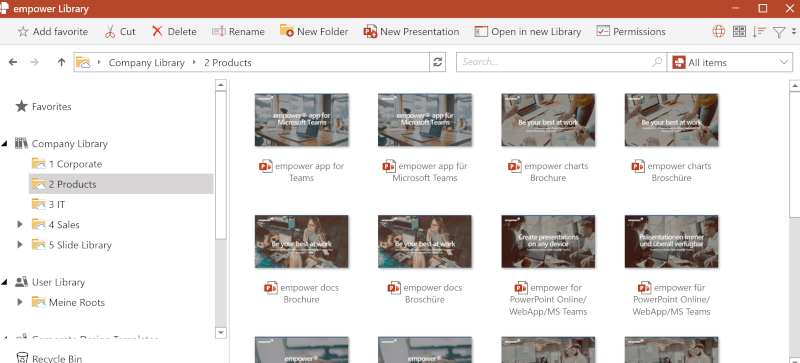
Slide templates 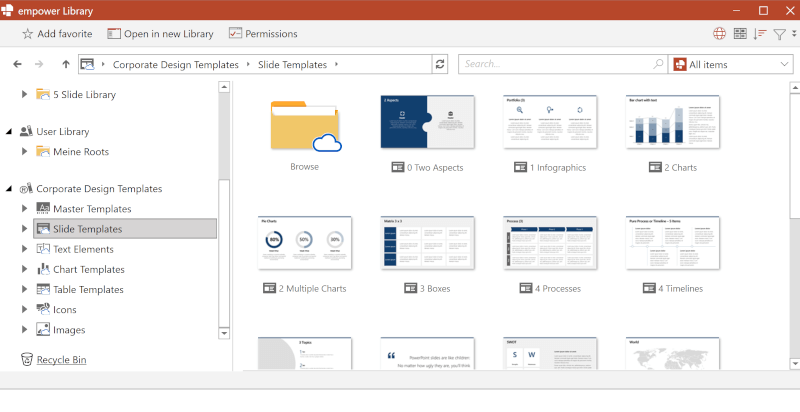
Text elements
Important presentations can be stored there, updated centrally, and made accessible to all employees. As soon as a user changes something, he can save it centrally in the library. In this context, rights management and version history also play an important role:
1. Rights management in PowerPoint
Your empower® Library can assign different rights to users. This allows you to determine which people are allowed to modify the content, for example, or only read and use it. This means that not just any employee can change elements at will and possibly mess things up.
Folder permissions
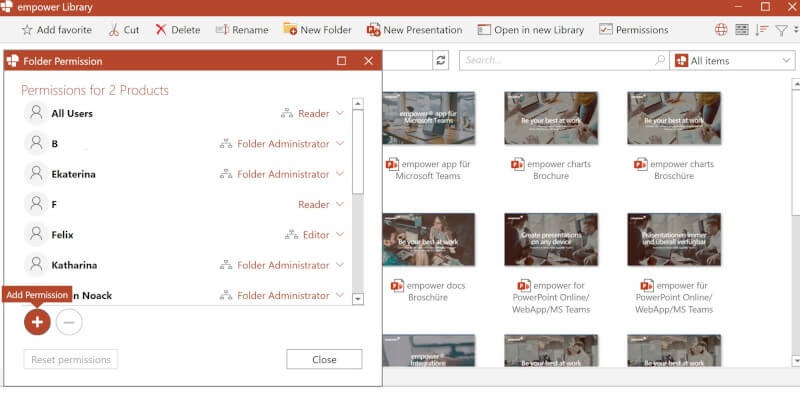
Rights management
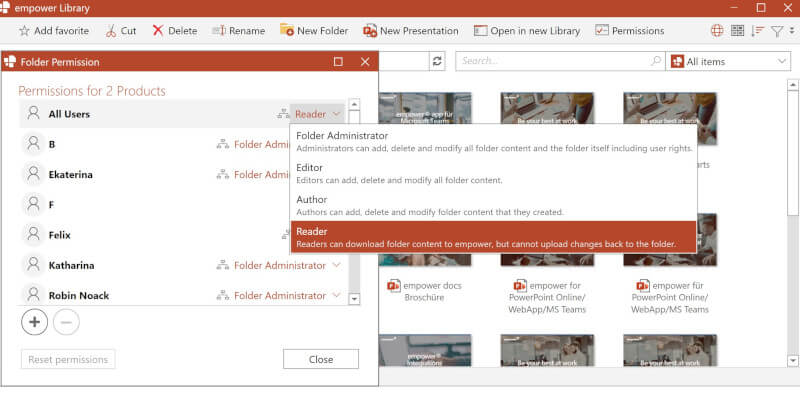
2. Version history of slides
The version history not only allows you to see who last edited which element and when, but also the entire editing history of a slide, for example. This allows you to restore old versions if necessary or to consult employees who last worked on a slide.
Right-click on a slide in empower® Library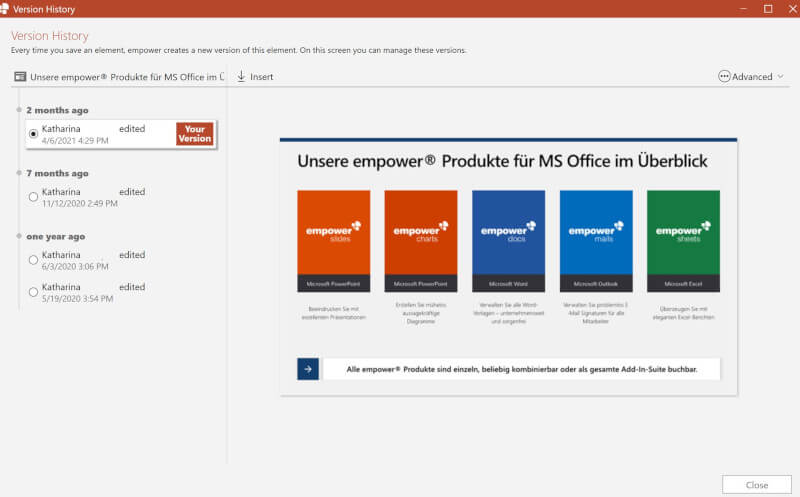
Version history of a PowerPoint slide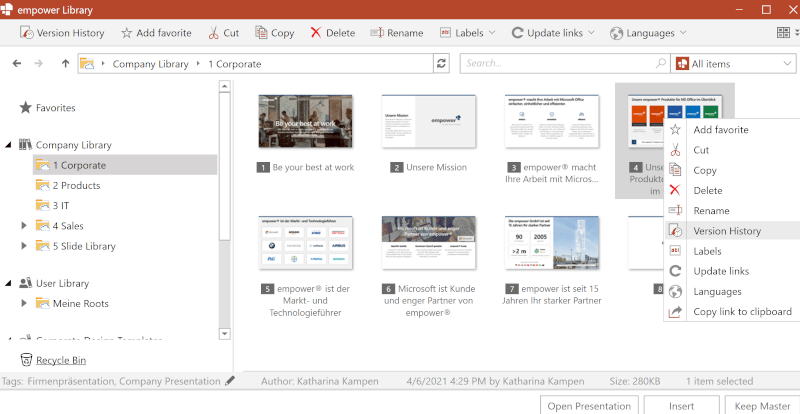
Easy PowerPoint collaboration with empower®
The empower® Suite can take your PowerPoint collaboration to a new level and make it much easier for you to work together. For more information and benefits for your company, contact us or visit our empower® website.