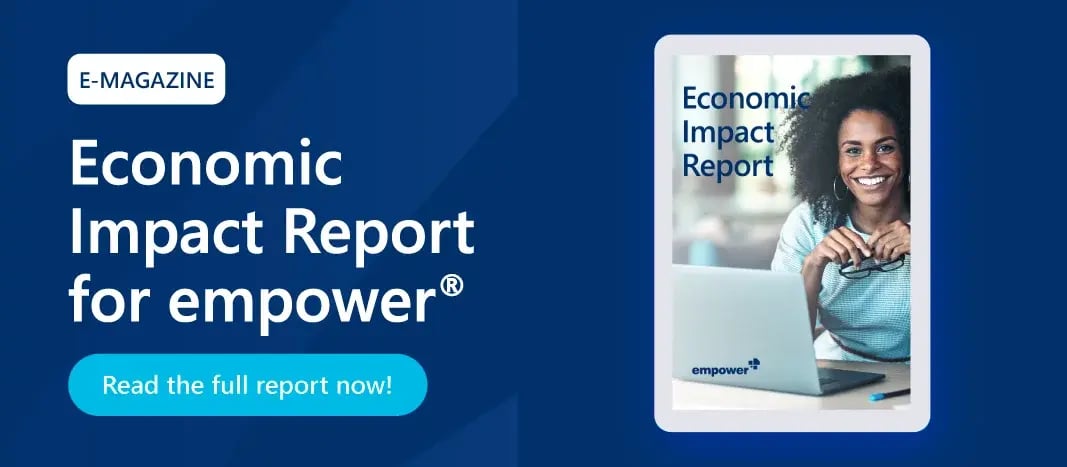Corporate design in Office - using themes and template files
Most companies attach great importance to a uniform corporate design at all levels of communication. In this context, corporate design in Office should not be neglected. However, the realization is often more difficult than expected. Employees throughout the company do not use uniform templates and there is often uncertainty about the exact corporate design guidelines. In addition, the formatting of individual documents takes many hours, which not everyone can afford. In short: Brand Control becomes a nightmare!
In this article, we will show you how to implement your brand style guide by embedding your corporate design in Office files and at the same time ensure that the desired design definitions are automatically preset when starting an Office application.
Solve your corporate design problems in Office
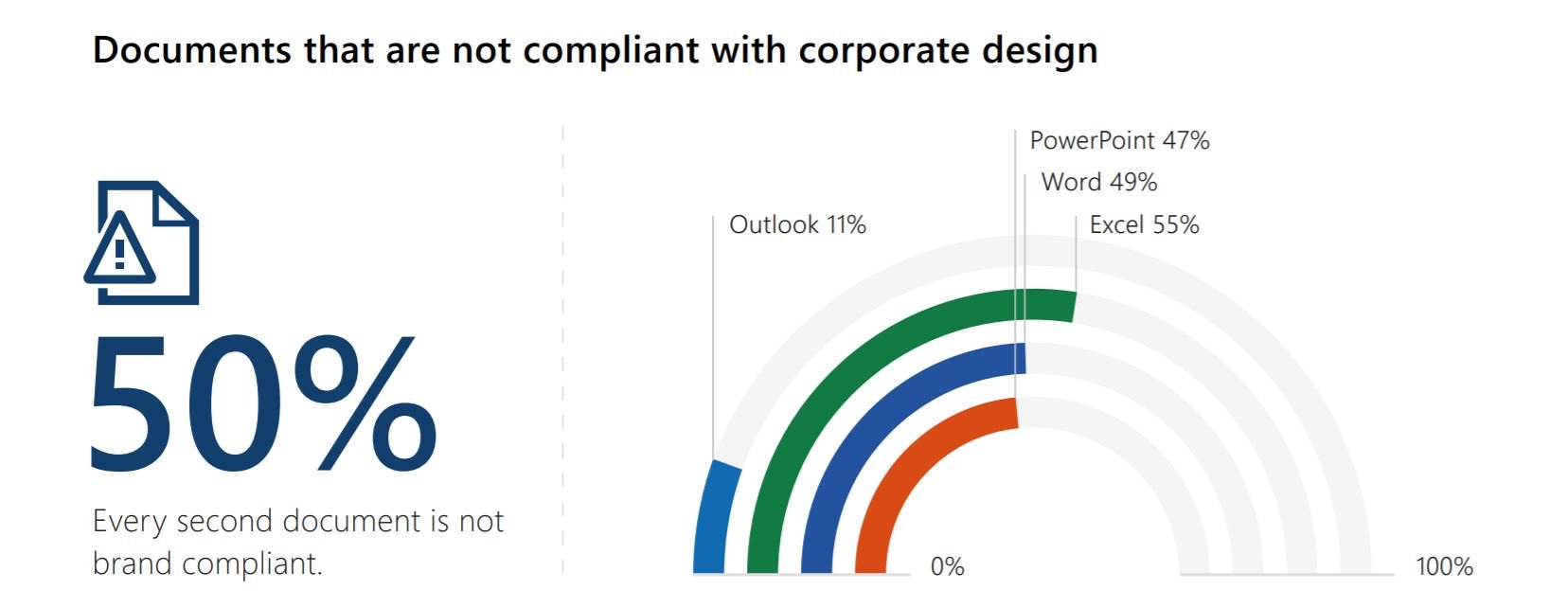
Most people are not yet aware that there are already solutions to the Office problem.
To give your documents a consistent corporate design in Office, you can embed settings such as colors, fonts and formatting in your Office applications. If you have already created a PowerPoint master, there is often a desire to have these definitions and basic settings available in Word and Excel as well.
In the next section, we will show you how to successfully implement this in just a few steps and how you can manually embed your corporate design in Office files.
The design role of themes files in Office
The themes file or .thmx does not store the contents of a file, but instead all design settings such as fonts, colors and effects. The advantage is that you can use this file to transfer your design to other documents and applications with a few clicks.
How to integrate your PowerPoint design into Word and Excel
- Save your PowerPoint file containing the desired design settings as a .thmx. The save location will be automatically adapted once this file format is selected and should be similar to the path below:
C:\Users\YOUR USERNAME\AppData\Roaming\Microsoft\Templates\Document Themes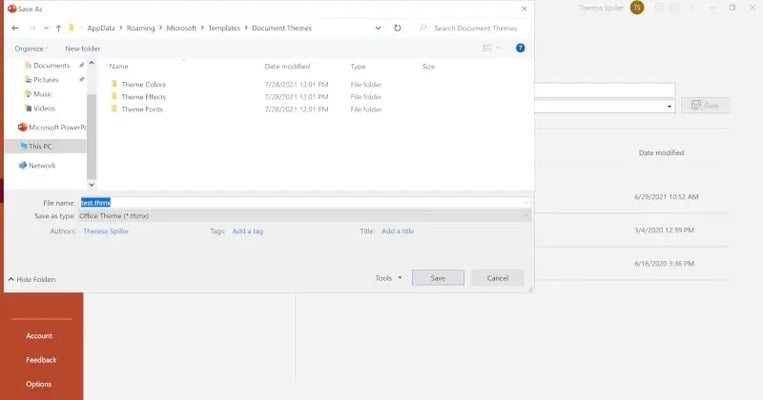
Enter a name for your design and click on Save. - The new design template can now be accessed in Word via the Design tab. This design can now be directly applied to your document by simply clicking on it. In Excel the Themes are located in the Page Layout tab.
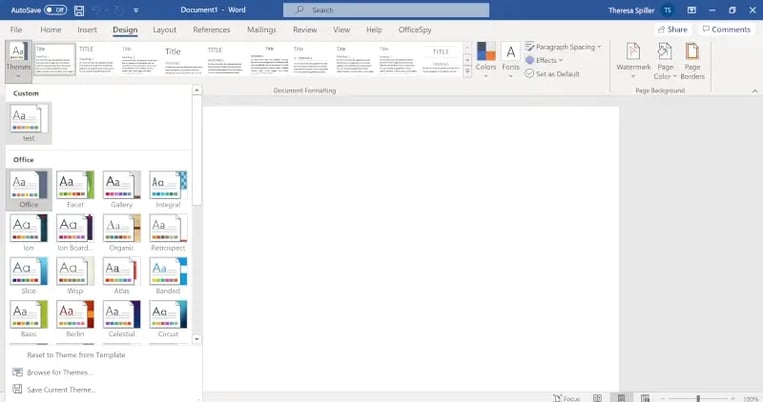

In 6 steps to the preset design in PowerPoint, Word and Excel
PowerPoint, Word and Excel have a file type that serves as a template for new presentations, documents or workbooks. In PowerPoint this template file is called .potx, in Word .dotm and in Excel .xltx. Unlike the .thmx, these template files are not limited to design settings, but also store all the content of a presentation, document or worksheet.
To create a template file, follow these steps:
- Open the file that is to become a template.
- If this file does not contain the required design settings at this point, you can apply the .thmx following the steps above in order to embed the design in your document.
- Save the file as a template. In PowerPoint select the file type .potx, in Word .dotm, and in Excel .xltx.
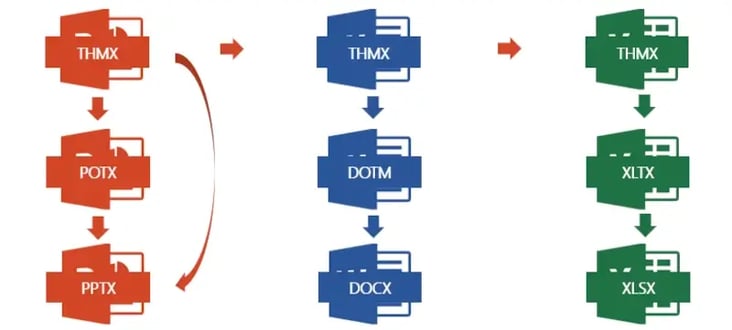
If you wish to open the templates automatically at the launch of PowerPoint, Word, or Excel follow the steps below: - Name the template as follows:
PowerPoint template: Blank.potx
Word template: Normal.dotm
Excel template: Book.xltx
Please note that the name of the Excel template depends on the language of your system. If your language is set to German, please change the name of the Excel template to Mappe.xltx. - Now save your PowerPoint and Word template at following path:
C:\Users\YOUR USERNAME\AppData\Roaming\Microsoft\Templates - Save the Excel at following path:
C:\Users\IHR BENUTZERNAME\AppData\Roaming\Microsoft\Excel\XLSTART
Please note that in Word and Excel the setting Show the Start screen when this application starts has to be deactivated. This setting is located in File > Options > General > Startup Options.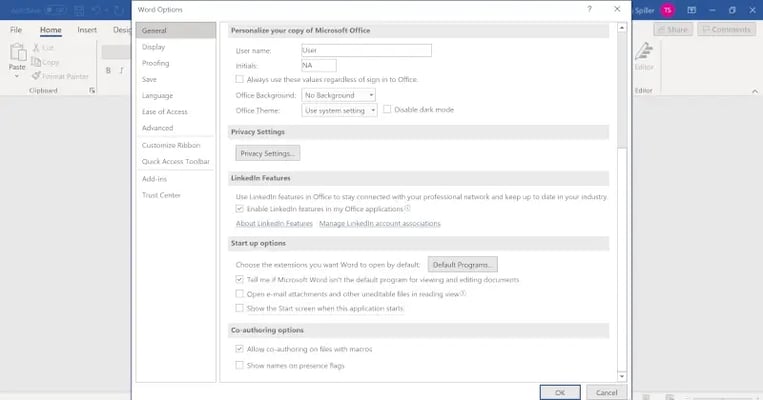
When you now start either PowerPoint, Word, or Excel the embedded template files with your settings will be automatically opened, and you can immediately begin working on your document.
Think about how to manage your templates. How about a solution that lets you manage and update your Office templates centrally?
Looking for an easier solution? How to quickly and easily create any Office document in your corporate design
The manual storage of the corporate design in Office can be complicated for some users and is error-prone, as the stored designs may not be used consistently by all employees in the company.
The empower® Brand Control Solution is a holistic Microsoft Office add-in suite that simplifies the work with Word, Excel, PowerPoint, and Outlook. Our solution includes centralized email signature management, design-compliant formatting, and many productivity tools that are available online and offline to all users. Here you can see a real-time example of how quickly our DesignCheck can correct even your old presentations to a new corporate design: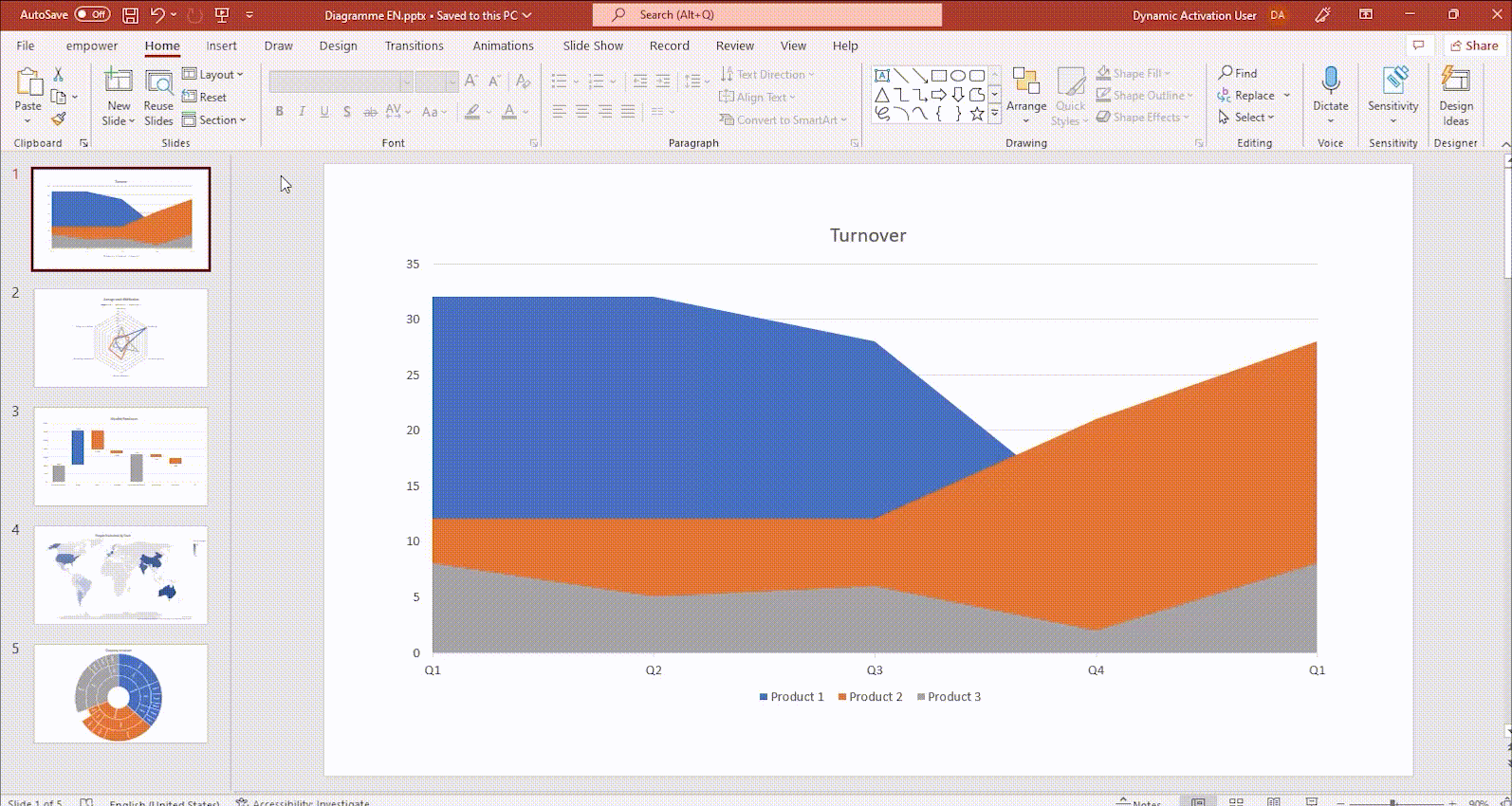
Thanks to our solution, you and your employees will never have to waste time on formatting again, because our practical add-ins and pre-settings take this work off your hands! That way everyone has more time for the really important tasks.
For more information on corporate design in e-mail signatures, see our email marketing guide.
If you want to learn even more about how to ensure a consistent design in your office applications, contact us!
You May Also Like
Related articles

Adhere to brand guidelines company-wide at the push of a button
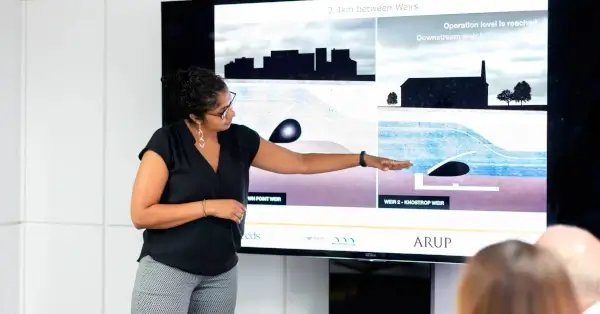
Quick Tip: Apply and Transfer PowerPoint Slide Master