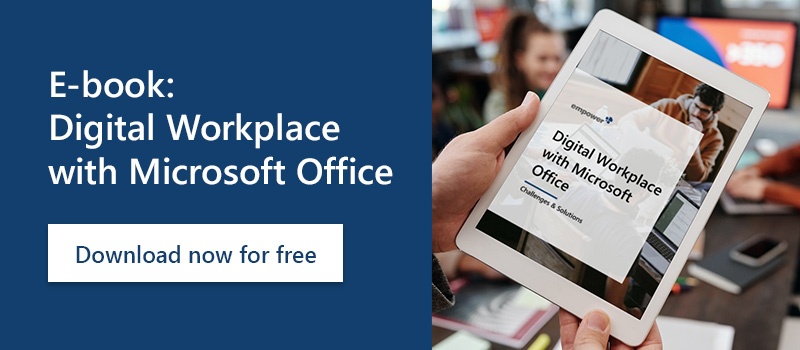When typing in the address of the authorized recipient of an email, Outlook makes automatic suggestions. Once you have misspelled an email address and sent it, this wrong e-mail address continues to show up as a suggestion in the drop-down menu. This means that you run the repeated risk of sending important emails to the wrong email address.
Follow these steps to permanently remove an incorrect auto-suggestion in Outlook
- Open a new e-mail
- Write the beginning of the name of the recipient in the "To" field.
- When the unwanted suggestion appears, press the "Down Arrow" key until you select the wrong email address.
- Then press "delete" on your keyboard or click the "x" on the right side of the list.
The result: the wrong email address will no longer be suggested.
Did you know that there is a way to manage email signatures centrally? That way you can ensure that all your employees use professional signatures that are up to your company's standards and corporate design. You can find more tips and tricks for your email management in Outlook in our email marketing guide.
Our Brand Control Solution provides that and a lot more. Learn more about our Brand Control Solution.