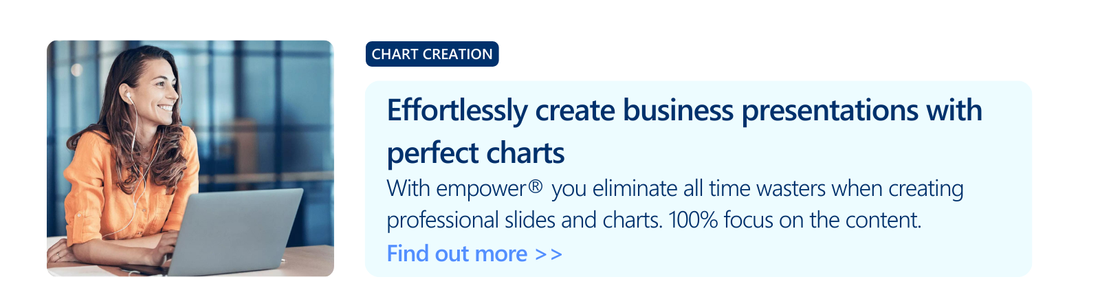The undesired display of zero values in Excel (e.g. often with sum formulas for which no values exist yet) can be suppressed very easily in two ways. Either, you can hide your zero values in the whole Excel worksheet or in a selected area. Read more to find out how!
How to hide zero values in the whole Excel worksheet
1. Click on the "File" tab.

2. Choose “Options” on the left-hand side.

3. Click “Advanced” and scroll down to “Display options for this worksheet”.
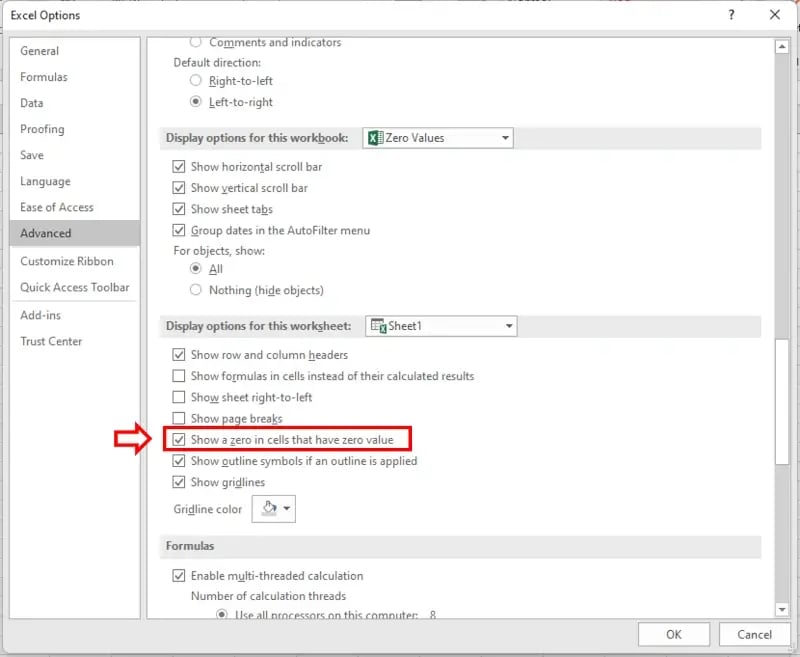
4. Uncheck the box for “Show a zero in cells that have zero value”.
Now all zeroes will be erased from your chart.
If you want to display them again, check the box once more.
How to hide zero values in a defined area of your Excel chart
1. Select the area in which you would like to hide your zero values.
2. Open the menu by right-clicking. Then, click “Format cells”.
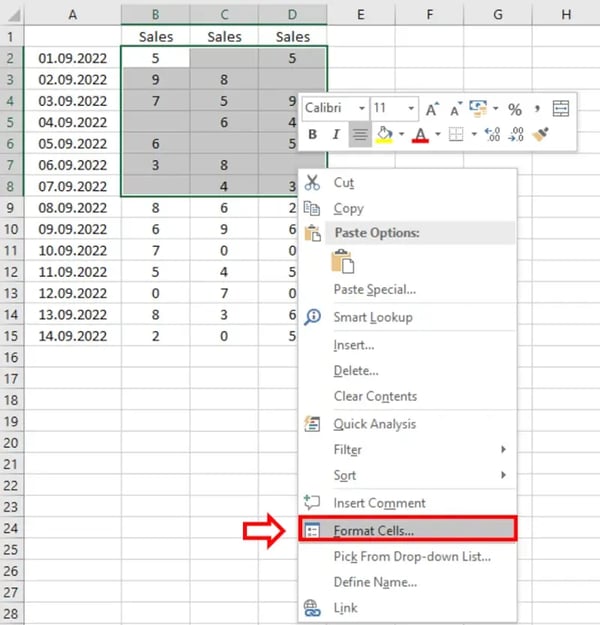
3. Go to “Custom” and insert the formula “;0-0;”
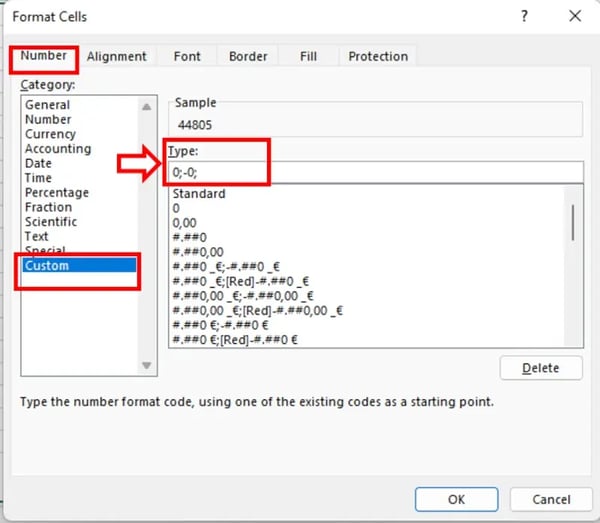
4. Click “OK”. The zeroes will vanish in the selected area.
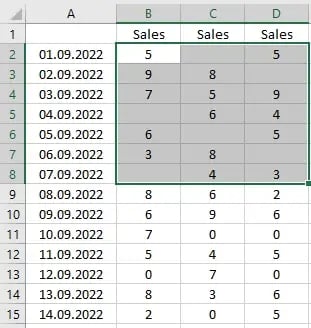
Find more tips and tricks for your work with Excel and the other Microsoft applications in our Microsoft 365 guide.
Apart from hiding zero values in Excel, would you like to work on your other documents more efficiently as well? Have a look at our Content Enablement Solution! Just fill in a form and the document automation wizard will create your document using the most recent data and our solution for Brand Control will ensure that all documents in your company adhere to the corporate design.
Curious about our solutions? Contact us and our experts will be happy to answer any question you might have!