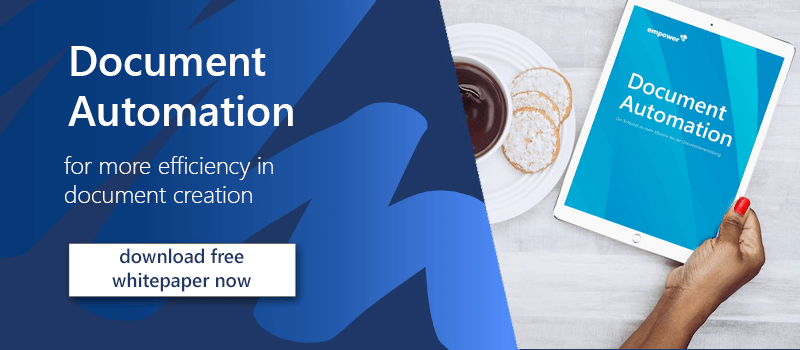In many cases, offers, invoices or cover letters are based on existing documents. It has probably happened to you, too, that you are working in a template and save the document without having saved it under a different name before. If this mistake is noticed too late, information may be overwritten and therefore lost.
Here are two ways to create new Word documents without overwriting old ones
- The best way is to create a template directly. To do this, go to "File" > "Save As" and select "Word Template" or "Word Template with Macros" as the file type.
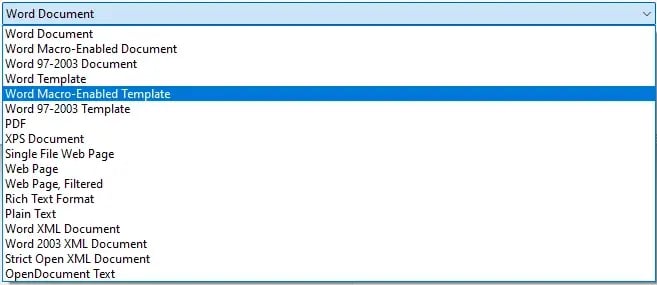
Open this document. Now a new document is created directly on the basis of the template. It is a good idea to save frequently used documents as templates.
- Another possibility is to use an old document as a basis when opening a new document. To do this, select "File" > "New" > "New from existing" and search for an appropriate document from the existing files. The existing document will automatically be opened under a new name and there is no danger of overwriting the base.
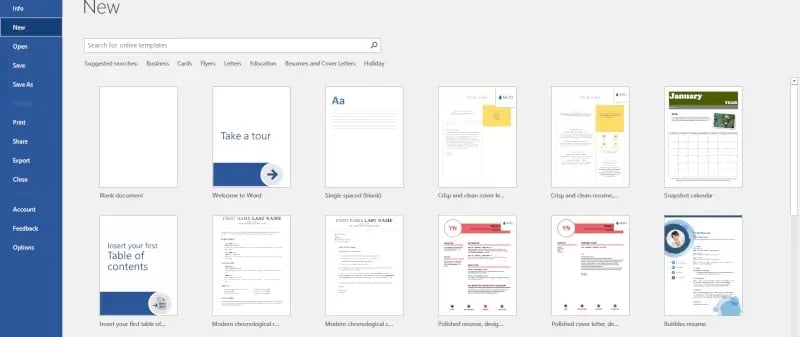
You can read more tips and tricks about your work with Microsoft applications in our Microsoft 365 guide.
Does that sound too bothersome to you? empower®s Content Enablement solution allows you to automate the creation of frequent documents such as offers and invoices. Your employees only have to fill in a form and the solution will create the document automatically, using the newest information available!
Contact us to learn about our solutions and ways to save your employees a lot of time!