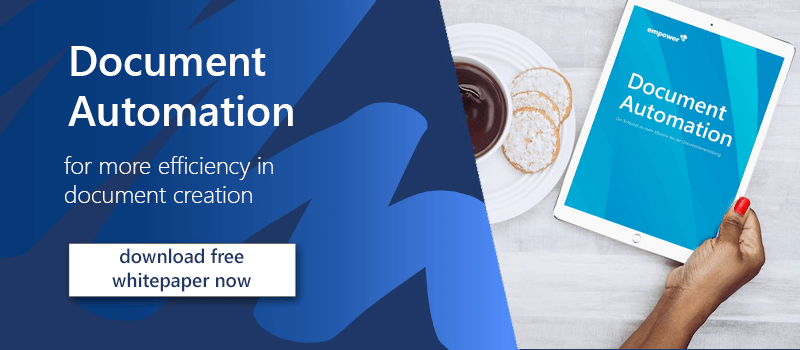Create Word templates: Step-by-step guide
Do you want to bring more unity to your documents through Word templates? Do you and your colleagues repeatedly use boilerplate content for your daily business correspondence? Then make your work processes easier with Word templates. In this article you will learn how to easily create your own Word templates, save them and share them with your colleagues.
No Word templates yet? Why you should change it
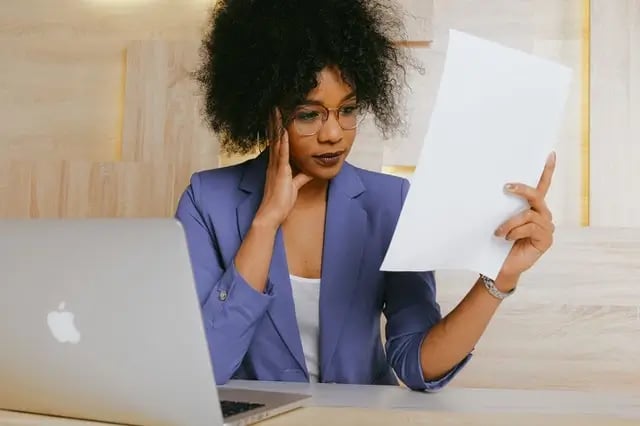
You want to send a customer an offer so you search for a Word document in your mailbox or document folders that you can copy and adapt. That costs time and means that arbitrary changes are often made to text, content, and design.
Effects of non-uniform Word documents:

- Document chaos
- No uniform external appearance
- Company appears unprofessional
- Everyone works inefficiently
- Outdated company information is use
If you want to work more professionally and efficiently, we recommend that you create Word templates for standard documents.
These Word templates are the most commonly used:
| - Reports | - Protocols |
| - Training sheets | - Fax cover sheets |
| - Invoice | - Handout |
| - Letters | - Agendas |
| - Brochures | - Certificates |
| - Budgets | - Resumes |
| - Schedules | - Tracking lists |
What you should consider when creating your Word template

Returning to the example of the offer document you want to send to a customer: since a customer quote is a standard document you send out over and over, agree with your team on a template with blanks for any information that changes. Start with a classic letterhead with the company logo and details - the document should contain the latest company information and also be up to date with the corporate design. Leave some fill-in space for a quotation, depending on the customer.
Pay attention to the following points:
- Does our template contain all the important text modules?
- Do the header and footer include correct current information such as company address(es), e-mail address(es), telephone number(s), etc?
- Does the template contain the company logo?
- Is the correct font and color used?
- Are all necessary contents like pictures, screenshots, or diagrams included?
- How will you manage your finished templates? (How about a solution that lets you manage and update your Word templates centrally?)
Create your Word template in just 3 steps
If you are satisfied with your template, save it now.
- Click File > Save As.
- Select the Word Template format from the document type dropdown. (if your document contains macros, also click word template with macros).
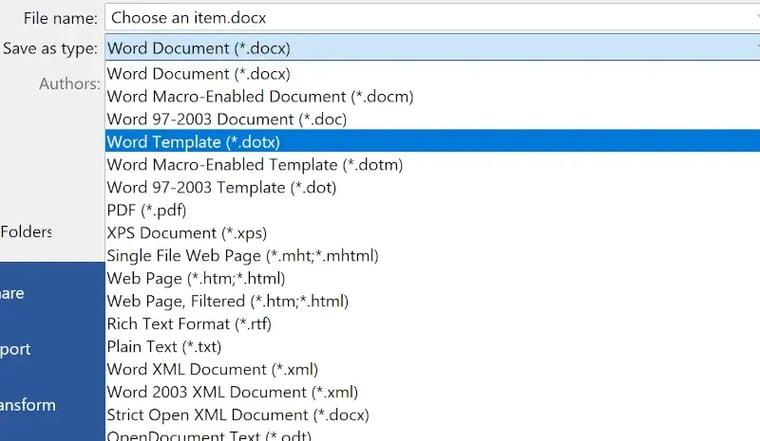
(Macros: In Word, you can automate frequently performed tasks by creating and running macros. A macro is a sequence of commands and instructions that you combine as a single command to perform a task automatically). - Next, find a folder that is accessible to all employees who will use this template. Ask your IT team where you should save shared templates.
Now the next time someone wants to send a quote they can use your template without having to spend time searching for an old quote and adapting it. When they choose the quote template, Word automatically creates a new document based on that template - there is no danger of overwriting the template.
In our article "Uniform Corporate Design in Office with Theme and Template Files", we show you how to store your corporate design in Office files and at the same time ensure that the desired design definitions are automatically preset when you start an Office application.
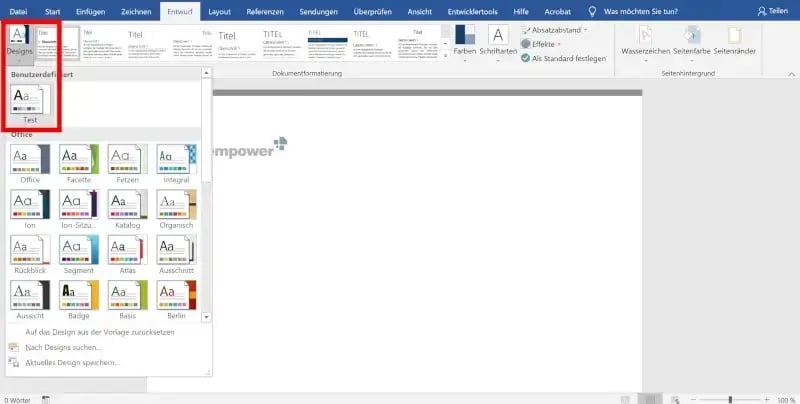
Insufficient template managementWithout proper template management, there can be more than one template for the same purpose.
|
Manually updating 100s of Word templatesOver time, you will accumulate a lot of Word templates that should always be up to date. New company information, modified text, or changes in corporate design are just some reasons for updating. That can quickly become a mammoth task and may be repeated several times a year. |
You can read more tips and tricks for your work with Microsoft in our Microsoft 365 guide.
Central Word templates library directly in Word
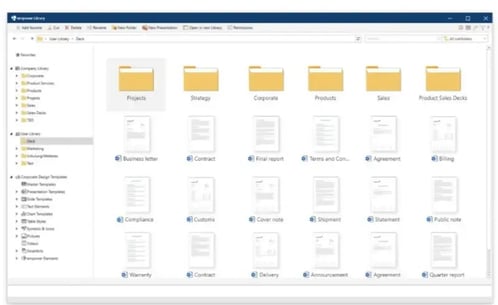
With the empower® Content Enablement solution, you can ensure that the right Word templates, but also PowerPoint and Excel templates are used throughout the company. A central library makes legal templates, boilerplate text, and other content available to all employees directly in Microsoft Office. Manage your content elements in empower® or integrate third-party digital asset management (DAM) system, whichever you prefer. Letterheads and legal information are automatically populated with your data. Any number of languages are supported - users can switch locations and languages with just a few clicks.
- A central library for templates, text modules and images
- Every document in your corporate design
- Faster creation of documents with existing content
Manage all Word templates - company-wide and worry-free. More information, sample videos, and infographics can be found on empower® Content Enablement solution.
Could we spark your curiosity? Or do you have any questions about our Solution? Contact us! Our experts are looking forward to connecting with you.
You May Also Like
Related articles
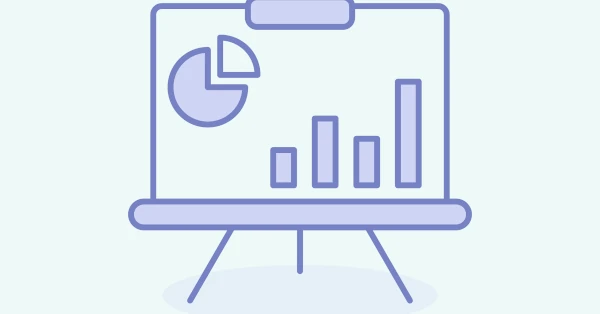
PowerPoint templates: effective and brand consistent communication

Create new Word documents based on existing documents