5 steps to brand-compliant Microsoft Office documents
Microsoft Office documents are widely used in corporate communications. Not only do they serve as brand ambassadors, but they also provide a first impression of the company. As a result, many organizations are concerned about the appearance of the documents their employees create and send on a daily basis. Too often, they let their creativity run wild when creating documents, especially presentations, preferring to use their own design elements instead of pre-designed brand assets and templates. This results in "creative chaos".
The solution to this problem is to enable your team to live the brand in every Microsoft Office document instead of ignoring it. The way to do this is to simplify the process of adhering to brand guidelines. In addition to practical tips and tricks, there are specialized software solutions that can do this for you, most notably empower® Brand Control.
empower® Brand Control for Microsoft 365 empowers employees to become powerful brand ambassadors multiple times a day. It bridges the gap between productivity and brand execution, enabling organizations to regain and maintain control of their brand.
1. Get your brand in the game right from the start
Make sure your current template appears automatically when you open Office applications. This way, your employees can start with the right foundation without having to search for it. With Microsoft-only tools, this is only possible with the help of your IT department. They can store your templates in the Office applications. However, this additional task is often not a high priority and is treated accordingly. With empower® Brand Control, the business department can easily store the current templates themselves, without the intervention of IT. Users automatically work with the current template, whether in Word, PowerPoint, Excel or Outlook. In addition, empower® makes it easy to switch between different templates in Word, ensuring that all legal information in the footer is always up to date. Switching between different slide masters in PowerPoint and making changes to the slide master is also quick and easy.
2. Deploy all brand assets directly in Microsoft 365
Think one step further: How else is your brand communicated? Your images, icons, slide templates, and table and chart templates play a critical role. Ideally, these should be available directly in Microsoft 365. With Microsoft's traditional on-premises resources, a SharePoint solution is the obvious choice: You can build a library of all relevant images, presentations, icons, and so on. Through a Microsoft Teams channel, this library can be made available to all users who are not so familiar with SharePoint. However, the design elements are not directly available in the Office environment, which is a major drawback. If your employees have to leave the Office application to access the themes, they are more likely to use their own content and/or themes instead of the brand assets you have worked so hard to create.
With empower® Brand Control, all of your company's design elements are integrated directly into Office applications. When users create a document in an Office application, they are always just a click away. Even images and icons stored in a DAM system are directly available in Microsoft 365 thanks to the interface to empower®.
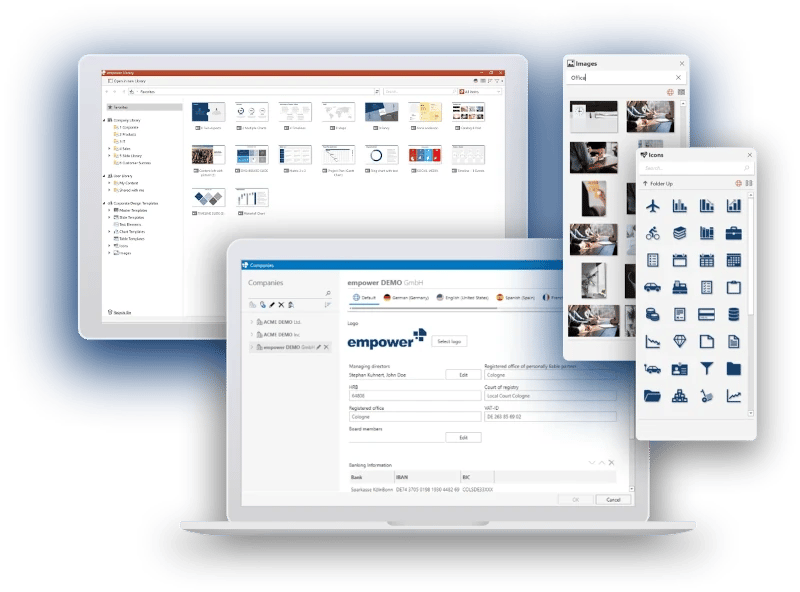
3. Anchor your corporate design and branding requirements in Microsoft 365
If you have ever been involved in the creation of brand guidelines, you know that it takes a lot of work. You also know that even the best brand guidelines are only as good as the people who apply them. And that is where the problem lies for many companies. Half of the employees are not even aware that internal brand guidelines exist, and the other half largely disregard them due to lack of time, convenience, or habit.
To prevent this, you can use standard Microsoft Office features and your IT department's support to define corporate colors and fonts in PowerPoint. empower® Brand Control goes a step further: your brand guidelines are translated directly into Microsoft 365 and can be defined so that only these can be selected. This ensures that your guidelines are followed in every Office document and email.
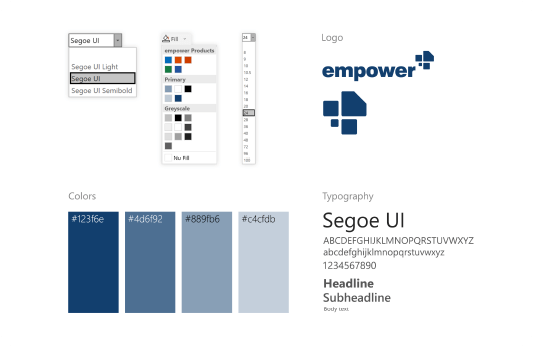
4. Make the transition from old to new a breeze
From time to time, it makes sense to give your brand a fresh coat of paint and adapt it to current circumstances. Templates and PowerPoint masters need to be updated as well. But creating a new master and distributing it is not enough. There are usually countless existing presentations in many locations throughout the company that need to be adapted to the new design. Doing this manually is an immense challenge that is often put off. With a technically well-designed master, usually created by an agency, you can save work during the adaptation process. However, the results are often less than optimal.
It's easier with empower®: Automatically apply a new design to existing PowerPoint presentations with a single click. Change from 4:3 to 16:9? No problem! And because the new design is applied instantly, your team is spared the tedious and time-consuming formatting and conversion work. This frees up time to focus on your core business.
5. Review each document before sending
Especially when sharing Word or PowerPoint documents with external parties, it is important to check their compliance with the corporate design. Given the sheer volume of Office documents created every day, doing this manually is simply impossible. It would take an entire department to do it.
With the right software, all users can perform their own checks before sending. With empower® Brand Control, corporate design violations are automatically detected. The software checks whether templates, colors, fonts, font sizes, bullets, logo protection areas and much more comply with the corporate design. Deviations can be automatically corrected. With empower®, 95% of all office documents are brand compliant. Without empower®, only 47% of all office documents comply with design guidelines.
Would you like to learn more about empower® Brand Control for Microsoft 365? Please contact us or visit our website.
You May Also Like
Related articles
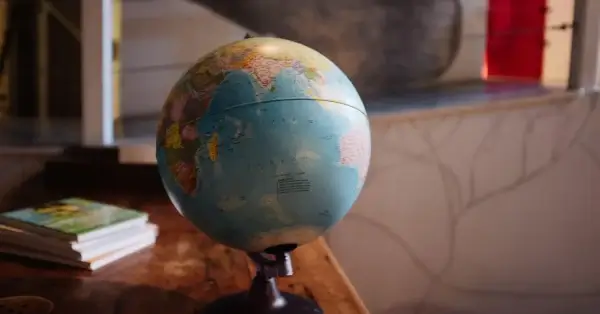
Internationally successful brand management

This is how you can tell that you lack Brand Consistency


