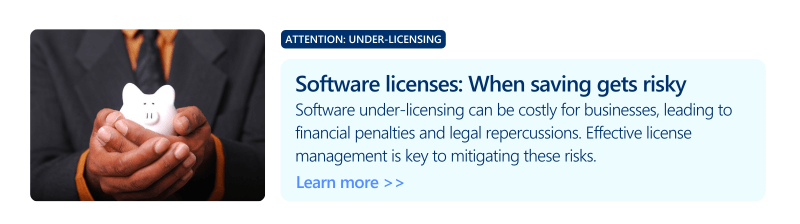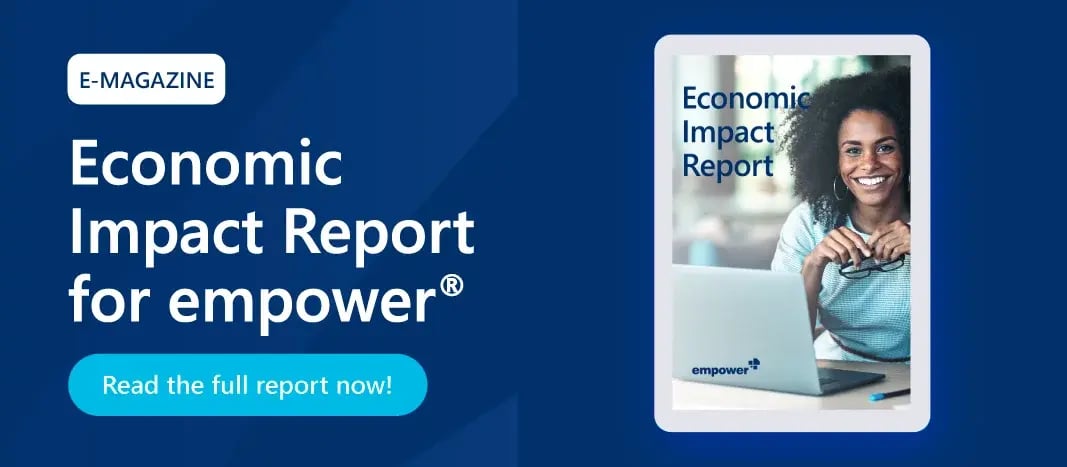PowerPoint productivity tools: Boosting efficiency and governance in Microsoft 365
Modern PowerPoint productivity tools can make creating presentations faster, safer, and more aligned with brand standards across Microsoft 365. This article explores how tools like empower® improve efficiency, governance, and teamwork – and what to look for when choosing the right solution.
Why PowerPoint deserves a strategic focus
PowerPoint continues to be a vital communication tool in business, yet it’s often overlooked as a way to increase workplace productivity. For IT leaders managing Microsoft 365 environments, the challenge is to make presentation creation simple, secure, scalable, and brand-compliant.
This means more than just good design. Inconsistent slides, repeated content, and weak integration with Microsoft 365 tools can hurt branding, reduce productivity, and increase compliance risks. Here's how modern PowerPoint add-ins can help – and what IT teams should know when rolling them out.
Key challenges in Microsoft 365
- Lost time from manual work: Presentations are often rebuilt from scratch, formatted by hand, and shared in unstructured ways – leading to major inefficiencies.
- Off-brand slides: Even with templates available, brand rules are often missed, especially by distributed teams or external partners.
- Disjointed collaboration: Multiple versions, missing comment tools, and weak integration with Teams or SharePoint make teamwork difficult.
- No centralized control: Without proper governance, templates, add-ins, and content libraries often go unused
How the right tools improve PowerPoint use
The right add-ins, AI features, and interactive tools can transform PowerPoint into a productivity powerhouse – enhancing branding, governance, and collaboration throughout Microsoft 365.
What types of PowerPoint productivity tools are available?
Brand compliance and standardization add-ins
Tools like Power-User, ExpertSlides, and empower® help apply brand standards, automate tasks, and maintain consistency.
Key features:
- Centralized management of templates, colors, fonts, and logos
- Auto-creation of charts, agendas, and full decks
- Access to approved slides, assets, and design tools
- Version control and role-based permissions
The empower® Economic Impact Report showed that one company saved 26,088 hours annually, worth nearly €1 million, and gained a 407% ROI over three years. Plus, 91% of users said they actively used branding tools – supporting a stronger brand.
AI tools for smarter presentations
Platforms like Gamma, Beautiful.ai, SlidesAI, and Copilot use AI to help users plan, design, and improve presentations with less effort.
Key features:
- Automatically build drafts from text or notes
- Design suggestions based on content and brand rules
- Language and tone checks to boost clarity
- Help visualizing complex data
Interactive collaboration and data integration tools
In Microsoft 365, smooth teamwork is essential. Tools like Mentimeter support real-time collaboration, audience interaction, and live content.
Key features:
- Co-editing and commenting in real time
- Engaging presentations for hybrid or virtual meetings
- Secure cloud storage and permissions
- Live data integration from analytics or business tools
Quick tip: Save time with keyboard shortcuts. Use Ctrl + D to duplicate objects or Alt + Shift + arrow keys for even spacing. We’ve made a list of popular PowerPoint shortcuts to help.
Breaking silos with PIM and DAM integration
For effective PowerPoint use, updated and brand-safe content is just as important as good tools. Especially in product presentations, manual updates are error-prone. PIM and DAM integrations help:
- Central data source: Connect PIM systems to auto-fill slides with up-to-date product info.
- Media management: Pull images and assets from DAM platforms like Bynder, CELUM, or Adobe Experience Manager, complete with versioning and permissions.
- Auto-updates: Sync product changes across decks without manual edits.
- Consistent branding: Ensure uniform communication across teams and regions.
empower® supports many PIM and DAM systems, letting you pull content straight into PowerPoint – no switching tools or uploads needed.

Keys to a successful rollout
- Technical setup: Use Intune or SCCM for deployment. Define permissions and licenses clearly.
- Phased launch: Start with a pilot group test, expand gradually, and gather feedback.
- Training and support: Provide in-app guidance, training sessions, and FAQs to boost adoption.
- Governance: Ensure GDPR compliance, transparent data use, and defined roles (like template managers).
Bottom line: Make PowerPoint a strategic tool
With the right productivity tools and integration, PowerPoint becomes more than a slide builder – it becomes a driver of efficiency, compliance, and brand strength. IT leaders should align tool rollout with overall digital strategy, focusing on central control, integration, and user support.
The payoff is clear: measurable time savings, stronger branding, and fast ROI. Many tools also evolve rapidly, adding new AI features that push productivity even further.
Checklist: What to consider before choosing a tool
- Can it be centrally managed and deployed?
- Does it support automated brand checks and template control?
- Is it well-integrated with Teams, SharePoint, and OneDrive?
- Can it connect to PIM and DAM systems?
- Does it use AI for layout or content help?
- Are there KPIs like time saved or ROI to track success?
- Are training and support available?
- Is it GDPR-compliant and scalable?
Pro Tip: Fewer, better-integrated tools are more effective than too many (unused) ones. Tailor your setup to your team's digital maturity.
Thinking about improving presentation workflows in Microsoft 365? Try out tools like empower® with a small pilot group of power users.
You May Also Like
Related articles

Quick tip: Insert and edit a footer in PowerPoint