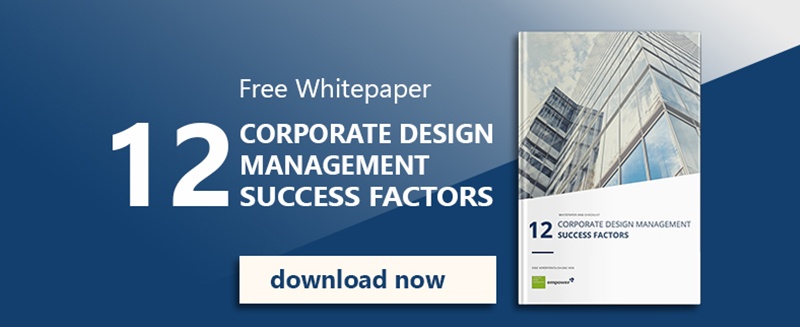Sometimes, unique fonts in Word documents default to standard fonts when you open it on another device. This is especially bothersome if your corporate design font is not included in the regular Word fonts. Sharing documents with your coworkers, managers or even clients becomes frustrating as the change in fonts leads to other formatting issues. In order to ensure that your document looks the same on every device, you can embed fonts into your Word documents in just a few easy steps.
Embed a unique font in Word - 3 easy steps
- Click "File" in the upper left corner of the Word menu and select "Options".
- Now, select "Save" on the left.
- In the section "Preserve fidelity when sharing this document" you can now check the box "Embed fonts in the file" and then specify whether you want to embed the complete character set or only the characters actually used in the unique font. It is not recommended to uncheck "Do not embed general system fonts".
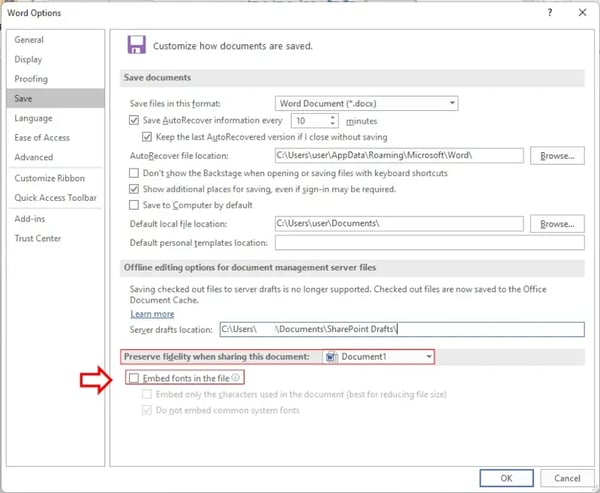
The result:
Your unique font is also displayed correctly on other computers and is not replaced by standard fonts.
Are you looking for a way to make sure that all your documents use the same font and adhere to your corporate design? The empower® Brand Control solution ensures that all your Microsoft Office documents align with your design. Our solution will help you and your employees to save a lot of time usually spent on formatting. It even enables you to manage your Outlook signatures centrally, and company-wide to ensure a coherent presentation of your company.
Contact us for more information! Our experts are happy to answer any question you may have.