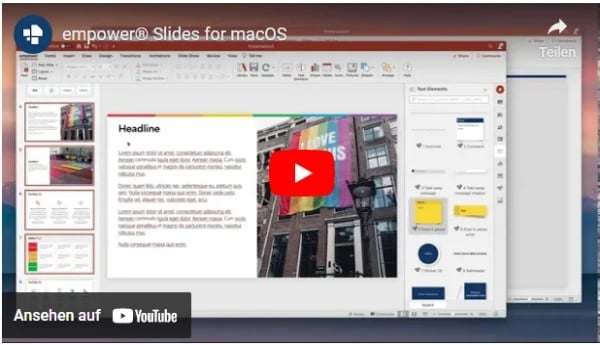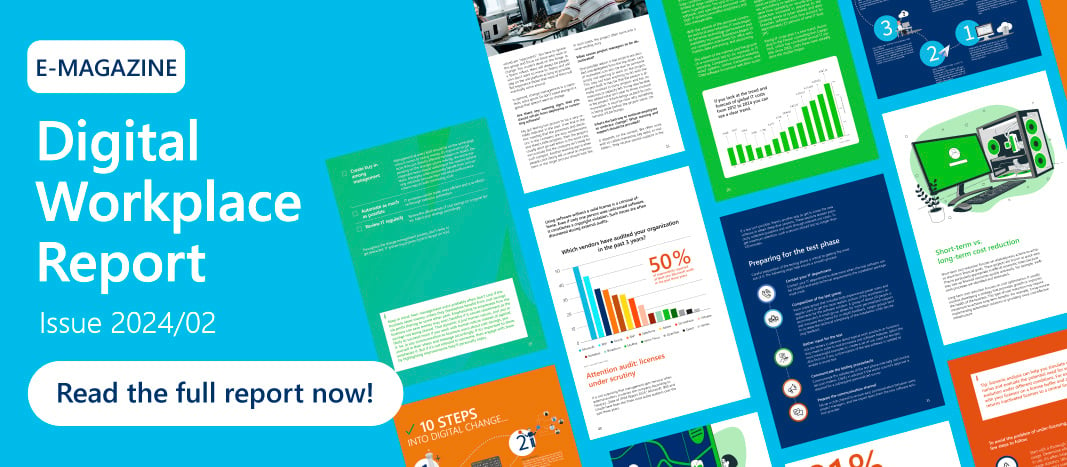empower®: The PowerPoint add-in for macOS
Since September 2020 you can now enjoy the advantages of the PowerPoint Add-in empower® with macOS. In our video, we present empower® Slides for macOS. Learn how to use features such as an integrated slide library and how to insert PowerPoint content, including slides, slide sets, presentations, master templates, images, symbols, diagrams, tables, text elements, SmartArt graphics, and videos. In this video, we take a closer look at some of the features of empower® slides.
How to use the PowerPoint Add-in with macOS
Which functions does the PowerPoint Add-in include for macOS?
empower® Slides for macOS includes many functions that it also offers in the Windows version. For example, you can create brand-compliant presentations in no time at all.

When you open PowerPoint, the empower® ribbon also opens and displays the following functions:
- Company-wide Slide Library
- Automatic notifications about slide updates
- Uncomplicated insertion of approved company images using image placeholders
- Integrated diagram templates, tables, icons, text elements, etc.
- Master templates
- Google-like search within the Library
- Language filter for the Slide Library
- Offline availability
- Rights management for the Library
- Design Check for compliance with corporate design
Master templates for presentations
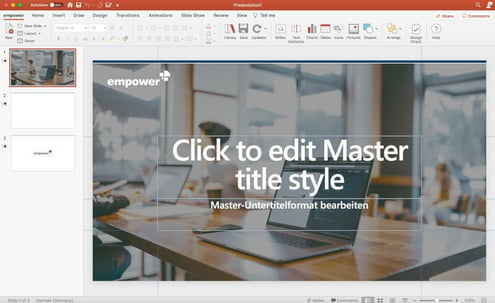
Simple insertion of company images (image placeholder)
To insert an image, click on the image button in the empower® ribbon and select from the images provided by your marketing department. You will find images that have been optimized for quality and size and released within the scope of the approved corporate design.

Slide Library
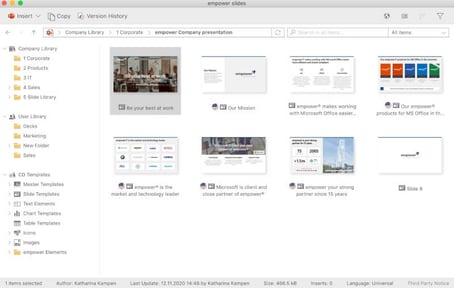
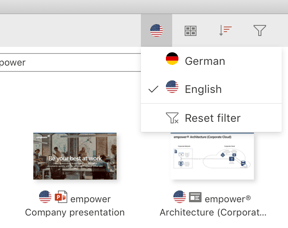
Google-like search function

Offline availability
empower® synchronizes either the entire library or selected folders on your computer or laptop, allowing you to access the content offline. For example, if you want to upload multiple slides to the library, you do not need to upload the slides only when you’re online. You can save them directly in PowerPoint in the empower® Slide Library and empower® will synchronize them for you the next time you go online.
Automatic update notification
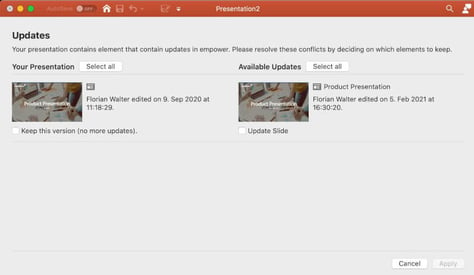
Even more advantages of the PowerPoint add-in empower® Slides for macOS
You May Also Like
Related articles

Made in Office is now empower®

PowerPoint productivity tools: Boosting efficiency and governance in Microsoft 365