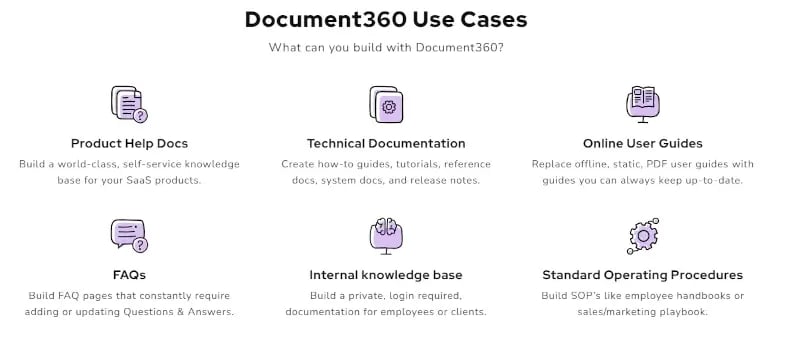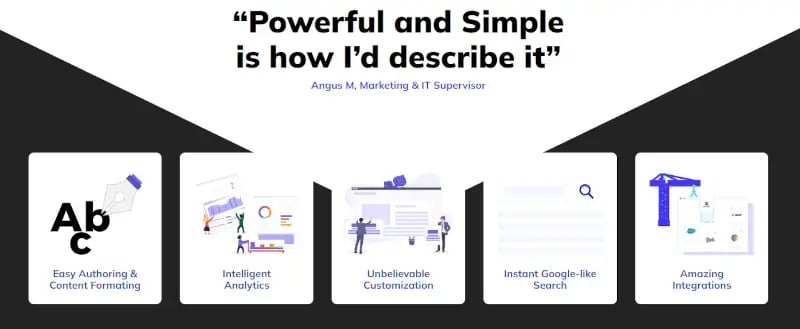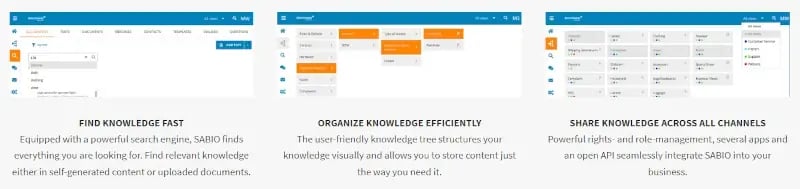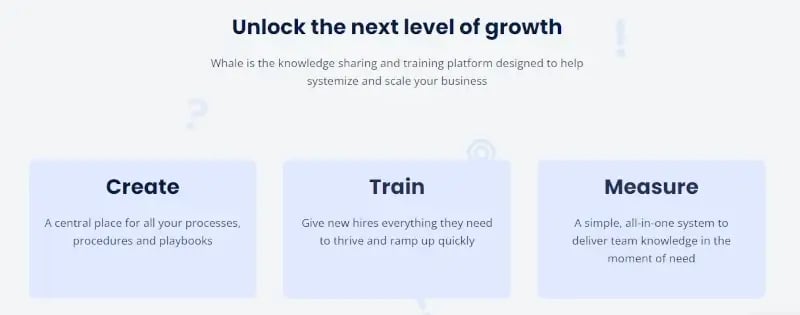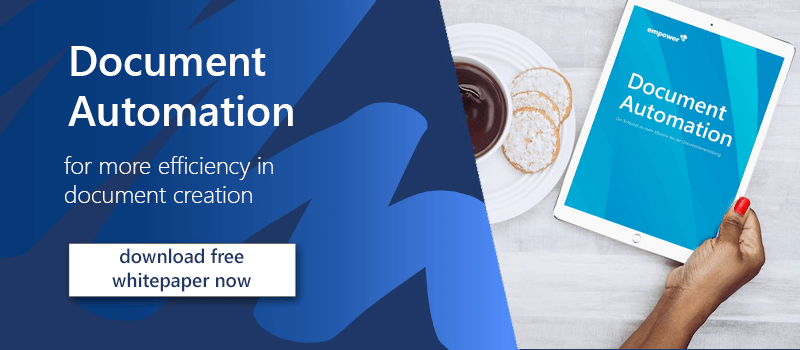Knowledge base software – a starter guide
“Knowledge is power” – a simple saying that probably everyone is familiar with. It’s why knowledge management in companies is increasingly important. However, many companies don’t understand that keeping outdated knowledge can cause serious problems.
Knowledge base software makes it easy to manage and update organizational knowledge. Learn more about how you can use knowledge base software effectively and most efficiently!
This guide covers:
Reasons to use knowledge base softwares
Where and when to use knowledge base software
Checklist - which features should knowledge base software have?
How to set up knowledge base software - step by step
5 Top knowledge base softwares
Why do companies need knowledge base software?
Knowledge base software is an essential component of digital workplaces. It makes information available so that employees can access and use the company’s accumulated knowledge easily. “Knowledge” includes information like company processes, product information, document templates, and onboarding documents, among many other things.
Setting up and managing a knowledge base isn’t a simple undertaking. The more care you put into setting up a knowledge base system, the easier it’ll be to manage afterwards.

Knowledge base software offers the following benefits.
- More efficient work: people spend less time browsing for information and up-to-date content.
- Automated workflows: to create documents automatically, information to be inserted should be stored and maintained in a central repository – a knowledge base system.
- Quick access to templates and other assets: central management of templates simplifies content creation. People don’t waste time searching for templates and other content and focus instead on more important tasks.
- Company expertise is always right at hand: a knowledge base can eliminate repeated questions like “Who is responsible for this? Which of these forms do I need to file leave?”
- Reduced risk: easily available, up-to-date content minimizes the chance of decision-making or client communications based on false or incomplete information.
- Internal company information is easier to find.
Knowledge base software in typical situations
Let‘s take the onboarding of new employees as an example. New employees have an especially great need for information but usually don‘t yet know where to find it. Knowledge database software facilitates the onboarding process and ensures that necessary information can be found quickly. If the knowledge base system supports tagging, you can tag for “onboarding” to mark all relevant documents such as company structures or responsibilities. Similarly, tagging enables finding any type of information such as data protection or confidentiality declarations, as well as contract templates. Searching by tags bypasses wasting time browsing through folders and documents randomly.
Knowledge base software can also document projects. Automated workflows in a knowledge base enable documents to route to any individuals involved and to management. Intelligent workflows keep everyone current and on the same page. You can define who gets what access to any document and ensure that only authorized people can view, edit, or comment on the progress of the project.
Features knowledge base software should have: a checklist
Every knowledge management platform has advantages, disadvantages, and special features. In any case, you should look for the following key functions.
 |
Comprehensive search: Traditional search algorithms only consider the title of documents. Good knowledge management software has a function to set tags and a search function that scans these as well as the full content of documents. |
 |
Easily created categories: While software helps, it can‘t do all the work required to create an organized structure. Categories help you to arrange and manage documents. |
| Updating: Content should be easy to update so everyone always has the most current information available. Some software even goes one step further and deploys updates company-wide. | |
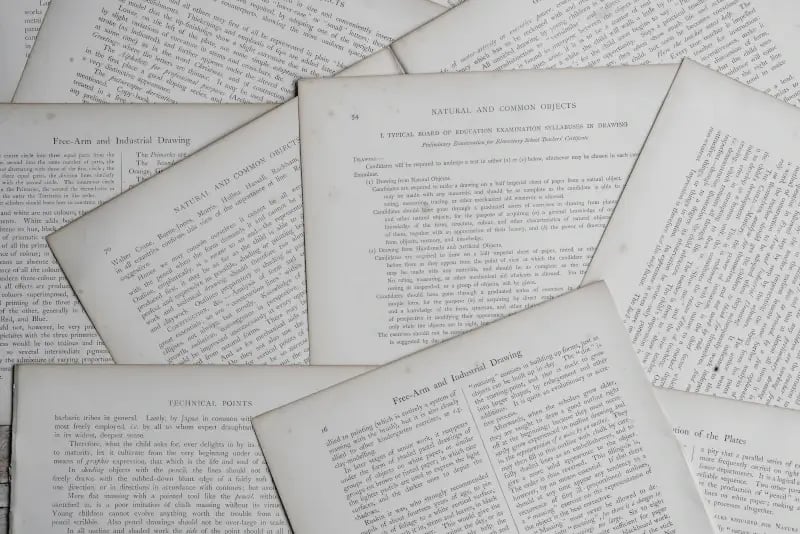 |
Version history: What if a change in content is incorrect or temporary? A version history provides transparency about who did what and when, ensuring that documents can be restored to the status they had before specific updates. |
 |
User rights: User rights determine who has access to content. Knowledge management software should include permission categories like “Edit”, “Read only”, and “Admin”. |
 |
Security: Knowledge platforms contain sensitive data, either on-premise or in a cloud. When storing in a cloud, make sure that the cloud storage is in a location with well-regulated data protection to ensure the security of your company’s knowledge. |
| Usability: The best software is of little use if it is too complicated for users to work with. When selecting knowledge base software, make sure that the user interface is not overly complicated and ideally self-explanatory to reduce training needs. |
How to set up knowledge base software
- Create a clear structure.
This ensures that people save content in the correct place, readily available for further processing or review. - Add knowledge to your knowledge base software.
Continually add and maintain content in the structure you have created. If your documents and templates require design adjustments, it’s a good idea to make these modifications prior to the update process. - Ensure sustainable storage processes!
“When should which document be filed where and what happens to it afterwards? And how should documents be named to ensure an overview of the content without having to open them?” Clarify these questions right from the start and distribute an accompanying guide to your employees. This will simplify the management of your knowledge base system in the long run. - Determine responsibilities.
Whether corporate design or proper wording, determine who will be responsible for brand control in your knowledge base. Decide if you want to create additional roles beyond those that come ready-made in the software. For example, would you like to have a “Delete” role for a person responsible for deleting redundant documents from the system? - Assign and manage user rights.
User rights provide an essential level of security in your knowledge management system. Decide which employees or job positions are allowed to access or edit which documents. Especially if someone leaves the company, change their user account access rights accordingly.
Keep your knowledge up to date!
Once you’ve implemented your knowledge base software, always keep the information up to date. For instance, prices constantly change. Make sure your employees receive new information in a timely manner to avoid passing on incorrect information to your customers!
Top knowledge base software systems
1. Document360

Document360 is a cloud-based knowledge management solution from the UK. This tool not only specializes in internal knowledge management but also enables companies to make knowledge available to their customers. Document360 is designed for large companies.
Advantages of this knowledge base system include usability and the number of features, as well as transparency in data processing and compliance with the GDPR. Users report excellent support in case of problems.
Disadvantages include the price, which makes company-wide use costly.
2. Helpjuice
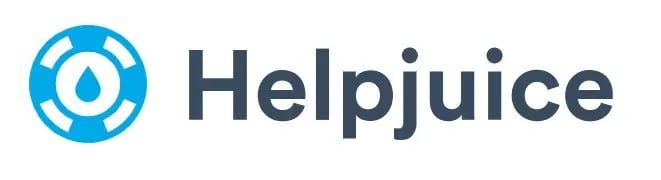
The knowledge management platform Helpjuice is available both in the cloud and on-premise. It can be used to share knowledge internally and externally. It simplifies collaboration on documents and is customizable to your corporate design. The Helpjuice knowledge base system includes document creation, analytics, customization, integrations, and an intelligent search.
Users describe Helpjuice as simple, cleanly designed, and intuitive. Easy assignment of user rights is also mentioned as an advantage, as is very responsive support in the event of problems.
Pricing is mentioned as a disadvantage. Also, reviewers criticize the lack of flexibility in pricing models. Category management and the integration of other tools also leave room for improvement.
3. SABIO

Sabio is a knowledge management software as a service (SaaS) solution created with customer service in mind. It aims to provide employees in support roles with quick access to information, so it specializes in internal knowledge management. It includes standard knowledge base management functions, access permissions, and full-text search.
Feedback from users praises increased efficiency in delivering support. Thanks to an optimized data structure, employees can concentrate on answering questions instead of wasting a lot of time searching for the right information.
However, customers report that bugs do appear from time to time, although SABIO‘s support is quick to help with them. Some users describe Sabio as not very intuitive.
4. Whale
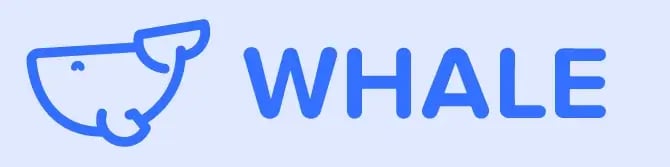
Whale is a knowledge database software and training platform that has been available as a cloud-based solution since 2018. Whale excels in training and employee onboarding and, in addition to its search function, offers the possibility of integrating with other tools.
Users enjoy the simplified onboarding of new employees, as well as generating more uniform documents through predefined templates. Document automation ensures faster workflows.
However, documents can only be adapted to a limited extent with Whale, making it difficult to implement the corporate design. Information on the server location is unfortunately not visible on the website, but the company’s location in Belgium suggests that it complies with the GDPR.
5. empower® Content Enablement
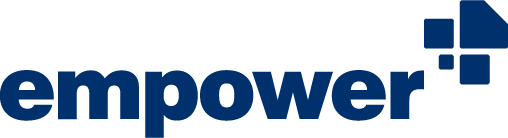
empower®’s Content Enablement solution provides companies a central library for their documents and assets. Employees can access them directly from within Office applications and insert templates and images into their documents with a single click. A slide library for PowerPoint helps employees create presentations more efficiently.
Above all, empower® embodies user-friendliness. The empower® add-ins complement the Microsoft Office applications and are extremely easy to use. The empower® Library enables central management of templates, reusable content, and other kinds of corporate knowledge. Its practical update feature delivers updated content flexibly. With “Share Update”, employees are notified of new versions of the respective documents or slides when they are used. With the “Force Update” function, updates are implemented directly in all documents throughout the company with just 2 clicks. This way, your documents and employees are always up to date.
The empower® Content Enablement solution integrates with other software and systems so it seamlessly enhances your existing digital environment.
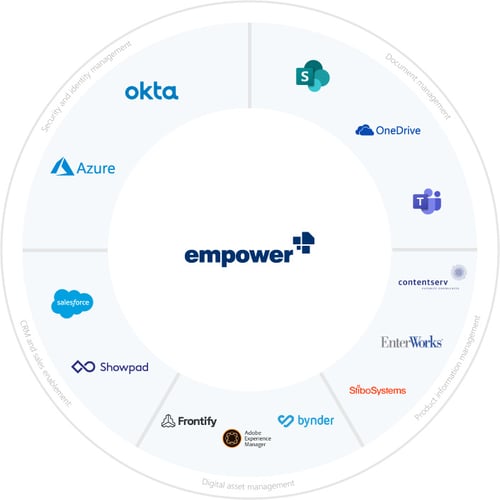
empower® knowledge management and much more!
The empower® solutions make work in Microsoft Office more efficient, freeing people to deal with the really important aspects of their work.
With our empower® Document Automation solution, for example, they only have to enter a few pieces of information in a form; our solution compiles new corporate design-compliant documents based on the most current information with just one click.
Our empower® Content Creation solution simplifies creating and editing PowerPoint presentations and complex charts. The empower® Chart add-in for PowerPoint effortlessly creates charts such as Gantt or waterfall diagrams in your corporate design and embeds them in slides.
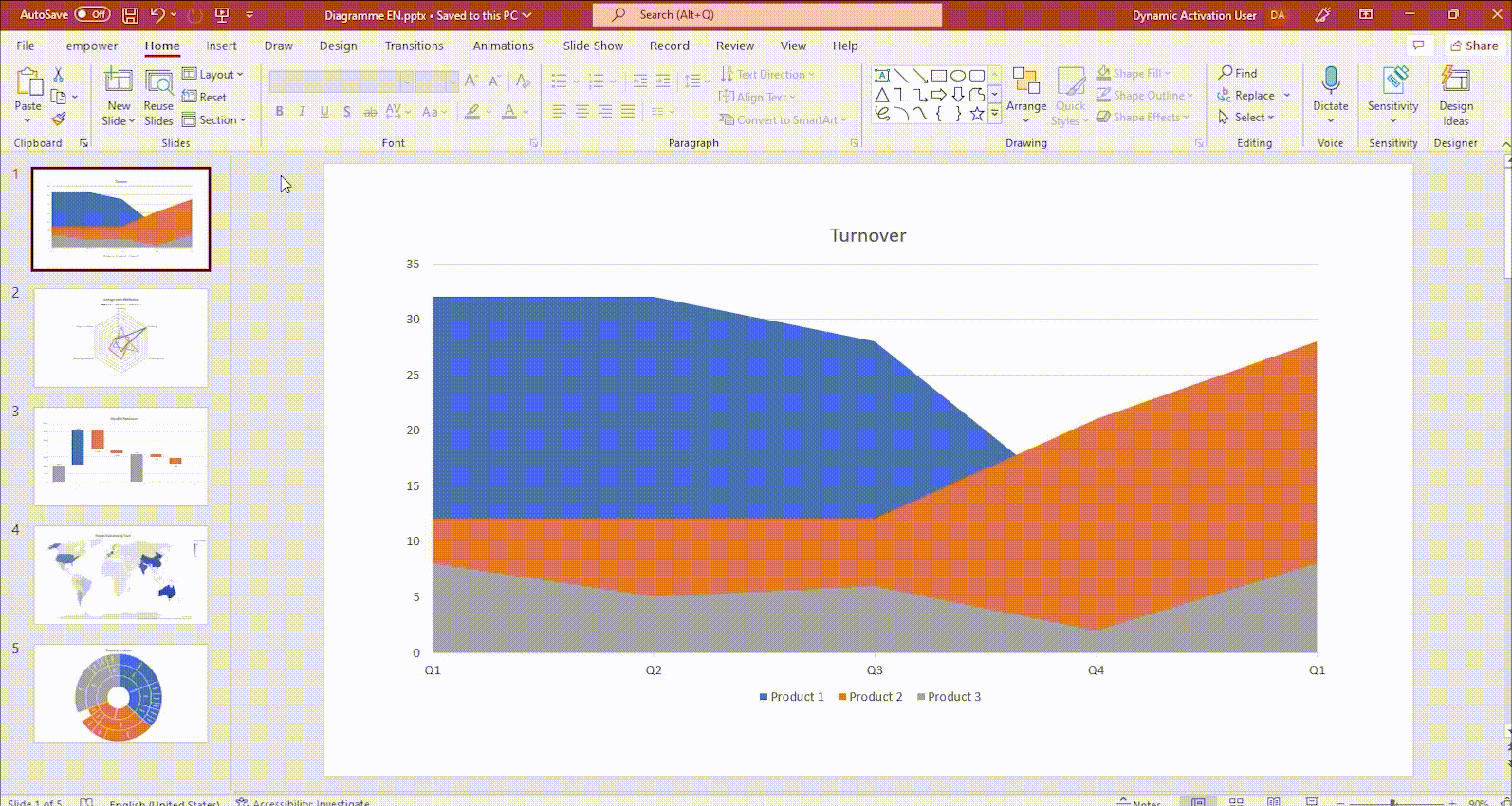
And if you‘re having trouble implementing your corporate design in documents across your organization, take a look at the empower® Brand Control solution! It ensures consistent document creation fully compliant with your corporate design.
Contact us! Our experts will be happy to work with you to find the perfect solution for knowledge management or increasing efficiency in your company!
You May Also Like
Related articles

Knowledge management in companies: bundled brain power

Create shortcuts for Word styles