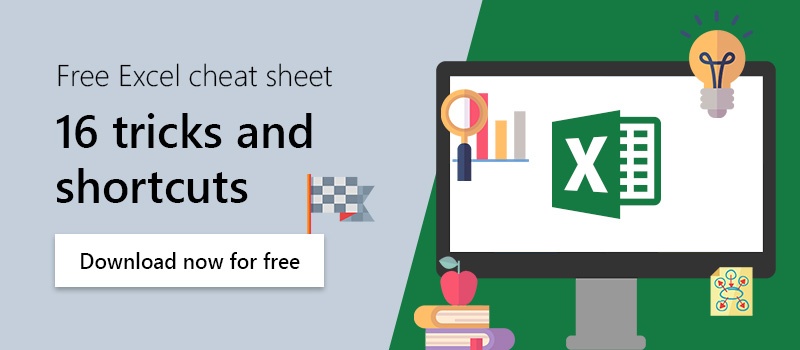According to our extensive Office study, 43% of users perceive the comprehension of complex formula relationships as the biggest time-consuming task. If a worksheet contains a large number of tables that are linked to each other via formulas, the probability of influencing other cells by editing or deleting cell contents is high.
Display a formula in Excel
A common way to find out which formula a cell content is based on is to select the corresponding cell by clicking on it and displaying the formula in the input line. Here the cell references are displayed, but it is not visible which other cell accesses the selected formula.
In order to clearly display both incoming and outgoing cell references, Excel offers the option of visualizing them using arrows:
- Select the "Formulas" tab in the menu bar. Under the item "Formula Auditing", you can now choose between two options for visualization.
- "Trace Precedents": this shows from which cells the selected cell receives its input.
- "Trace dependents": this shows which cells get their input from the selected cell.