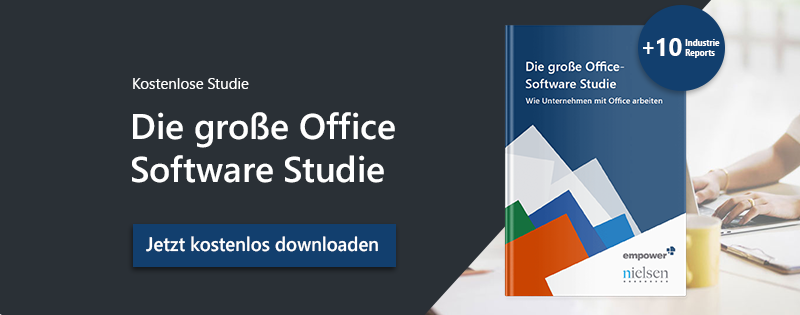Formatting elements in Word, Excel and PowerPoint can be time-consuming, as some settings are hidden deep in menus.
This is where the "apply format" function comes in handy. It allows you to quickly apply formatting settings from one element to another.
Transfer formatting settings in Excel
But what if you do not want to transfer all formatting settings, but only one? Microsoft has a solution for this as well: by pressing the "F4" key, you can apply the last formatting setting you made to the current selection.
Example: Frame formatting of Excel cells
The dialog in Excel offers many setting options for the frame design of a cell. We will apply the following settings for one cell:
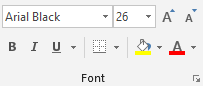
The result in Excel:
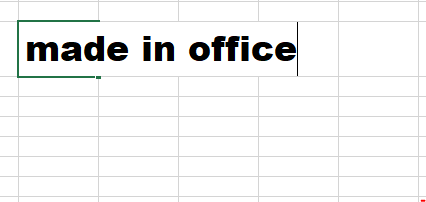
However, if we click in another cell and want to apply the formatting again, the dialog does not open with the previously selected settings - everything is reset to default:
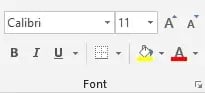
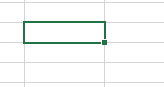
By pressing "F4", we can quickly apply the frame design to other cells.