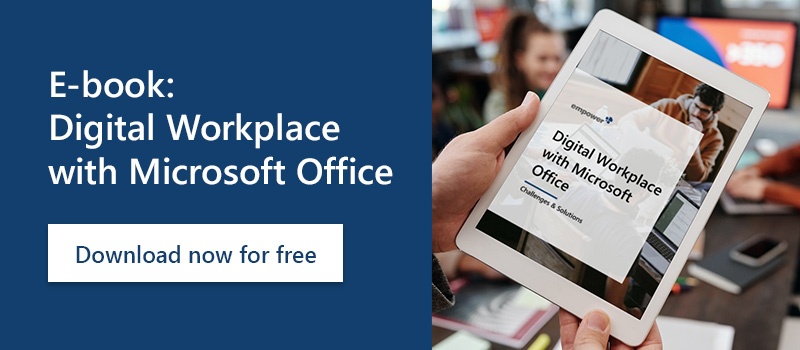Do you already use the PowerPoint clipboard as an effective tool to create presentations faster? Frequent copying requires a lot of time to create slides. Surely you have already asked yourself whether there is a clipboard with PowerPoint and how to make the best use of it. In this article we will show you how to use the clipboard effectively. Learn how to quickly find, open, use or delete copied elements.
How can I save and retrieve copied files within a PowerPoint presentation?
You have probably already caught yourself copying different elements over and over again into a slide. For each new element, there must be a jump between different slides; the same applies to the reuse of previous copies. On the one hand, this is laborious and time-consuming, and on the other hand, this process is prone to errors and deviations from corporate design guidelines. Especially when regularly creating new PowerPoint presentations, these steps have a negative impact.
How to find the PowerPoint clipboard
PowerPoint has an integrated buffer. To make it visible, simply click on the arrow icon next to the word “Clipboard” on the far left of the “Start” ribbon tab. Now all copies you have made will open and will be displayed in chronological order.
Paste text and images into PowerPoint and delete the clipboard
If you want to insert the same or different elements into one or more slides, you can select and use them as often as you like from your PowerPoint cache after copying. In the displayed additional dialog, you can select individual elements, which are copied directly into the opened slide with a simple click. With the “Paste all” function shown on the left, all copies that are in your temporary storage are transferred to the respective slide. Of course you can also empty the PowerPoint clipboard with the function “Delete all” to create space and to temporarily store new copies to a possibly different subject area. The dialog window provides a good overview of the saved elements for this purpose.
More efficiency by using the PowerPoint clipboard
This function allows you to temporarily store up to 24 elements and insert them into the slides as required. This way you can restore old copies, so to speak. In addition, this function makes it easier to standardize a presentation so that the creation of templates, for example, is less prone to errors and quality standards are achieved. So this function is very helpful to generate a minimum of time for simple copy and paste tasks. Many more tips and tricks for your work with PowerPoint and the other Microsoft applications can be found in our Microsoft 365 guide.
Other intelligent PowerPoint tools that save you time
Are you wondering how you can save even more valuable time when designing your presentation? The PowerPoint add-in empower® Slides offers you, among other things, a variety of intelligent layout tools that will simplify your work with PowerPoint many times over. Learn more about the application possibilities and advantages of the layout tools of empower® Slides in our Layout Tools. Would you like to get to know empower® Slides without obligation? Then get your empower® free edition now.