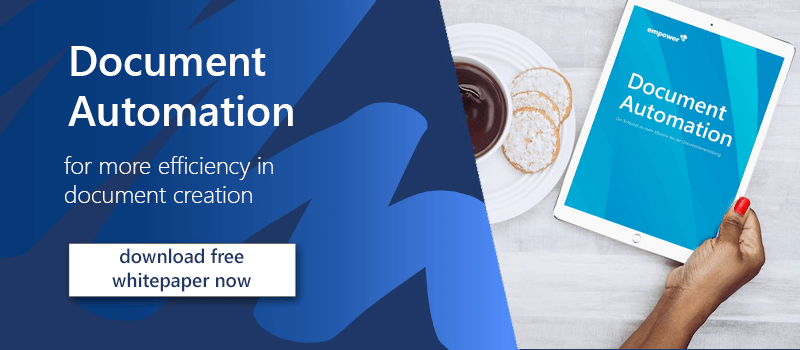Frequently, it happens that you want to merge documents in Word. You think copy & paste is enough, don't you? Of course, these functions can already help you to merge text documents. However, merging documents in Word is more difficult when working more complex layouts, where not only text modules are used. We have created a step-by-step guide to show you how to merge documents in Word.
Simply follow the two steps below to merge your Word- documents:
- In the ribbon, click under "Insert".
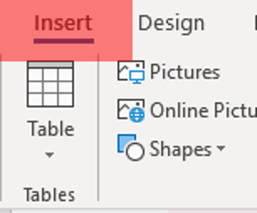
- In the category "Text", you will find "Object". Then select "Text from File".
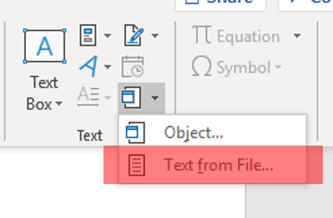
Now, select the document that you want to insert into your existing document. It will be inserted at the very position where the cursor is located. You can insert different file formats (docs, pdf, xml...) into the Word document. However, the original formatting is only guaranteed for Word documents and most RTF documents. Results may vary for other file formats.
Do you want to work with Word even more efficiently, easily and uniformly?
A possible solution could be empower® Content Enablement Solution. During the development of our Solution, we carefully checked where working in Office takes too much time and created the right tools for you.
You can create whole documents by filling out a short form. You can also find documents in seconds. Our tools will take your company's most current data and create the rest of the document for you, leaving more time for other important tasks.
Have we aroused your curiosity? Contact us! Our experts are happy to help you with any concerns you might have and look forward to finding the perfect solution for you and your company!