Successful remote presentations: technique, content and body language
In an increasingly globalized and digitally connected world, remote presentations have become an indispensable part of modern working life. Effectively presenting information and ideas from a distance is a key skill. Despite the many benefits of remote presenting, such as flexibility and cost-effectiveness, many people face the challenge of making their presentations professional and engaging. This article is about:
- Pros and cons of remote presentations
- Tips for streaming remote presentations
- Psychological aspects of presenting remotely
- Handle technical issues professionally
Pros and cons of remote presentations
Remote and onsite presentations each have their own advantages and disadvantages.
The benefits of a remote presentation include:
- Reduced travel costs for speakers and attendees
- No need for venues and associated costs such as catering, etc.
- Increased reach that avoids geographic restrictions and enables attendees to participate from anywhere in the world
- Presenters can present from their preferred location
- Less time required and more efficient implementation
- Easier to record
However, there are some drawbacks to remote presentations:
- Dependent on stable Internet connections and technical equipment
- Potential technical difficulties that may disrupt the presentation
- Limited opportunities for spontaneous reactions
- Difficult audience discussion
- Participants are more easily distracted (more difficult to maintain attention)
- Lack of nonverbal communication
Tips for streaming remote presentations
Technical preparation
The technical preparation of remote presentations is critical to their success. This includes:

- Choose the right platform: Use a reliable video conferencing platform, such as Zoom, Microsoft Teams, or Google Meet, and make sure you're familiar with the platform and all the features you want to use (e.g., screen sharing, breakout rooms, chat features).
- Technical equipment: Use a powerful computer or laptop with a stable Internet connection. Invest in a good webcam and a high-quality microphone or headset. A laptop’s built-in camera and microphone are often inadequate. Make sure you have good lighting so that your face is clearly visible. Natural light or a ring light can help.
- Internet connection: Test your Internet speed to ensure it’s sufficient for video streaming. An upload speed of at least 10 Mbps is recommended.
- Technical check: Perform a technical check before the presentation to make sure everything is working. Check your camera, microphone, Internet connection, and presentation software. Give a test presentation, ideally with another person, to get feedback and identify technical problems. Have a contingency plan in case of technical problems. This could include using an alternate device or Internet connection.
- Presentation environment: Present in a professional and quiet background. Use virtual backgrounds when appropriate and supported by the platform. Make sure you’re not disturbed during the presentation. Inform your roommates or family about the planned presentation.
Presentation design
Preparing content for a remote presentation requires special attention to ensure that the message is clear, engaging, and effective.
- Define your goal and target audience: Define the main goal of your presentation. What do you want people to know, feel, or do after the presentation? Understand your audience. What knowledge and expectations do they have? What questions might they ask?
- Plan your presentation carefully: Begin with a brief introduction and overview of the topic. Engage the audience from the start with an interesting introduction. Divide the body of the presentation into clear and logical sections. Use subheadings and transitions to clarify the structure. Summarize the main points and provide a clear call to action or conclusion. Finish with a strong conclusion.
- Simplify design and include visual aids: Use clear, easy-to-read slides. Each slide should have a main point supported by bullet points, images, or charts. Use charts, infographics, and images to illustrate complex information. Make sure they’re not over-complicated. Adhere to your company’s corporate design for a professional look.
- Incorporate interactivity: Live polling and voting tools will engage participants and get feedback. Encourage participants to use the chat or comment feature to ask questions or make comments. Allow time for questions and answers. This encourages interaction and participation.
- Adapt content to the presentation format: Break presentations into shorter segments, as attention spans are shorter online than at in-person events.
| Tip: Follow the 10-20-30 rule: no more than 10 slides, no more than 20 minutes of presentation time, use at least font size 30. |
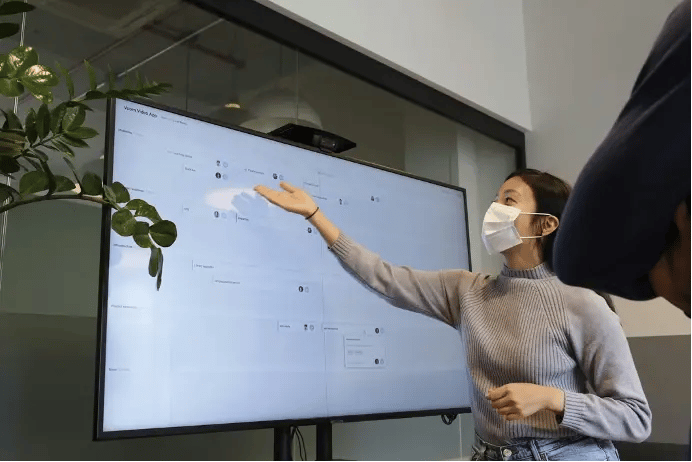
Communication and use of body language
When presenting remotely, adapt your communication and body language to the specifics of the virtual format.
- Speak clearly and slowly: Speaking clearly and slowly helps ensure that everyone can understand you, especially if there are technical delays. Use deliberate pauses to give participants time to process what you’re saying.
- Use a lively voice: Vary the pitch and volume of your voice to avoid monotony and to stimulate interest. Highlight important points to emphasize their significance.
- Keep it short and concise: Keep your messages short and to the point. Avoid long monologues. Summarize regularly to ensure that the main points are clearly understood.
- Make eye contact: Look into the camera to give the impression of eye contact, not at the screen. Place the camera at eye level to maintain a natural posture.
- Be aware of your gestures and facial expressions: Use your hands and gestures to reinforce your words and show your commitment. Show interest and enthusiasm through your facial expressions, even if only your upper body is visible.
- Upright posture: Sit upright to appear professional and engaged. Avoid excessive movement or rocking in your chair to minimize distractions. If possible, stand during the presentation to show more energy and presence.
Psychological aspects of presenting remotely
Remote presentations differ in many ways from traditional on-site presentations and have unique psychological effects that affect both the presenter and the participants. Understanding them can help you better manage or even counteract them. Some of these effects include:
- Reduced social presence: The lack of nonverbal cues can make interpersonal communication more difficult and reduce the sense of social presence. Participants may feel isolated because they’re not physically together.
- Increased cognitive load: Participants tend to multitask during a remote presentation, which increases cognitive load and can interfere with information processing. Technical problems or navigating through different software tools can add to the cognitive load.
- Reduced attention span: Participants may be easily distracted by external factors such as email, alerts, or household activities. Prolonged screen time can also lead to fatigue and reduced attention.
- Anonymity and its effect on engagement: The anonymity created by turning off the camera or not participating in discussions can make participants feel less responsible for actively participating. However, some participants feel more comfortable in an anonymous environment and are more likely to ask questions or make comments.
- Change in self-perception: Some presenters feel uncomfortable or insecure on camera, which can affect their performance. Constant self-observation by the camera can lead to increased self-criticism and stress.
Handle technical issues professionally
During a remote presentation, it’s important to handle technical problems professionally. As mentioned above, perform a technical check and perhaps even a dry run before your presentation. This will help you avoid many problems. Also, have backup plans or a disaster recovery kit so that you can continue the presentation in the worst-case scenario.

If technical problems occur, remain calm. If you remain calm, the participants will remain calm. Inform the participants of the problem and give them an estimate of how long it’ll take to resolve the problem.
Then try to find out what the problem is as quickly as possible. For example, close and restart the application, switch to a backup Internet connection, or restart your device. If available, contact technical support or your colleagues to help resolve the problem.
It also often helps to apologize after the presentation, even if it wasn't really your fault. Email a summary of the presentation and key points, along with any additional materials. Ask participants for feedback on how they felt and what could be improved.
Effortlessly creating compelling presentations-remotely or locally
Compelling, brand-compliant presentations are a must, regardless of the venue. Creating and embellishing presentations manually wastes a lot of time that could be better spent elsewhere. With empower® Chart Creation, you can eliminate time wasting and maximize your efficiency when creating presentations thanks to ready-made templates in your corporate design.
Still have questions? Feel free to contact us—we will be glad to help you!
You May Also Like
Related articles

Switch from Google Slides to PowerPoint with empower®

Multilingual presentations with empower® Slides


