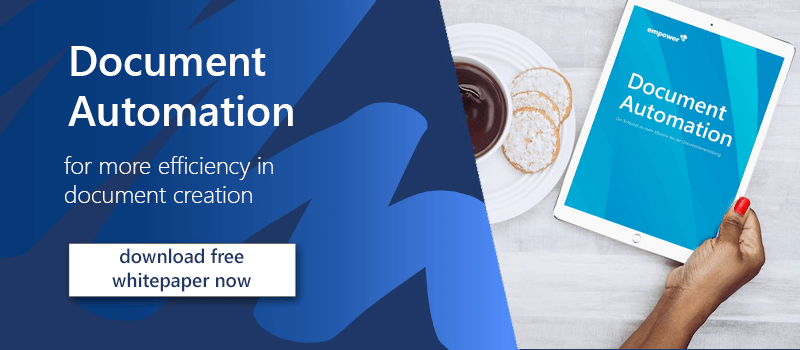Shortcuts are a relief when using Word. They can save a lot of time, but often they are cumbersome combinations. In this office tip, we want to show you how you can create your own shortcuts in Word and which five shortcuts are best suited for this.
Creating your own shortcuts in word step-by-step
While you can create QuickSteps in Outlook, Microsoft does not have that function. However, assigning your own shortcuts to actions is not all that different.
- To create a shortcut in Word click "File" and "Options".
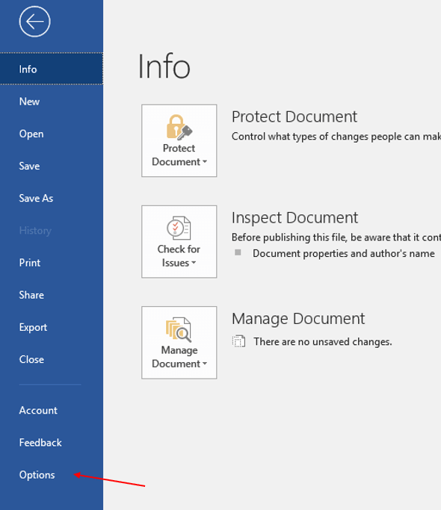
- Then select "Customize Ribbon".
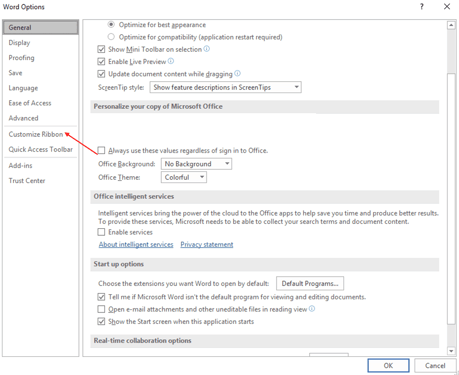
- Now click on "Customize".
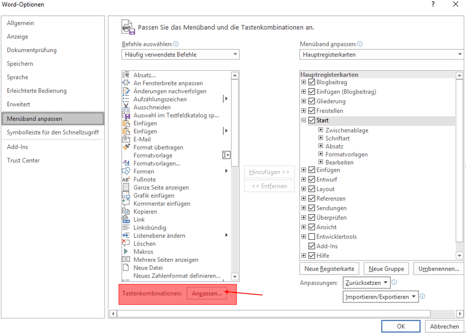
- Under "Categories" you can find the different commands, as they are all assigned to categories. Alternatively, you can also find all commands under "All Commands".
- Click on "All Commands", now under "Commands" all commands open.
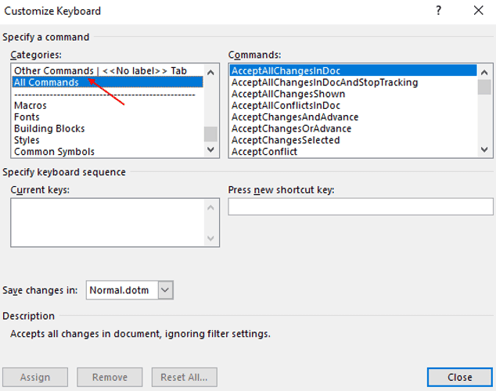
- For example, the Save File command invokes the key combination Ctrl + S. To see under "Current keys". You can assign a new key combination under "Press new shortcut key".
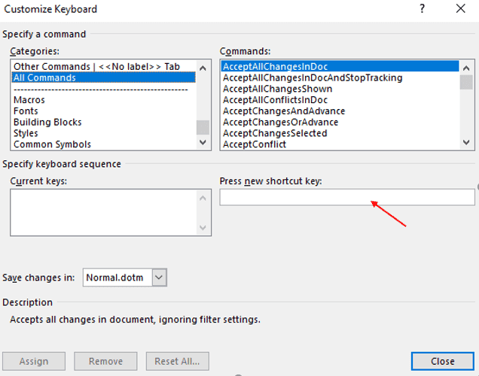
We recommend assigning a simpler key combination to the following five commands to save even more time and make the combination easier to remember.
- Insert footer: no current shortcut: Suggestion new shortcut: Alt + i
- Insert header: no current shortcut: Suggestion new shortcut: Alt + h
- Insert page number: no current shortcut: Suggestion new shortcut: Alt + p
- Insert footnote: old Shortcut: Ctrl + Alt + F: Suggestion new shortcut: Ctrl + f
- Insert date: old Shortcut: Alt + Shift + D: Suggestion new Shortcut: Ctrl + D
Find more tips and tricks for Word in our Microsoft 365 guide.
Would you like to save even more time in Microsoft Office? Have a look at our Content Enablement solution. You only need to fill out a short form and our solution will create the rest of the document, using the most current data available.
Especially when it comes to creating the same kind of documents over and over again, like offers or bills, this solution will save you a lot of time that you can use to focus on more important tasks. Could we make you curious? Contact us now for more information!